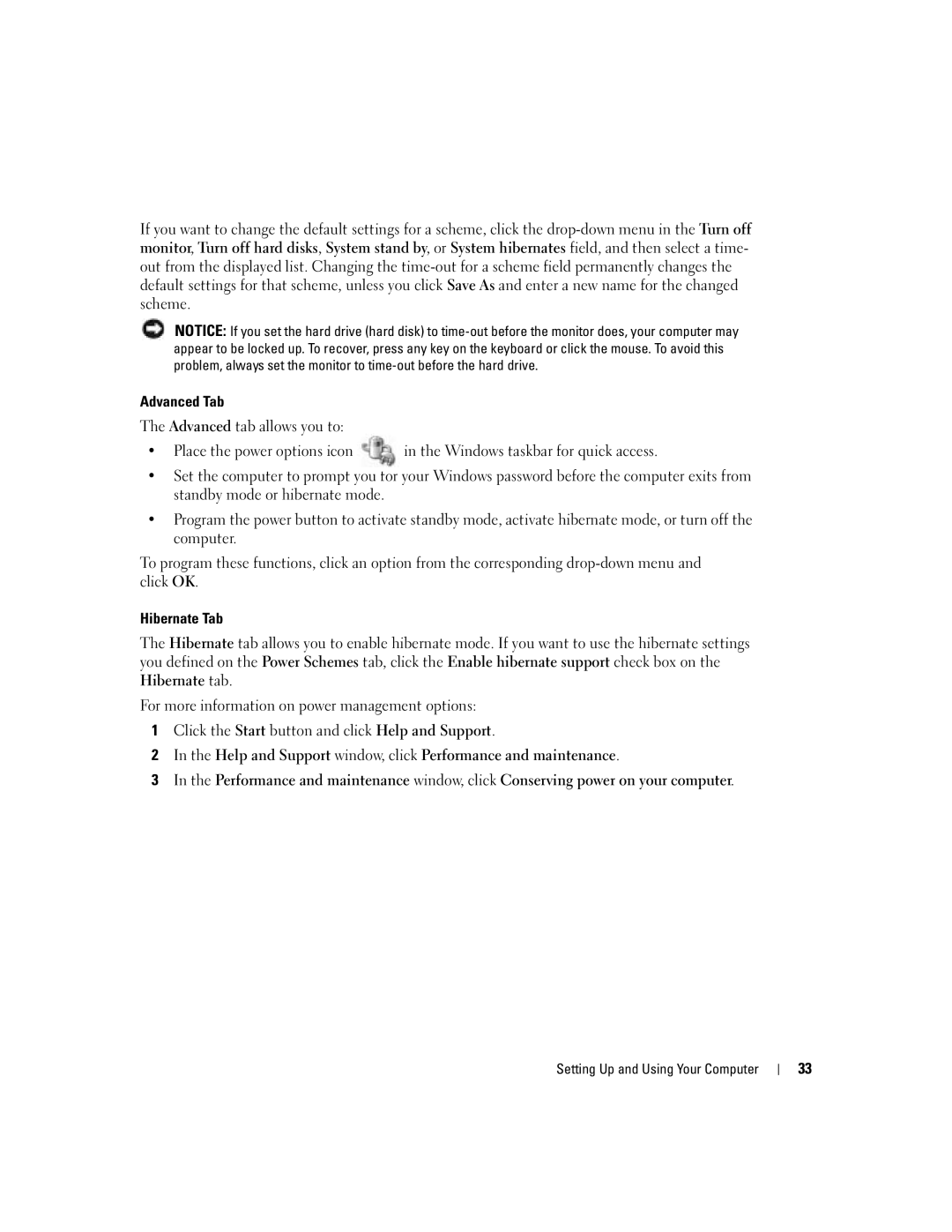W . d e l l . c o m s u p p o r t . d e l l . c o m
March U7021
Contents
Optimizing Performance
Using Microsoft Windows XP System Restore
Restoring the Computer to an Earlier Operating State
Resolving Software and Hardware Incompatibilities
102
Removing and Installing Parts
108
106
109
110
131
130
Finding Information
Dell Product Information Guide Setup Diagram
Specifications, and white papers
Warranty, and repair information
How to use Windows XP
Click the topic that describes your problem
Finding Information
Opening the Drive Door
Setting Up and Using Your Computer
Badge
Changing the Front-Panel Light Color
Connecting Two Monitors With VGA Connectors
Connecting Two Monitors
Connecting a TV
TV-OUT connector VGA blue connector
Optional DVI adapter
About Your RAID Configuration
Changing the Display Settings
About Serial ATA Drives
RAID Level
Segment
Hard drive
Setting Your Computer to RAID-Enabled Mode
Configuring Your Computer for RAID
Configuring for RAID Using the IntelR Option ROM Utility
Creating a RAID Level 0 Configuration
Creating a RAID Level 1 Configuration
Deleting a RAID Volume
Creating a RAID 1 Volume
Creating a RAID 0 Volume
Migrating to a RAID 0 Volume
On the Delete RAID Volume Wizard screen, click Next
Click Reset Hard Drive to Non-RAID
Migrating to a RAID 1 Volume
Creating a Spare Hard Drive
To Mark a Drive as a Spare Hard Drive
Transferring Information to a New Computer
Rebuilding a Degraded RAID 1 Volume
Playing CDs and Movies
Playing a CD or DVD
Next
DVD player includes the following basic buttons
Adjusting the Picture
Adjusting the Volume
Copying CDs and DVDs
Go to the previous title or chapter Eject
How to Copy a CD or DVD
Using Blank CD-Rs, CD-RWs, DVD+Rs, and DVD+RWs
Click Exact Copy
Network Setup Wizard
Click Checklist for creating a network
Helpful Tips
Standby Mode
Power Management
Hibernate Mode
Overview
Power Schemes Tab
Power Options Properties
Hibernate Tab
Advanced Tab
Setting Up and Using Your Computer
Overclocking
Hyper-Threading
Click Hardware and click Device Manager
Optimizing Performance
PCI Express Cards
Battery Problems
Troubleshooting Tips
Drive Problems
Solving Problems
Problems writing to a CD/DVD-RW drive
CD and DVD drive problems
Hard drive problems
Mail, Modem, and Internet Problems
Use these characters in filenames
Error Messages
Keyboard Problems
Ieee 1394 Device Problems
Computer does not start up
Lockups and Software Problems
Computer stops responding
Program stops responding
Program crashes repeatedly
Other software problems
Program is designed for an earlier Windows operating system
Solid blue screen appears
Mouse Problems
Memory Problems
Network Problems
Power Problems
Scanner Problems
Printer Problems
No sound from speakers
Sound and Speaker Problems
N T H E S P E a K E R D I a G N O S T I C S
No sound from headphones
Video and Monitor Problems
If the screen is blank
If the screen is difficult to read
J U S T T H E W I N D O W S D I S P L a Y S E T T I N G S
Solving Problems
Electrical outlet and press the power
Diagnostic Lights
Advanced Troubleshooting
Has occurred Button
Identified a faulty module or
Normally, reinstall an additional
If available, install properly working
If the problem persists, contact Dell
Your computer see
Error exists Requirements exist see
Determine if a conflict exists by
Occurred
When to Use the Dell Diagnostics
Dell Diagnostics
Hard drive, CD drive, and DVD
Drive see
Starting the Dell Diagnostics From the ResourceCD
Starting the Dell Diagnostics From Your Hard Drive
Dell Diagnostics Main Menu
What Is a Driver?
Drivers
Identifying Drivers
Using Windows XP Device Driver Rollback
Reinstalling Drivers
Using the ResourceCD
Windows XP
Manually Reinstalling Drivers
Using Microsoft Windows XP System Restore
Creating a Restore Point
Undoing the Last System Restore
Restoring the Computer to an Earlier Operating State
Enabling System Restore
Using Dell PC Restore by Symantec
Reinstalling Microsoft Windows XP
Resolving Software and Hardware Incompatibilities
Before You Begin
Reinstalling Windows XP
Booting From the Operating System CD
Windows XP Setup
When the Welcome to Microsoft screen appears, click Next
Before You Begin
Removing and Installing Parts
Recommended Tools
Turning Off Your Computer
Before Working Inside Your Computer
Front and Back View of the Computer
Open the door to use the front-panel connectors
Front View
Press to turn on the computer
Front View Doors Open
Back View
One x16 slot and one x1 slot
Opening the Computer Cover
System board Power supply Removing and Installing Parts
Processor fan Power supply fans
Inside View of Your Computer
Floppy drive CD/DVD drive
System Board Components
DDR2 Memory Overview
Memory
Addressing Memory With 4-GB Configurations
Installing Memory
Notch Memory module Cutouts Crossbar
Securing clips Connector
Removing Memory
Cards
PCI Cards
Installing a PCI Card
Not fully seated card Fully seated card
Retention arm Alignment guide Alignment bar Filler bracket
Removing a PCI Card
PCI Express
PCI Express Cards
Card PCI Express
Card slot
Tab
Installing a PCI Express Card
Not fully seated card Fully seated card
Retention arm Alignment guide Alignment bar Filler bracket
Removing a PCI Express Card
General Installation Guidelines
Drives
Floppy drive CD/DVD drives Hard drives
Connecting Drive Cables
Drive Interface Connectors
Serial ATA Connector Interface cable Interface connector
Power cable
Power Cable Connector
Hard Drive
Removing a Hard Drive
Drive Bracket rails Screws Removing and Installing Parts
Installing a Hard Drive
Hard-drive cable Power cable Tabs
Removing and Installing Parts
Adding a Second Hard Drive
Floppy Drive
Rail tabs
First hard drive in lower bay Hard drive bay
Installing a Floppy Drive
Data cable power cable Tabs Floppy drive
Removing a Floppy Drive
Drive Bracket rails Screws
Removing a CD/DVD Drive
CD/DVD Drive
Power cable Tabs Data cable CD/DVD drive
Installing a CD/DVD Drive
100
101
Removing the Processor Airflow Shroud
Processor Airflow Shroud
102
Shroud release lever Anchor tabs
Processor
Installing the Processor Airflow Shroud
Removing the Processor
103
Anchor tabs Shroud release lever
104
105
Installing the Processor
106
Processor cover Socket Release lever
107
Front Panel
Removing the Front Panel
108
109
Replacing the Front Panel
Drive Door
Removing the Drive Door
110
Replacing the Drive Door
111
Top bracket hinge Bottom bracket hinge
112
Hinge tab Door hinges Door bracket
Door
Replacing the Battery
Battery
Battery Battery socket Tab Removing and Installing Parts
113
114
Closing the Computer Cover
115
Specifications
116
Expansion Bus
Drives
117
Connectors
Center/Low Frequency Effects LFE channel two front-panel
Controls and Lights
Power
118
Located in the Product Information
119
System Setup
Environmental
10 to 35C 50 to 95F
Entering System Setup
System Setup Screens
120
121
System Setup Options
122
123
Option Settings
Boot Sequence
Changing Boot Sequence for the Current Boot
124
125
Changing Boot Sequence for Future Boots
126
Clearing Forgotten Passwords
Clearing Cmos Settings
Cleaning Your Computer
Computer, Keyboard, and Monitor
Floppy Drive
Mouse
CDs and DVDs
128
Dell Technical Support Policy U.S. Only
Definition of Dell-Installed Software and Peripherals
FCC Notices U.S. Only
Definition of Third-Party Software and Peripherals
130
Class a Class B
Contacting Dell
FCC Identification Information
131
132
133
134
135
136
137
Ireland Sales
138
Sales dial within U.K. only
Fax/Sales Fax
139
140
141
142
Switchboard Sales
143
Countries Sales Penang, Malaysia Appendix
144
PowerConnect, and PowerVault Transaction Sales
145
Trinidad/Tobago General Support Turks and Caicos Islands
146
147
Appendix
Index
149
Index
151
Reinstalling Windows XP
Index
153
Wizard, 43 reinstalling, 11, 64 scanner, 48 System Restore
154