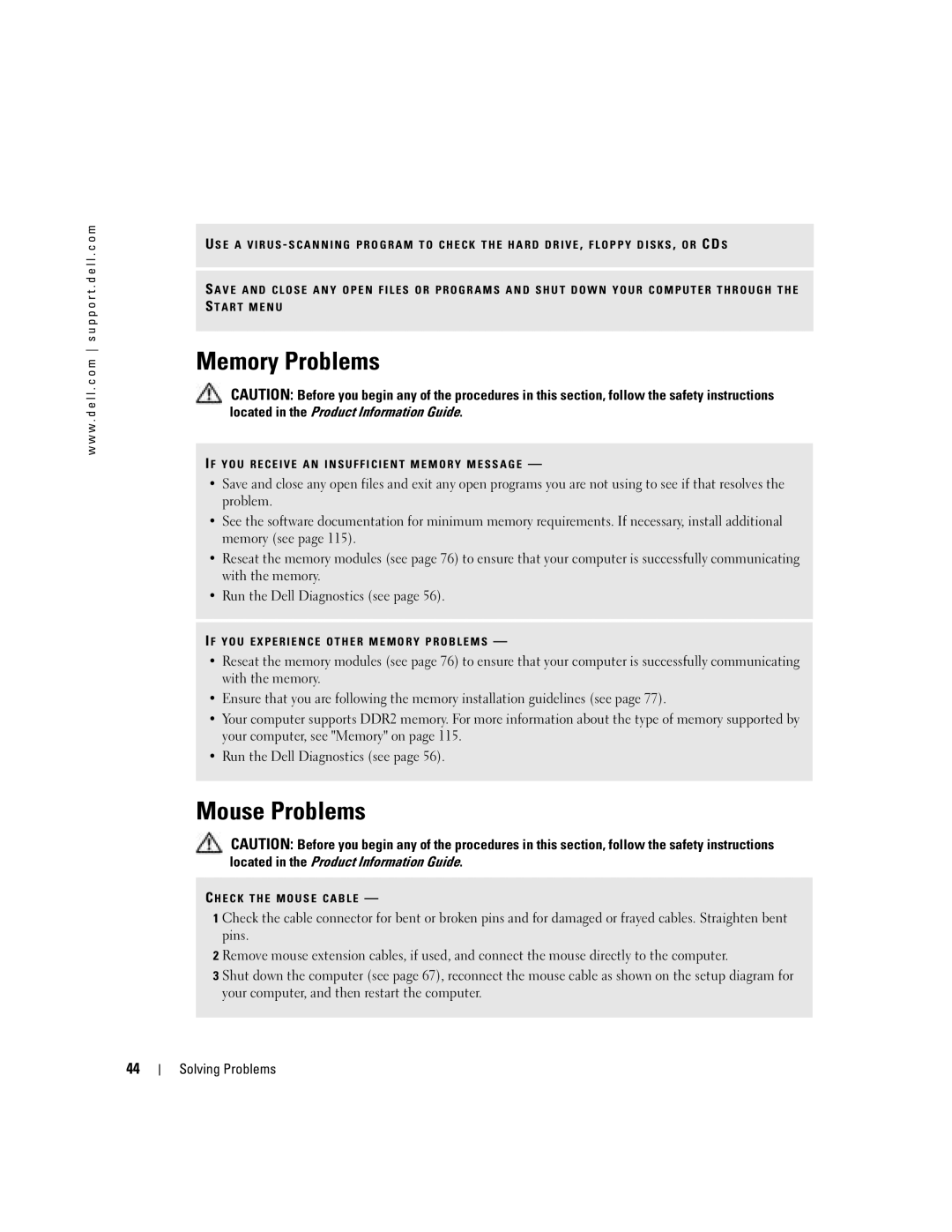w w w . d e l l . c o m s u p p o r t . d e l l . c o m
U S E A V I R U S - S C A N N I N G P R O G R A M T O C H E C K T H E H A R D D R I V E , F L O P P Y D I S K S , O R CD S
S A V E A N D C L O S E A N Y O P E N F I L E S O R P R O G R A M S A N D S H U T D O W N Y O U R C O M P U T E R T H R O U G H T H E S T A R T M E N U
Memory Problems
CAUTION: Before you begin any of the procedures in this section, follow the safety instructions located in the Product Information Guide.
I F Y O U R E C E I V E A N I N S U F F I C I E N T M E M O R Y M E S S A G E —
•Save and close any open files and exit any open programs you are not using to see if that resolves the problem.
•See the software documentation for minimum memory requirements. If necessary, install additional memory (see page 115).
•Reseat the memory modules (see page 76) to ensure that your computer is successfully communicating with the memory.
•Run the Dell Diagnostics (see page 56).
I F Y O U E X P E R I E N C E O T H E R M E M O R Y P R O B L E M S —
•Reseat the memory modules (see page 76) to ensure that your computer is successfully communicating with the memory.
•Ensure that you are following the memory installation guidelines (see page 77).
•Your computer supports DDR2 memory. For more information about the type of memory supported by your computer, see "Memory" on page 115.
•Run the Dell Diagnostics (see page 56).
Mouse Problems
CAUTION: Before you begin any of the procedures in this section, follow the safety instructions located in the Product Information Guide.
C H E C K T H E M O U S E C A B L E —
1 Check the cable connector for bent or broken pins and for damaged or frayed cables. Straighten bent pins.
2 Remove mouse extension cables, if used, and connect the mouse directly to the computer.
3 Shut down the computer (see page 67), reconnect the mouse cable as shown on the setup diagram for your computer, and then restart the computer.
44