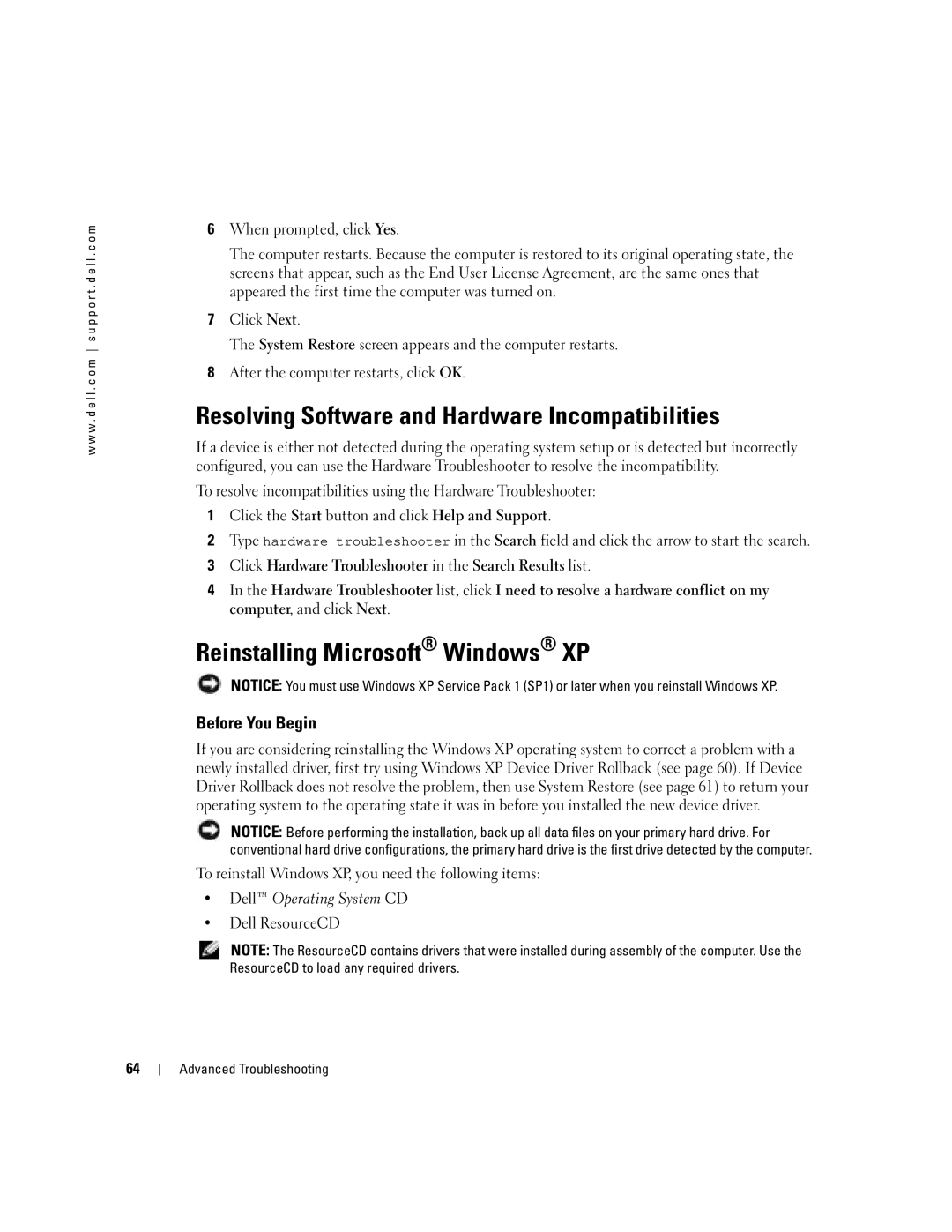w w w . d e l l . c o m s u p p o r t . d e l l . c o m
6When prompted, click Yes.
The computer restarts. Because the computer is restored to its original operating state, the screens that appear, such as the End User License Agreement, are the same ones that appeared the first time the computer was turned on.
7Click Next.
The System Restore screen appears and the computer restarts.
8After the computer restarts, click OK.
Resolving Software and Hardware Incompatibilities
If a device is either not detected during the operating system setup or is detected but incorrectly configured, you can use the Hardware Troubleshooter to resolve the incompatibility.
To resolve incompatibilities using the Hardware Troubleshooter:
1Click the Start button and click Help and Support.
2Type hardware troubleshooter in the Search field and click the arrow to start the search.
3Click Hardware Troubleshooter in the Search Results list.
4In the Hardware Troubleshooter list, click I need to resolve a hardware conflict on my computer, and click Next.
Reinstalling Microsoft® Windows® XP
NOTICE: You must use Windows XP Service Pack 1 (SP1) or later when you reinstall Windows XP.
Before You Begin
If you are considering reinstalling the Windows XP operating system to correct a problem with a newly installed driver, first try using Windows XP Device Driver Rollback (see page 60). If Device Driver Rollback does not resolve the problem, then use System Restore (see page 61) to return your operating system to the operating state it was in before you installed the new device driver.
NOTICE: Before performing the installation, back up all data files on your primary hard drive. For conventional hard drive configurations, the primary hard drive is the first drive detected by the computer.
To reinstall Windows XP, you need the following items:
•Dell™ Operating System CD
•Dell ResourceCD
NOTE: The ResourceCD contains drivers that were installed during assembly of the computer. Use the ResourceCD to load any required drivers.
64