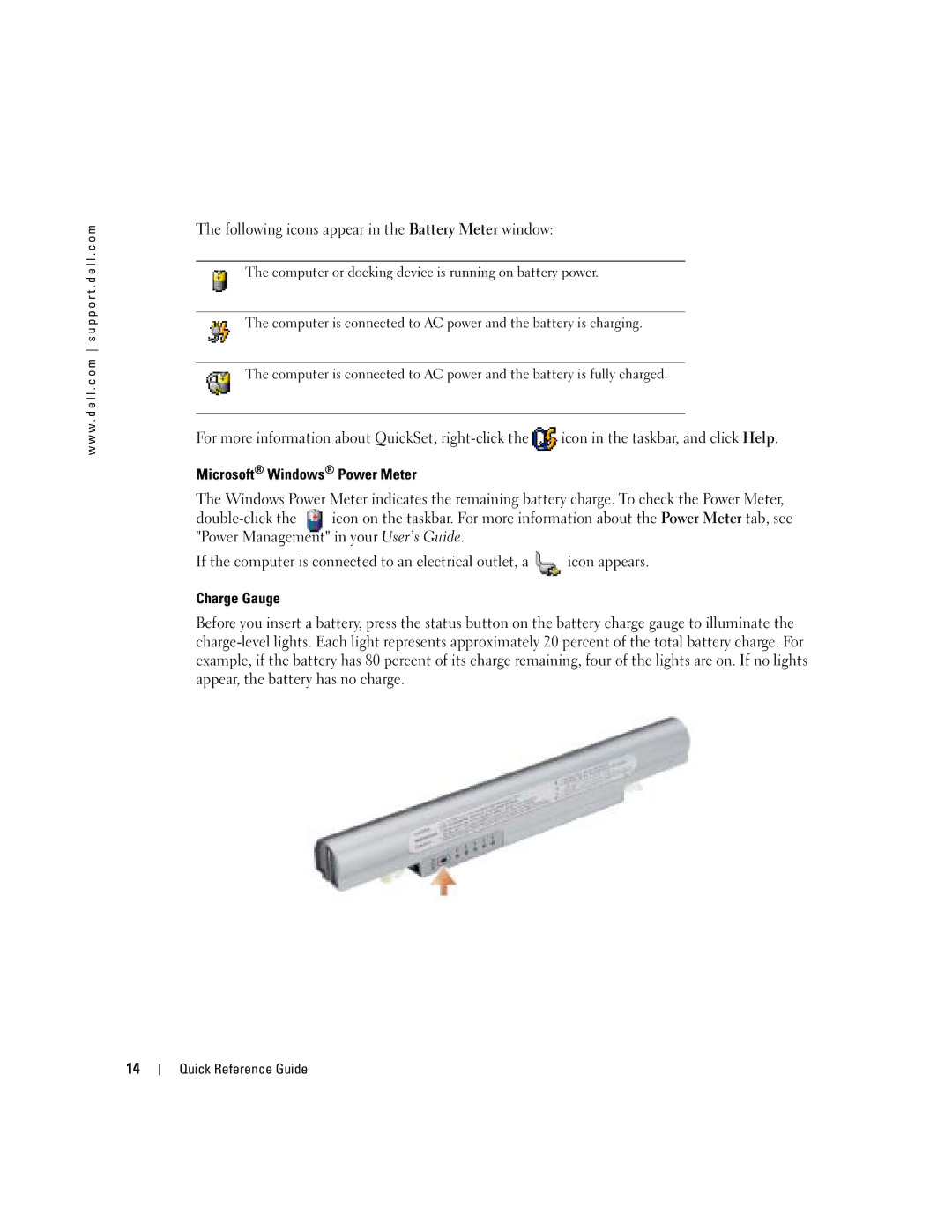w w w . d e l l . c o m s u p p o r t . d e l l . c o m
The following icons appear in the Battery Meter window:
The computer or docking device is running on battery power.
The computer is connected to AC power and the battery is charging.
The computer is connected to AC power and the battery is fully charged.
For more information about QuickSet, ![]() icon in the taskbar, and click Help.
icon in the taskbar, and click Help.
Microsoft® Windows® Power Meter
The Windows Power Meter indicates the remaining battery charge. To check the Power Meter,
If the computer is connected to an electrical outlet, a ![]() icon appears.
icon appears.
Charge Gauge
Before you insert a battery, press the status button on the battery charge gauge to illuminate the
14