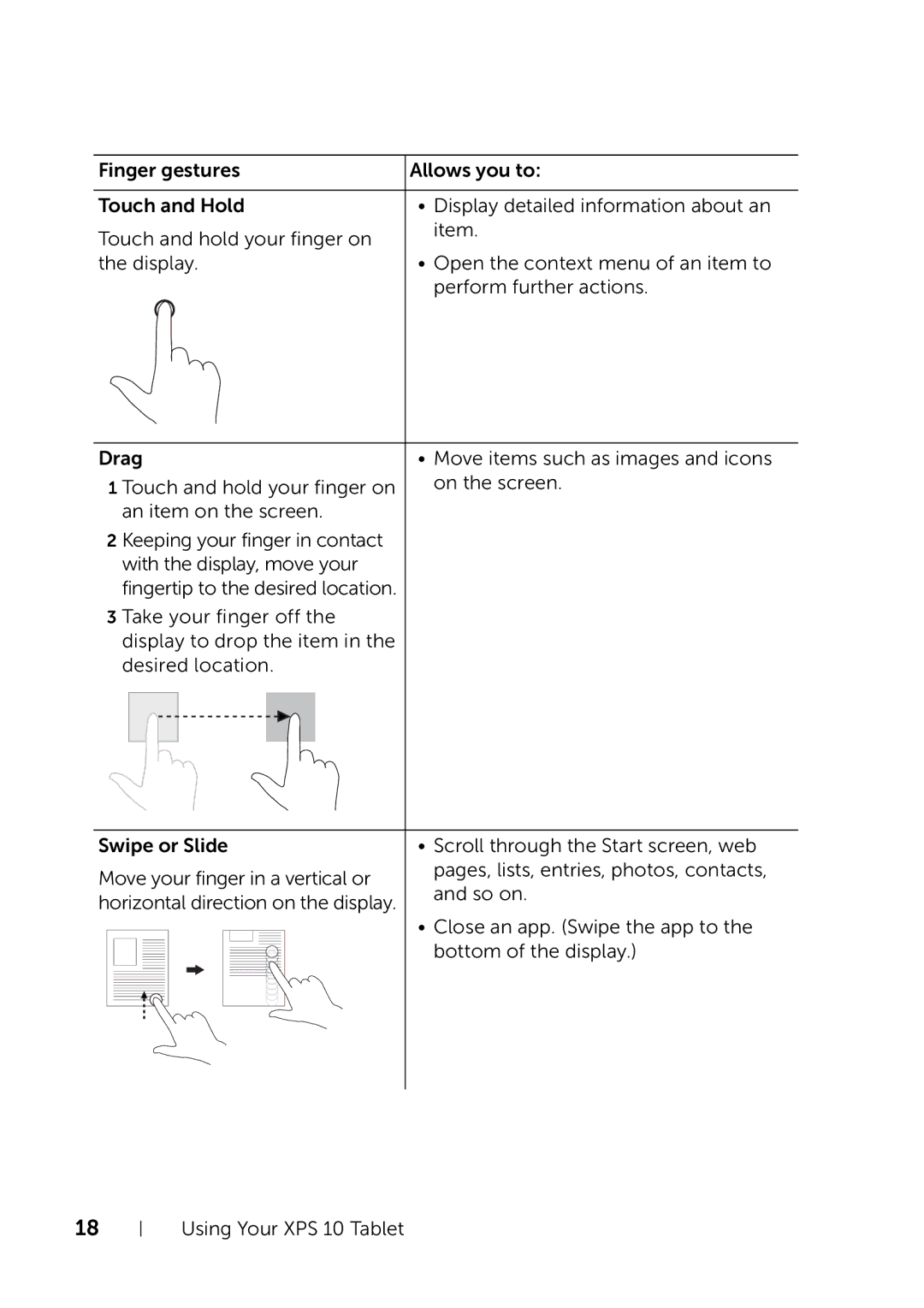Finger gestures | Allows you to: |
|
|
Touch and Hold | • Display detailed information about an |
Touch and hold your finger on | item. |
| |
the display. | • Open the context menu of an item to |
| perform further actions. |
Drag | • Move items such as images and icons |
1 Touch and hold your finger on | on the screen. |
an item on the screen. |
|
2 Keeping your finger in contact with the display, move your fingertip to the desired location.
3 Take your finger off the display to drop the item in the desired location.
|
|
|
|
|
|
|
|
|
|
|
|
|
| |
Swipe or Slide | • Scroll through the Start screen, web | |||||||||||||
Move your finger in a vertical or | pages, lists, entries, photos, contacts, | |||||||||||||
and so on. | ||||||||||||||
horizontal direction on the display. | ||||||||||||||
| ||||||||||||||
|
|
|
|
|
|
|
|
|
|
|
|
| • Close an app. (Swipe the app to the | |
|
|
|
|
|
|
|
|
|
|
|
|
| ||
|
|
|
|
|
|
|
|
|
|
|
|
| bottom of the display.) | |
|
|
|
|
|
|
|
|
|
|
|
|
| ||
|
|
|
|
|
|
|
|
|
|
|
|
| ||
|
|
|
|
|
|
|
|
|
|
|
|
| ||
|
|
|
|
|
|
|
|
|
|
|
|
| ||
|
|
|
|
|
|
|
|
|
|
|
|
| ||
|
|
|
|
|
|
|
|
|
|
|
|
| ||
|
|
|
|
|
|
|
|
|
|
|
|
| ||
|
|
|
|
|
|
|
|
|
|
|
|
| ||
|
|
|
|
|
|
|
|
|
|
|
|
| ||
|
|
|
|
|
|
|
|
|
|
|
|
|
| |
|
|
|
|
|
|
|
|
|
|
|
|
|
| |
|
|
|
|
|
|
|
|
|
|
|
|
|
| |
|
|
|
|
|
|
|
|
|
|
|
|
|
| |
|
|
|
|
|
|
|
|
|
|
|
|
|
| |
|
|
|
|
|
|
|
|
|
|
|
|
|
| |
|
|
|
|
|
|
|
|
|
|
|
|
|
| |
|
|
|
|
|
|
|
|
|
|
|
|
|
| |
|
|
|
|
|
|
|
|
|
|
|
|
|
| |
|
|
|
|
|
|
|
|
|
|
|
|
|
| |
|
|
|
|
|
|
|
|
|
|
|
|
|
| |
|
|
|
|
|
|
|
|
|
|
|
|
|
| |
|
|
|
|
|
|
|
|
|
|
|
|
|
| |
|
|
|
|
|
|
|
|
|
|
|
|
|
| |
|
|
|
|
|
|
|
|
|
|
|
|
|
| |
|
|
|
|
|
|
|
|
|
|
|
|
|
| |
18
Using Your XPS 10 Tablet