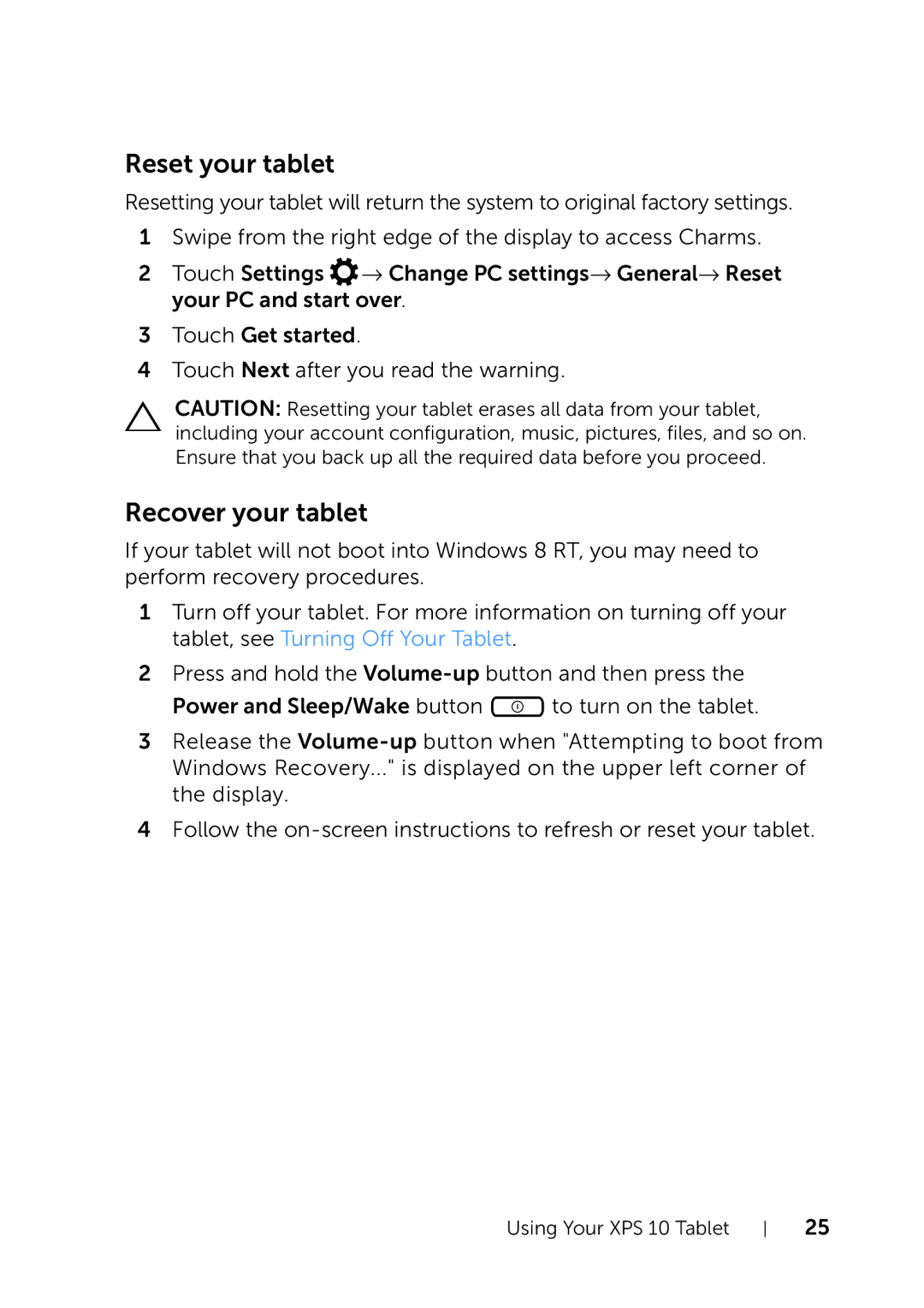Reset your tablet
Resetting your tablet will return the system to original factory settings.
1Swipe from the right edge of the display to access Charms.
2Touch Settings ![]() → Change PC settings→ General→ Reset your PC and start over.
→ Change PC settings→ General→ Reset your PC and start over.
3 Touch Get started.
4Touch Next after you read the warning.
CAUTION: Resetting your tablet erases all data from your tablet, including your account configuration, music, pictures, files, and so on. Ensure that you back up all the required data before you proceed.
Recover your tablet
If your tablet will not boot into Windows 8 RT, you may need to perform recovery procedures.
1Turn off your tablet. For more information on turning off your tablet, see Turning Off Your Tablet.
2Press and hold the
Power and Sleep/Wake button ![]() to turn on the tablet.
to turn on the tablet.
3Release the
4Follow the
Using Your XPS 10 Tablet
25