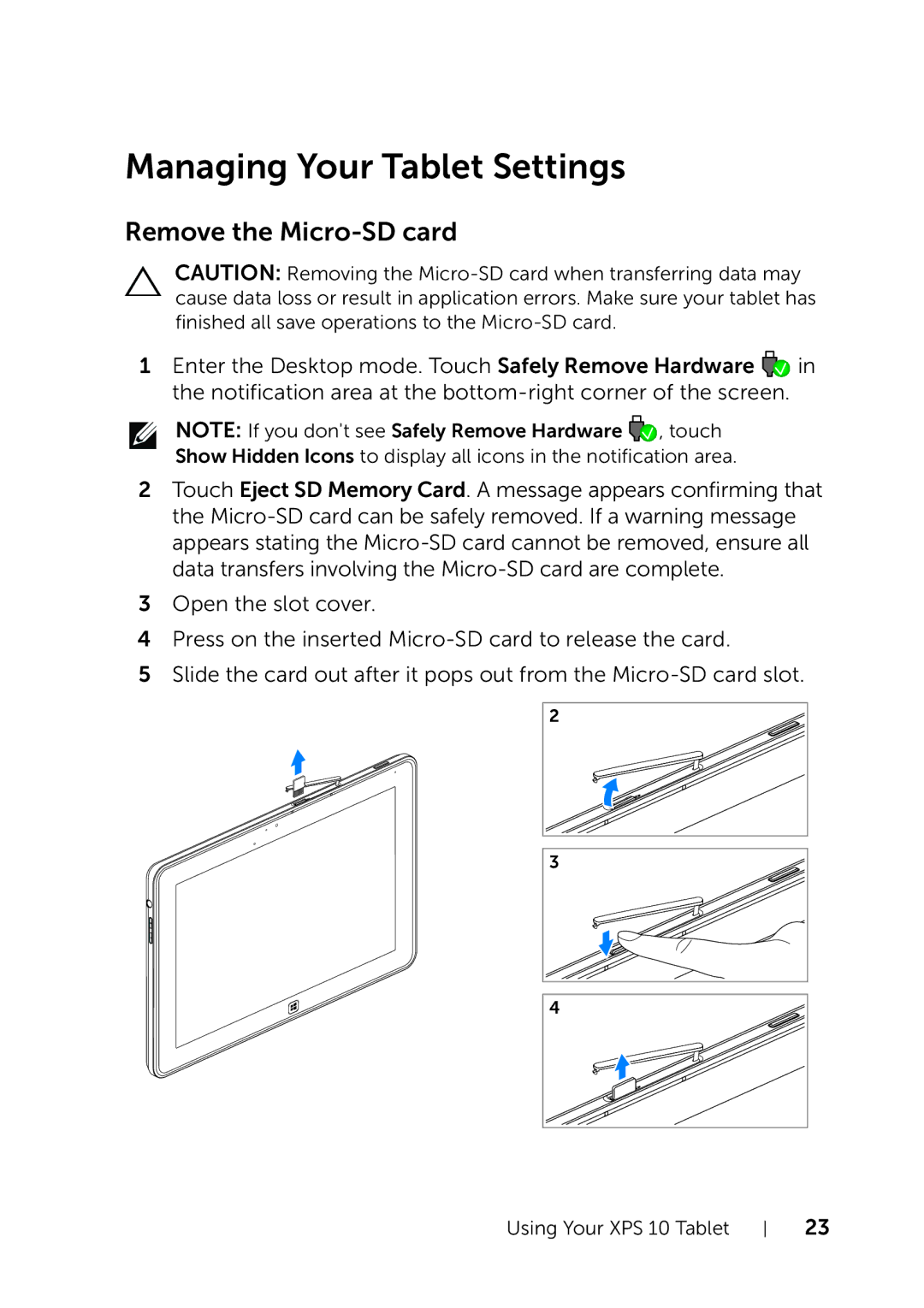Managing Your Tablet Settings
Remove the Micro-SD card
CAUTION: Removing the
1Enter the Desktop mode. Touch Safely Remove Hardware ![]() in the notification area at the
in the notification area at the
NOTE: If you don't see Safely Remove Hardware ![]() , touch
, touch
Show Hidden Icons to display all icons in the notification area.
2Touch Eject SD Memory Card. A message appears confirming that the
3Open the slot cover.
4Press on the inserted
5Slide the card out after it pops out from the
2 |
3 |
4 |
Using Your XPS 10 Tablet
23