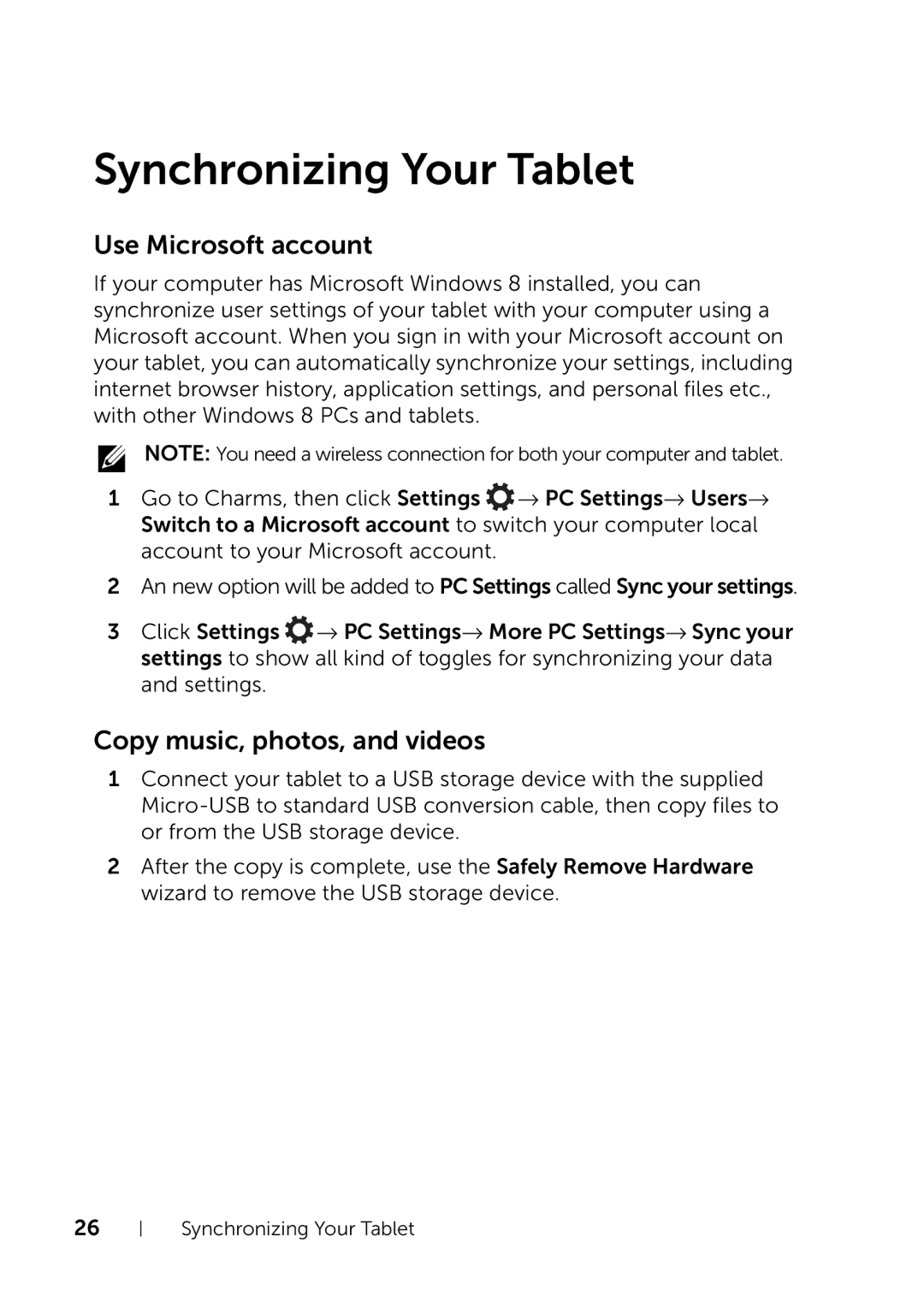Synchronizing Your Tablet
Use Microsoft account
If your computer has Microsoft Windows 8 installed, you can synchronize user settings of your tablet with your computer using a Microsoft account. When you sign in with your Microsoft account on your tablet, you can automatically synchronize your settings, including internet browser history, application settings, and personal files etc., with other Windows 8 PCs and tablets.
NOTE: You need a wireless connection for both your computer and tablet.
1Go to Charms, then click Settings ![]() → PC Settings→ Users→ Switch to a Microsoft account to switch your computer local account to your Microsoft account.
→ PC Settings→ Users→ Switch to a Microsoft account to switch your computer local account to your Microsoft account.
2An new option will be added to PC Settings called Sync your settings.
3Click Settings ![]() → PC Settings→ More PC Settings→ Sync your settings to show all kind of toggles for synchronizing your data and settings.
→ PC Settings→ More PC Settings→ Sync your settings to show all kind of toggles for synchronizing your data and settings.
Copy music, photos, and videos
1Connect your tablet to a USB storage device with the supplied
2After the copy is complete, use the Safely Remove Hardware wizard to remove the USB storage device.
26
Synchronizing Your Tablet