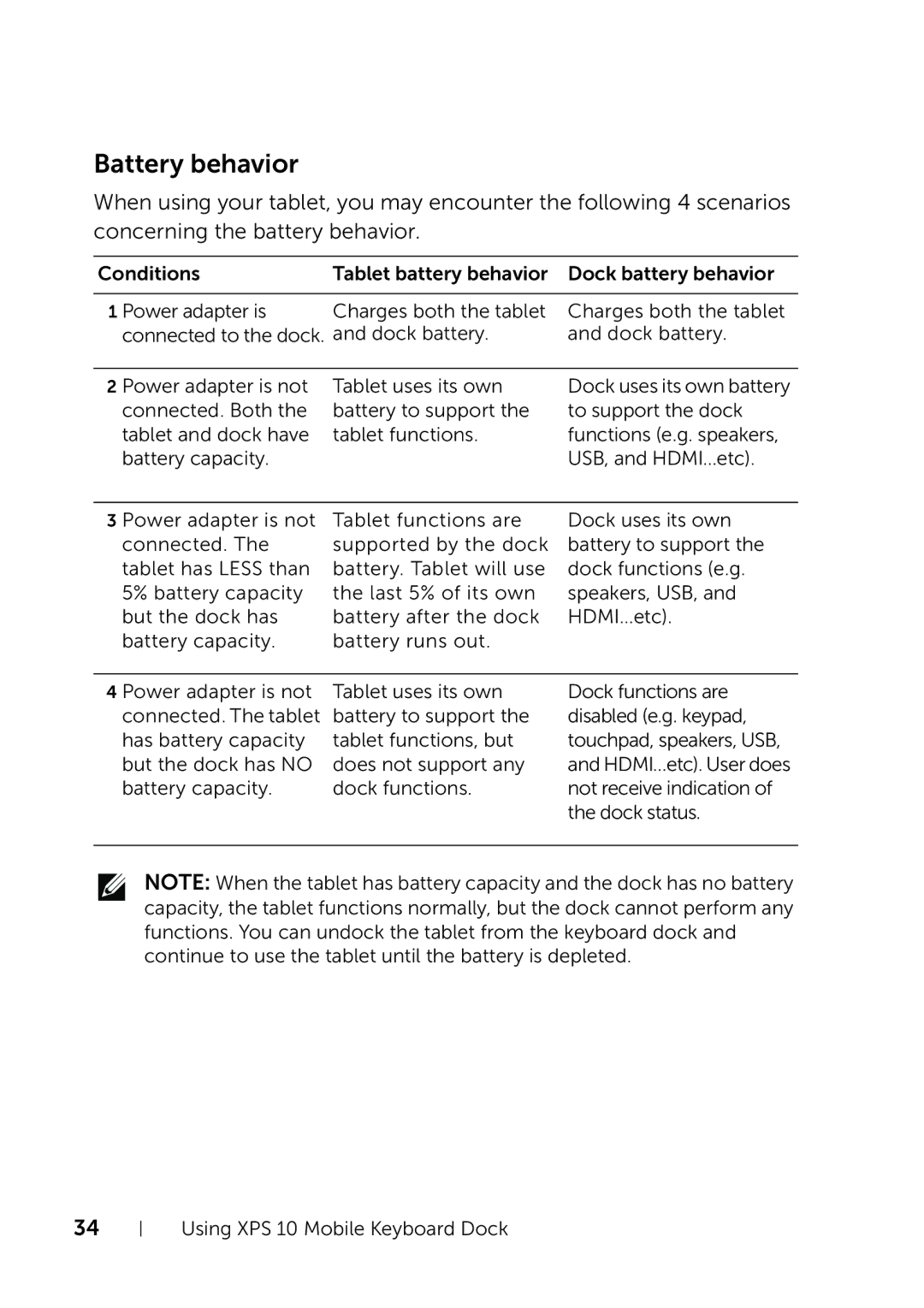Battery behavior
When using your tablet, you may encounter the following 4 scenarios concerning the battery behavior.
Conditions | Tablet battery behavior | Dock battery behavior |
|
|
|
1 Power adapter is | Charges both the tablet | Charges both the tablet |
connected to the dock. and dock battery. | and dock battery. | |
2 Power adapter is not | Tablet uses its own |
connected. Both the | battery to support the |
tablet and dock have | tablet functions. |
battery capacity. |
|
Dock uses its own battery to support the dock functions (e.g. speakers, USB, and HDMI…etc).
3 Power adapter is not | Tablet functions are | Dock uses its own |
connected. The | supported by the dock | battery to support the |
tablet has LESS than | battery. Tablet will use | dock functions (e.g. |
5% battery capacity | the last 5% of its own | speakers, USB, and |
but the dock has | battery after the dock | HDMI…etc). |
battery capacity. | battery runs out. |
|
4 Power adapter is not | Tablet uses its own |
connected. The tablet | battery to support the |
has battery capacity | tablet functions, but |
but the dock has NO | does not support any |
battery capacity. | dock functions. |
Dock functions are disabled (e.g. keypad, touchpad, speakers, USB, and HDMI…etc). User does not receive indication of the dock status.
NOTE: When the tablet has battery capacity and the dock has no battery capacity, the tablet functions normally, but the dock cannot perform any functions. You can undock the tablet from the keyboard dock and continue to use the tablet until the battery is depleted.
34