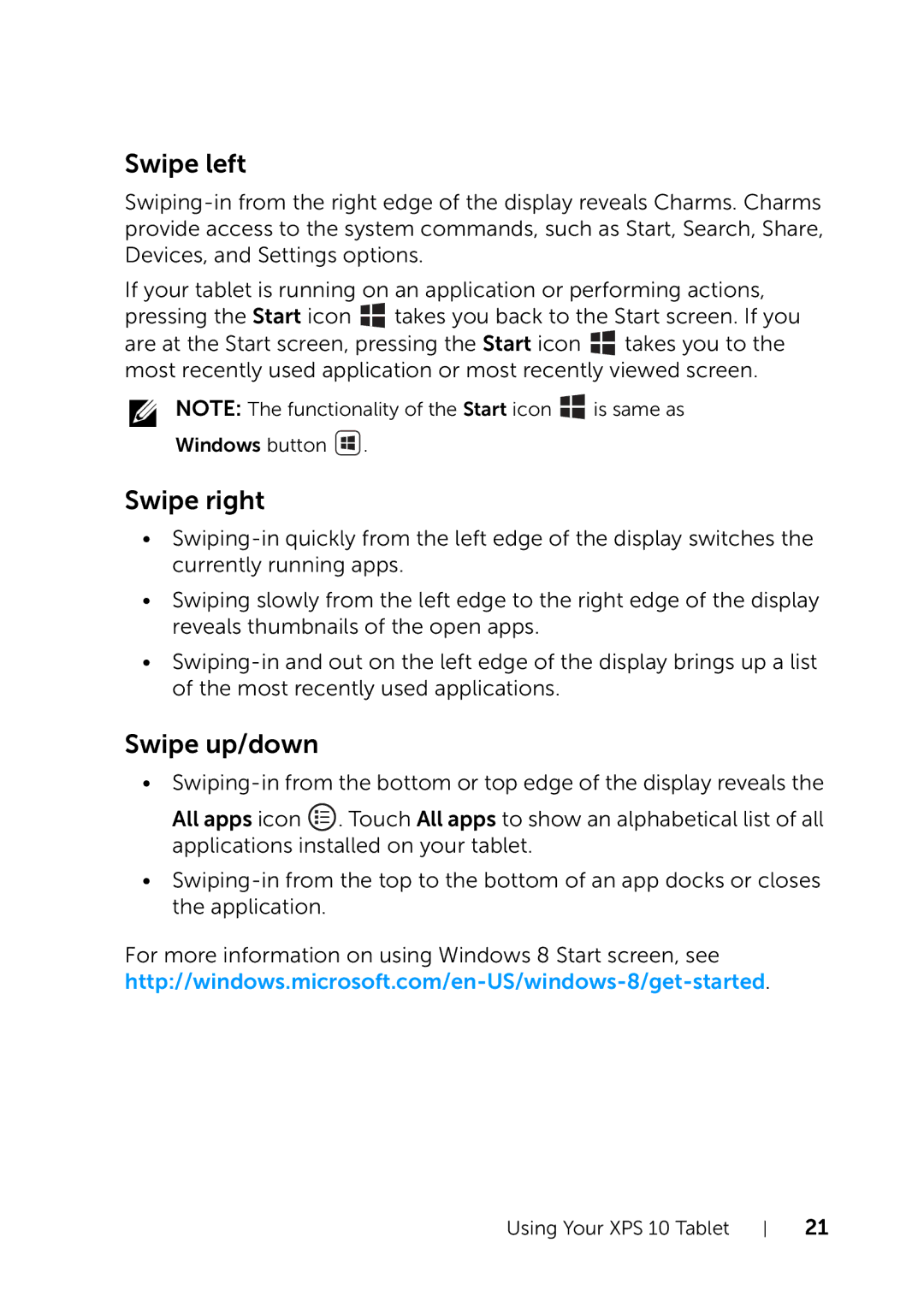Swipe left
If your tablet is running on an application or performing actions, pressing the Start icon ![]() takes you back to the Start screen. If you are at the Start screen, pressing the Start icon
takes you back to the Start screen. If you are at the Start screen, pressing the Start icon ![]() takes you to the most recently used application or most recently viewed screen.
takes you to the most recently used application or most recently viewed screen.
NOTE: The functionality of the Start icon ![]() is same as
is same as
Windows button ![]() .
.
Swipe right
•
•Swiping slowly from the left edge to the right edge of the display reveals thumbnails of the open apps.
•
Swipe up/down
•
All apps icon ![]() . Touch All apps to show an alphabetical list of all applications installed on your tablet.
. Touch All apps to show an alphabetical list of all applications installed on your tablet.
•
For more information on using Windows 8 Start screen, see
Using Your XPS 10 Tablet
21