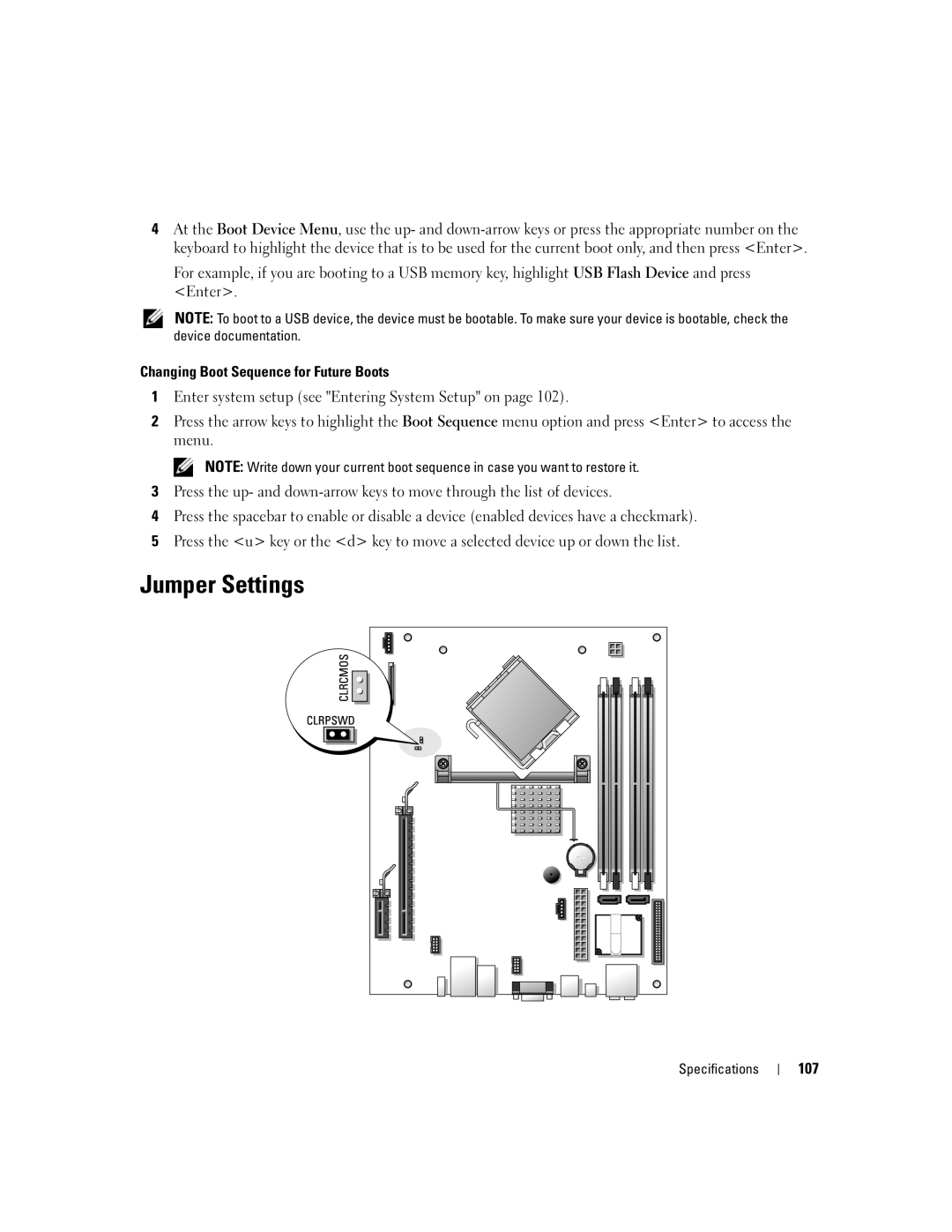4At the Boot Device Menu, use the up- and
For example, if you are booting to a USB memory key, highlight USB Flash Device and press <Enter>.
NOTE: To boot to a USB device, the device must be bootable. To make sure your device is bootable, check the device documentation.
Changing Boot Sequence for Future Boots
1Enter system setup (see "Entering System Setup" on page 102).
2Press the arrow keys to highlight the Boot Sequence menu option and press <Enter> to access the menu.
NOTE: Write down your current boot sequence in case you want to restore it.
3Press the up- and
4Press the spacebar to enable or disable a device (enabled devices have a checkmark).
5Press the <u> key or the <d> key to move a selected device up or down the list.