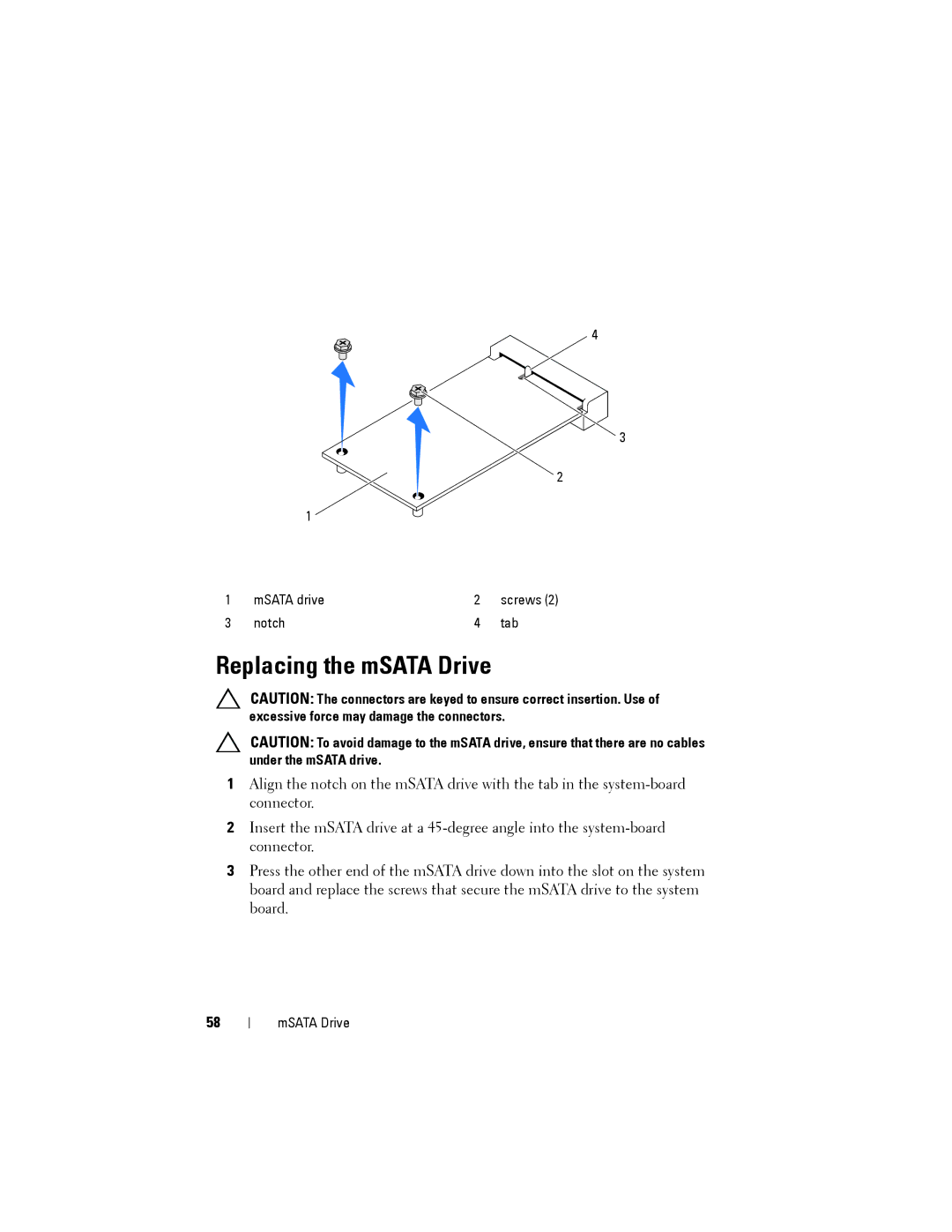4
3
2
1
1 | mSATA drive | 2 | screws (2) |
3 | notch | 4 | tab |
Replacing the mSATA Drive
CAUTION: The connectors are keyed to ensure correct insertion. Use of excessive force may damage the connectors.
CAUTION: To avoid damage to the mSATA drive, ensure that there are no cables under the mSATA drive.
1Align the notch on the mSATA drive with the tab in the
2Insert the mSATA drive at a
3Press the other end of the mSATA drive down into the slot on the system board and replace the screws that secure the mSATA drive to the system board.
58
mSATA Drive