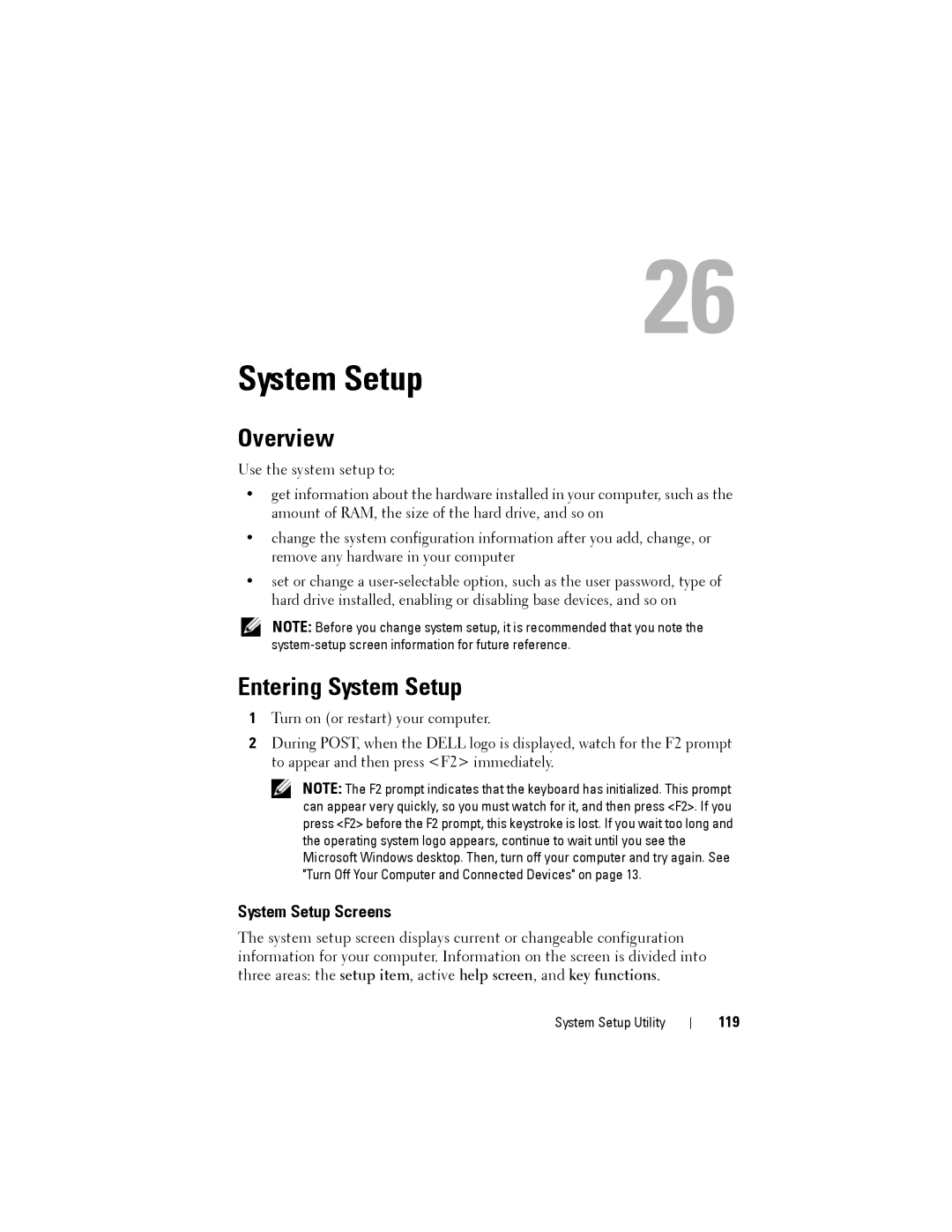26
System Setup
Overview
Use the system setup to:
•get information about the hardware installed in your computer, such as the amount of RAM, the size of the hard drive, and so on
•change the system configuration information after you add, change, or remove any hardware in your computer
•set or change a
NOTE: Before you change system setup, it is recommended that you note the
Entering System Setup
1Turn on (or restart) your computer.
2During POST, when the DELL logo is displayed, watch for the F2 prompt to appear and then press <F2> immediately.
NOTE: The F2 prompt indicates that the keyboard has initialized. This prompt can appear very quickly, so you must watch for it, and then press <F2>. If you press <F2> before the F2 prompt, this keystroke is lost. If you wait too long and the operating system logo appears, continue to wait until you see the Microsoft Windows desktop. Then, turn off your computer and try again. See "Turn Off Your Computer and Connected Devices" on page 13.
System Setup Screens
The system setup screen displays current or changeable configuration information for your computer. Information on the screen is divided into three areas: the setup item, active help screen, and key functions.
System Setup Utility