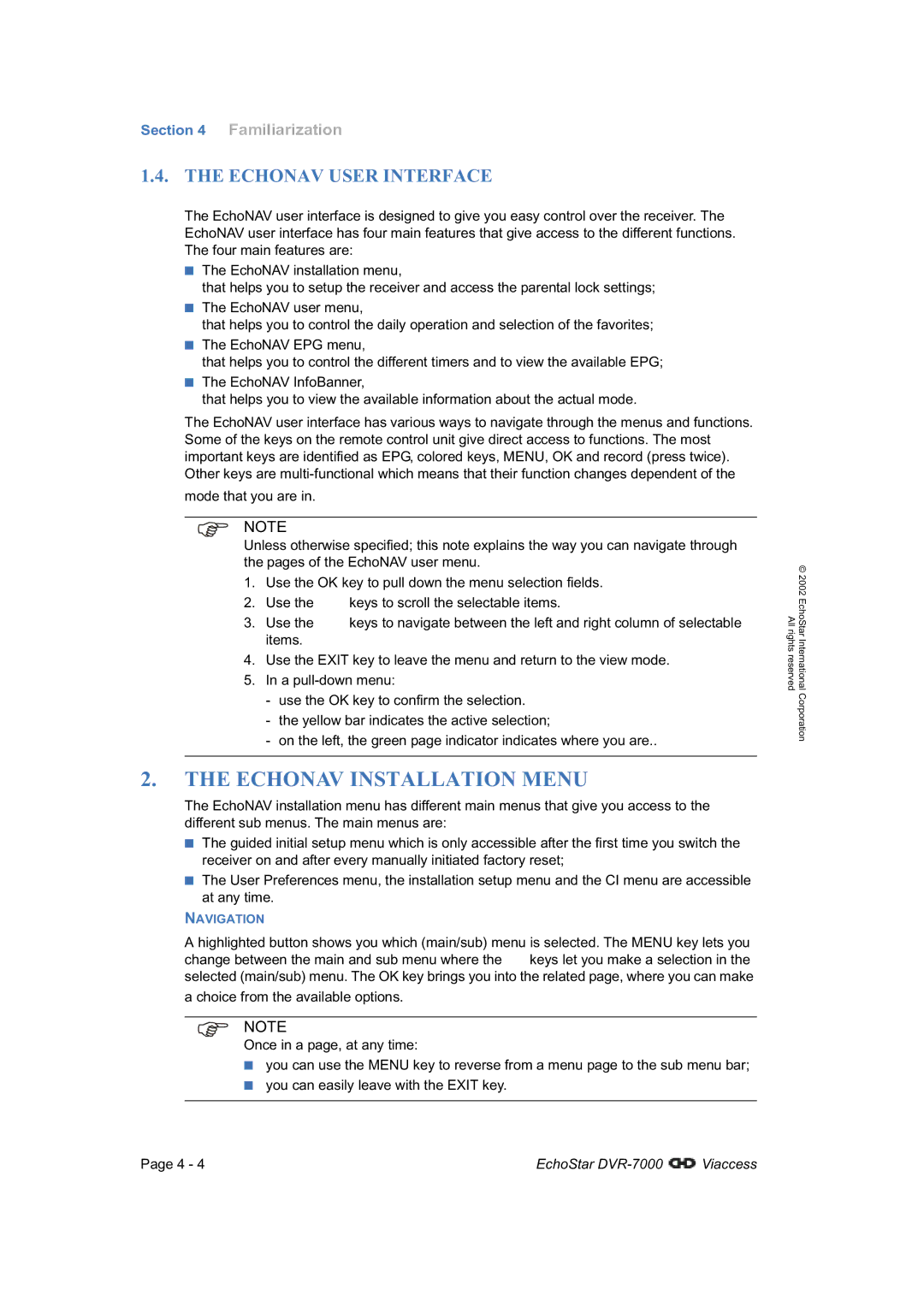DVR-7000 specifications
The Dish Network DVR-7000 is a remarkable digital video recorder that revolutionized home entertainment during its time of release. With its user-friendly interface and state-of-the-art technology, the DVR-7000 allowed viewers to take control of their viewing experience like never before.One of the main features of the DVR-7000 is its ability to record multiple programs simultaneously. Equipped with dual tuners, this device enables users to watch one show while recording another, ensuring they never miss their favorite content. This capability is particularly beneficial during peak viewing hours when multiple popular shows air concurrently.
In terms of storage, the DVR-7000 provides ample space for users to save their favorite programs. With a hard drive capacity of 120 gigabytes, it can store approximately 100 hours of standard-definition content, allowing binge-watchers and series enthusiasts to keep their favorite shows at their fingertips. This storage capacity also means less time spent managing recordings, as users can save more content before needing to delete anything.
The DVR-7000 boasts advanced playback features, allowing users to pause, rewind, and fast-forward live television. This functionality empowers viewers to take breaks during their programs and catch up later without missing any crucial moments. Additionally, the device supports features like Instant Replay, which allows users to quickly re-watch a specific segment of a show.
Connectivity is another key characteristic of the DVR-7000. The device includes multiple outputs, including HDMI and component video, ensuring compatibility with modern televisions. Its Ethernet port also allows users to connect to the internet, providing access to Dish Network’s On Demand content, enabling users to stream a variety of movies and shows at their leisure.
The user interface of the DVR-7000 is designed for ease of navigation, featuring an intuitive electronic programming guide (EPG). This guide allows users to explore program listings, set recordings, and access additional information about shows with minimal effort.
Overall, the Dish Network DVR-7000 showcases significant advancements in the realm of home entertainment technology. Its discending features, robust storage options, and user-friendly interface helped to enhance the viewing experiences of countless households. Despite the continued evolution of DVR technology, the DVR-7000 remains a notable device in the annals of home entertainment history.