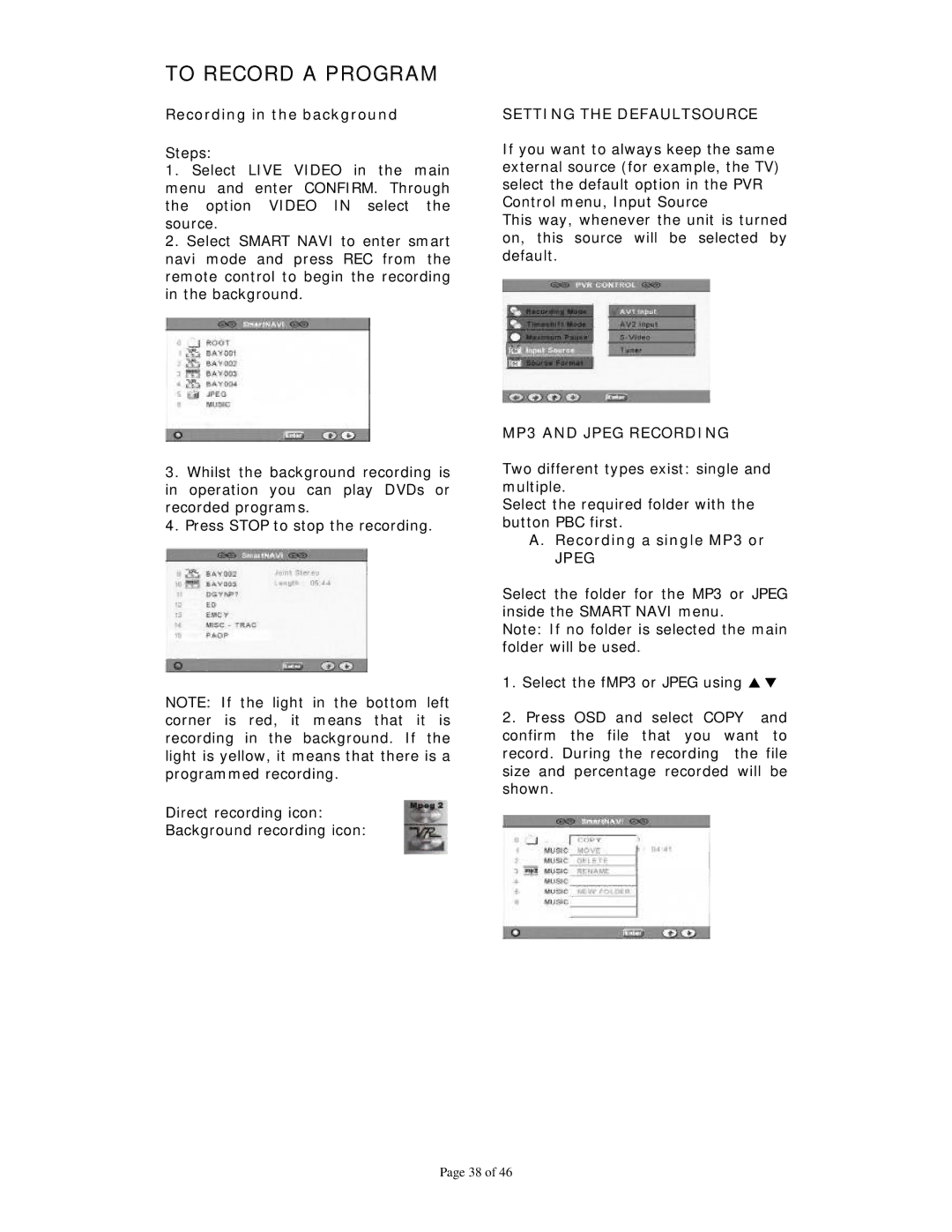TO RECORD A PROGRAM
Recording in the background
Steps:
1.Select LIVE VIDEO in the main menu and enter CONFIRM. Through the option VIDEO IN select the source.
2.Select SMART NAVI to enter smart navi mode and press REC from the remote control to begin the recording in the background.
3.Whilst the background recording is in operation you can play DVDs or recorded programs.
4.Press STOP to stop the recording.
NOTE: If the light in the bottom left corner is red, it means that it is recording in the background. If the light is yellow, it means that there is a programmed recording.
Direct recording icon:
Background recording icon:
SETTING THE DEFAULTSOURCE
If you want to always keep the same external source (for example, the TV) select the default option in the PVR Control menu, Input Source
This way, whenever the unit is turned on, this source will be selected by default.
MP3 AND JPEG RECORDING
Two different types exist: single and multiple.
Select the required folder with the button PBC first.
A.Recording a single MP3 or
JPEG
Select the folder for the MP3 or JPEG inside the SMART NAVI menu.
Note: If no folder is selected the main folder will be used.
1.Select the fMP3 or JPEG using S T
2.Press OSD and select COPY and confirm the file that you want to record. During the recording the file size and percentage recorded will be shown.
Page 38 of 46