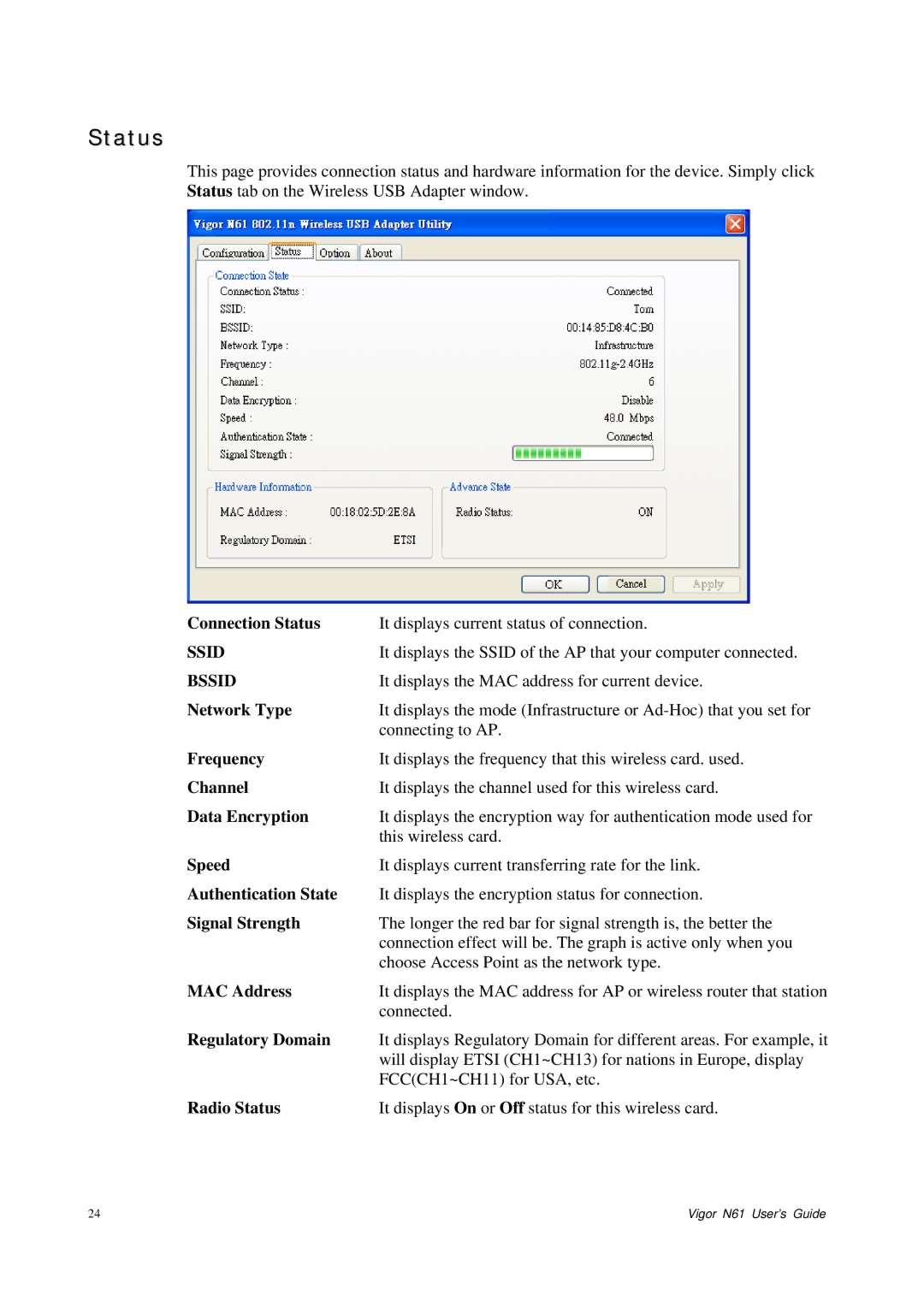Status
This page provides connection status and hardware information for the device. Simply click Status tab on the Wireless USB Adapter window.
Connection Status | It displays current status of connection. |
SSID | It displays the SSID of the AP that your computer connected. |
BSSID | It displays the MAC address for current device. |
Network Type | It displays the mode (Infrastructure or |
| connecting to AP. |
Frequency | It displays the frequency that this wireless card. used. |
Channel | It displays the channel used for this wireless card. |
Data Encryption | It displays the encryption way for authentication mode used for |
| this wireless card. |
Speed | It displays current transferring rate for the link. |
Authentication State | It displays the encryption status for connection. |
Signal Strength | The longer the red bar for signal strength is, the better the |
| connection effect will be. The graph is active only when you |
| choose Access Point as the network type. |
MAC Address | It displays the MAC address for AP or wireless router that station |
| connected. |
Regulatory Domain | It displays Regulatory Domain for different areas. For example, it |
| will display ETSI (CH1~CH13) for nations in Europe, display |
| FCC(CH1~CH11) for USA, etc. |
Radio Status | It displays On or Off status for this wireless card. |
24 | Vigor N61 User’s Guide |