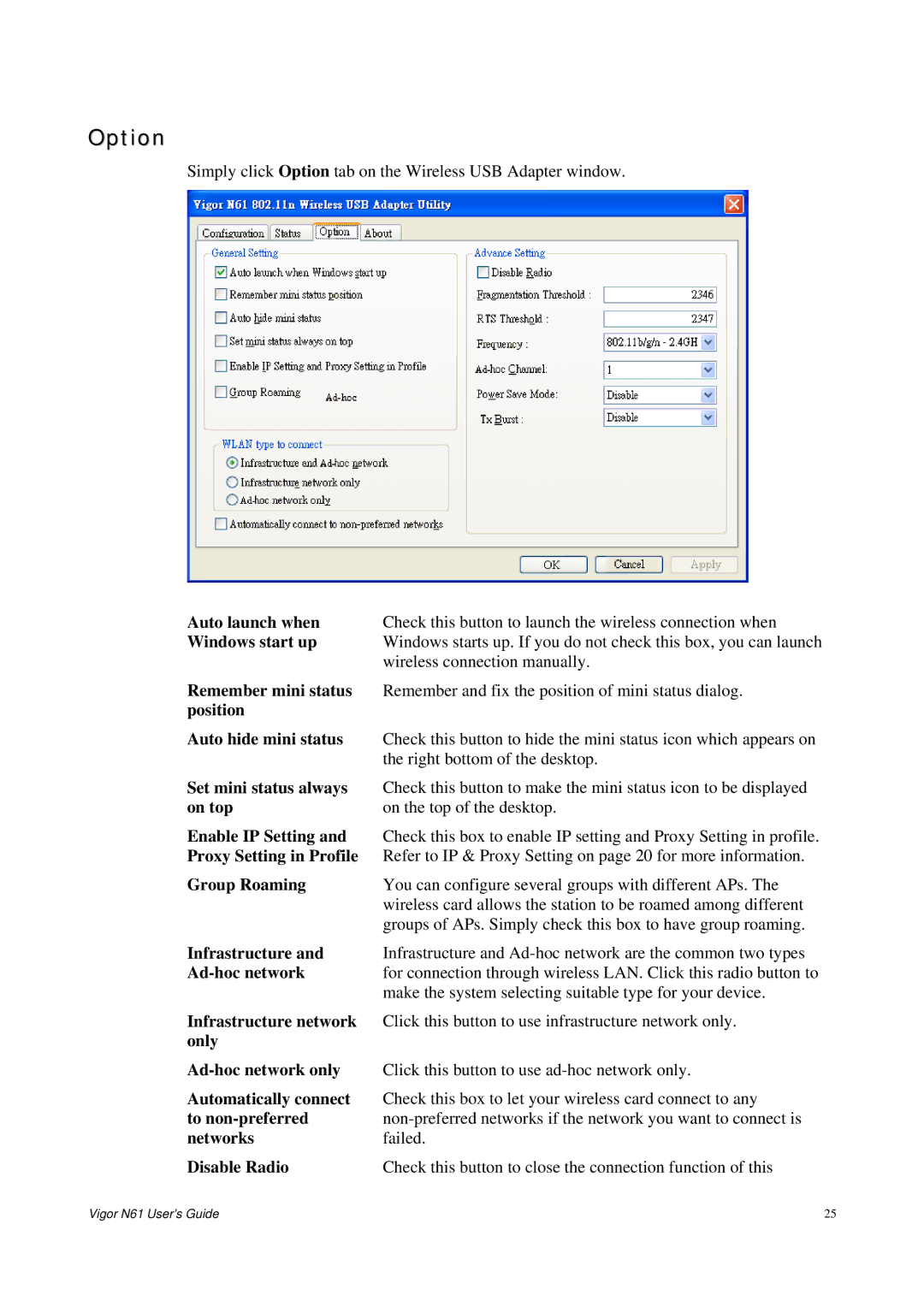Option
Simply click Option tab on the Wireless USB Adapter window.
Auto launch when | Check this button to launch the wireless connection when |
Windows start up | Windows starts up. If you do not check this box, you can launch |
| wireless connection manually. |
Remember mini status | Remember and fix the position of mini status dialog. |
position |
|
Auto hide mini status | Check this button to hide the mini status icon which appears on |
| the right bottom of the desktop. |
Set mini status always | Check this button to make the mini status icon to be displayed |
on top | on the top of the desktop. |
Enable IP Setting and | Check this box to enable IP setting and Proxy Setting in profile. |
Proxy Setting in Profile | Refer to IP & Proxy Setting on page 20 for more information. |
Group Roaming | You can configure several groups with different APs. The |
| wireless card allows the station to be roamed among different |
| groups of APs. Simply check this box to have group roaming. |
Infrastructure and | Infrastructure and |
| for connection through wireless LAN. Click this radio button to |
| make the system selecting suitable type for your device. |
Infrastructure network | Click this button to use infrastructure network only. |
only |
|
Click this button to use | |
Automatically connect | Check this box to let your wireless card connect to any |
to | |
networks | failed. |
Disable Radio | Check this button to close the connection function of this |
Vigor N61 User’s Guide | 25 |