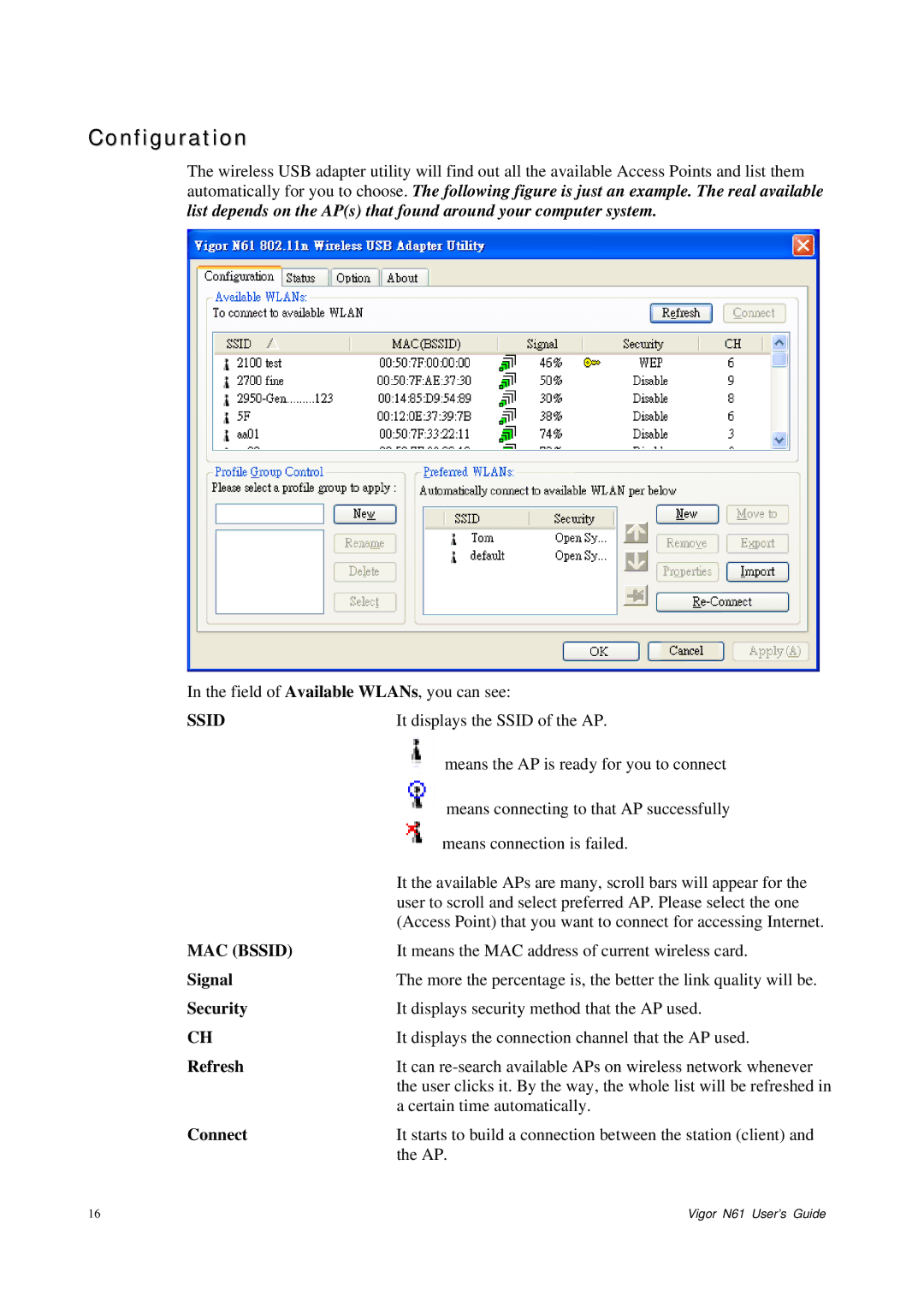Configuration
The wireless USB adapter utility will find out all the available Access Points and list them automatically for you to choose. The following figure is just an example. The real available list depends on the AP(s) that found around your computer system.
In the field of Available WLANs, you can see:
SSID | It displays the SSID of the AP. |
| means the AP is ready for you to connect |
| means connecting to that AP successfully |
| means connection is failed. |
| It the available APs are many, scroll bars will appear for the |
| user to scroll and select preferred AP. Please select the one |
| (Access Point) that you want to connect for accessing Internet. |
MAC (BSSID) | It means the MAC address of current wireless card. |
Signal | The more the percentage is, the better the link quality will be. |
Security | It displays security method that the AP used. |
CH | It displays the connection channel that the AP used. |
Refresh | It can |
| the user clicks it. By the way, the whole list will be refreshed in |
| a certain time automatically. |
Connect | It starts to build a connection between the station (client) and |
| the AP. |
16 | Vigor N61 User’s Guide |