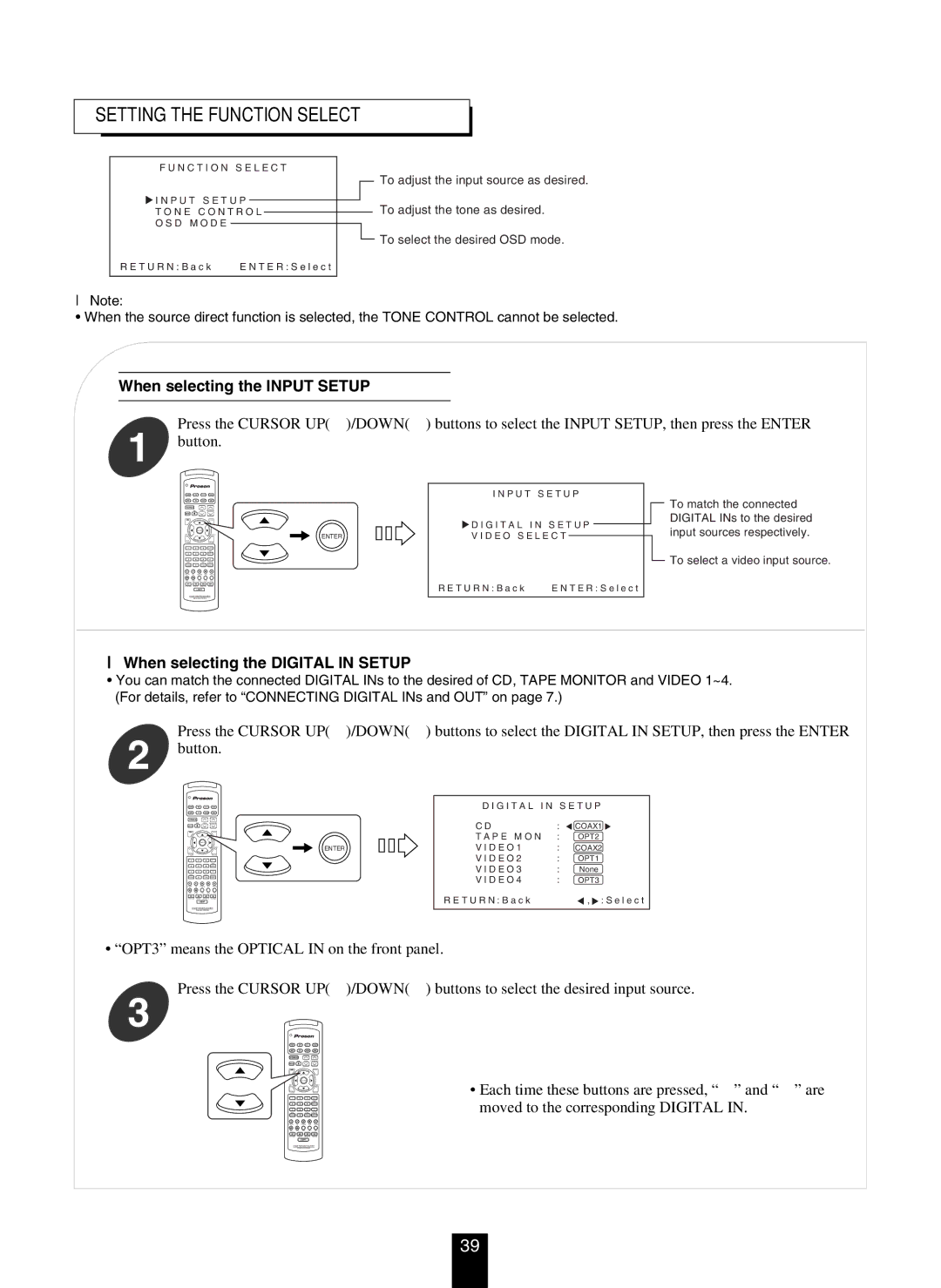SETTING THE FUNCTION SELECT
F U N C T I O N S E L E C T
![]() I N P U T S E T U P
I N P U T S E T U P
T O N E C O N T R O L
O S D M O D E
R E T U R N : B a c k | E N T E R : S e l e c t |
To adjust the input source as desired.
To adjust the tone as desired.
![]() To select the desired OSD mode.
To select the desired OSD mode.
Note:
•When the source direct function is selected, the TONE CONTROL cannot be selected.
When selecting the INPUT SETUP
Press the CURSOR UP( )/DOWN( ) buttons to select the INPUT SETUP, then press the ENTER
1 button.
ENTER
I N P U T S E T U P
![]() D I G I T A L I N S E T U P V I D E O S E L E C T
D I G I T A L I N S E T U P V I D E O S E L E C T
To match the connected DIGITAL INs to the desired input sources respectively.
To select a video input source.
R E T U R N : B a c k | E N T E R : S e l e c t |
When selecting the DIGITAL IN SETUP
•You can match the connected DIGITAL INs to the desired of CD, TAPE MONITOR and VIDEO 1~4. (For details, refer to “CONNECTING DIGITAL INs and OUT” on page 7.)
Press the CURSOR UP( )/DOWN( ) buttons to select the DIGITAL IN SETUP, then press the ENTER
2 button.
ENTER
D I G I T A L I N S E T U P
C D | : | COAX1 |
T A P E M O N | : | OPT2 |
V I D E O 1 | : | COAX2 |
V I D E O 2 | : | OPT1 |
V I D E O 3 | : | None |
V I D E O 4 | : | OPT3 |
R E T U R N : B a c k |
| , : S e l e c t |
• “OPT3” means the OPTICAL IN on the front panel.
Press the CURSOR UP( )/DOWN( ) buttons to select the desired input source.
3
• Each time these buttons are pressed, “ ” and “ ” are moved to the corresponding DIGITAL IN.
39