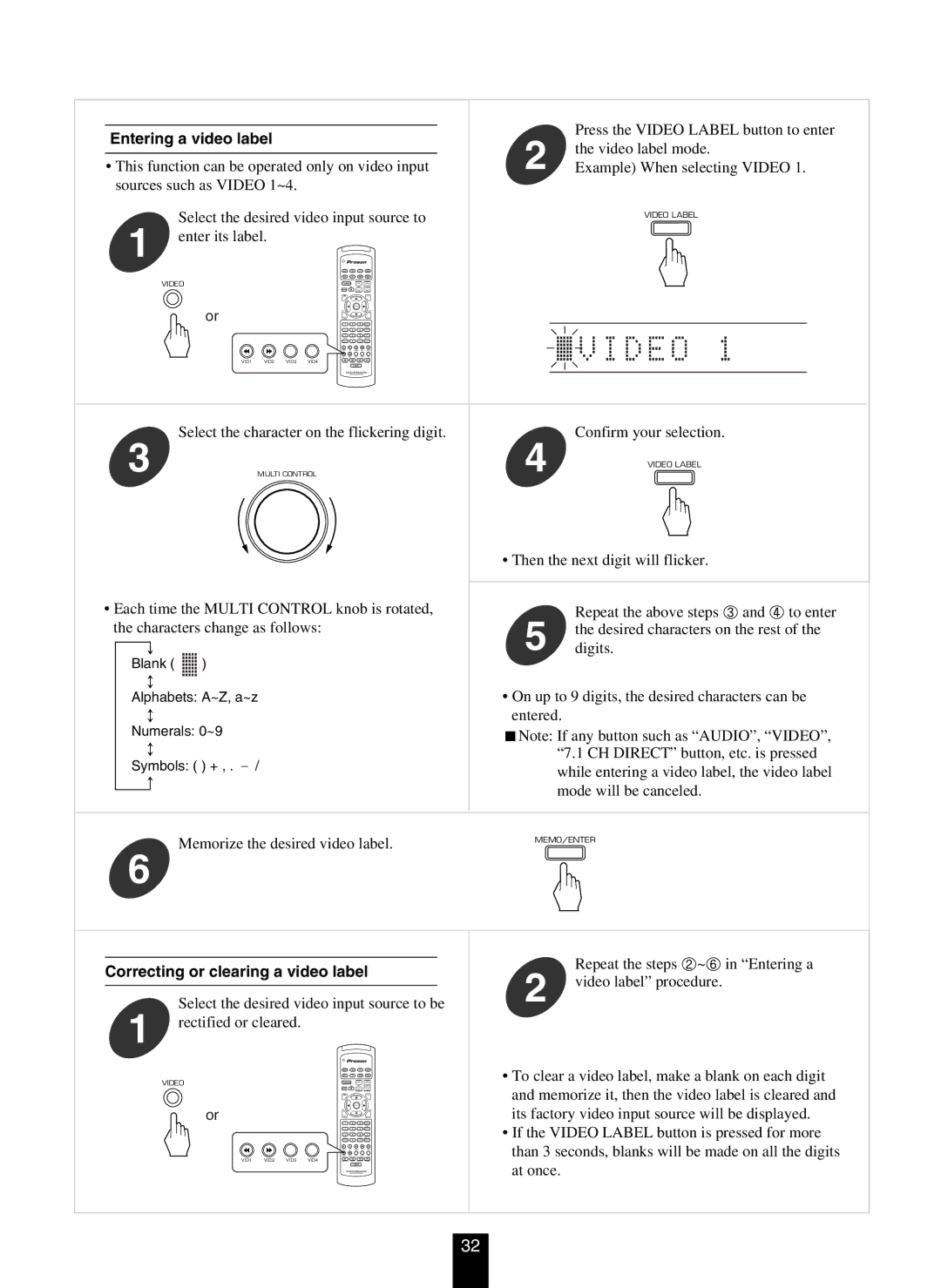Entering a video label | 2 | Press the VIDEO LABEL button to enter | ||
the video label mode. | ||||
|
| |||
• This function can be operated only on video input | Example) When selecting VIDEO 1. | |||
sources such as VIDEO 1~4. |
|
| ||
1 | Select the desired video input source to |
| VIDEO LABEL | |
|
| |||
enter its label. |
|
| ||
| VIDEO |
|
| |
| or |
|
| |
| VID1 VID2 VID3 VID4 |
|
| |
3 | Select the character on the flickering digit. | 4 | Confirm your selection. | |
| VIDEO LABEL | |||
MULTI CONTROL |
| |||
|
|
|
| • Then the next digit will flicker. | |
• Each time the MULTI CONTROL knob is rotated, |
|
| |||
5 | Repeat the above steps and to enter | ||||
the characters change as follows: | the desired characters on the rest of the | ||||
|
|
|
| digits. | |
| Blank ( | ) | |||
|
|
| |||
| Alphabets: A~Z, a~z | • On up to 9 digits, the desired characters can be | |||
| Numerals: 0~9 | entered. | |||
| Note: If any button such as “AUDIO”, “VIDEO”, | ||||
|
|
|
| ||
| Symbols: ( ) + , . / |
| “7.1 CH DIRECT” button, etc. is pressed | ||
|
| while entering a video label, the video label | |||
|
|
|
|
| |
|
|
|
|
| mode will be canceled. |
|
|
|
|
| |
|
|
|
|
| |
6 | Memorize the desired video label. | MEMO/ENTER | |||
|
| ||||
|
|
| |||
Correcting or clearing a video label
Select the desired video input source to be
1 | rectified or cleared. |
VIDEO
or
VID1 VID2 VID3 VID4
2 | Repeat the steps ~ in “Entering a |
video label” procedure. |
•To clear a video label, make a blank on each digit and memorize it, then the video label is cleared and its factory video input source will be displayed.
•If the VIDEO LABEL button is pressed for more than 3 seconds, blanks will be made on all the digits at once.
32