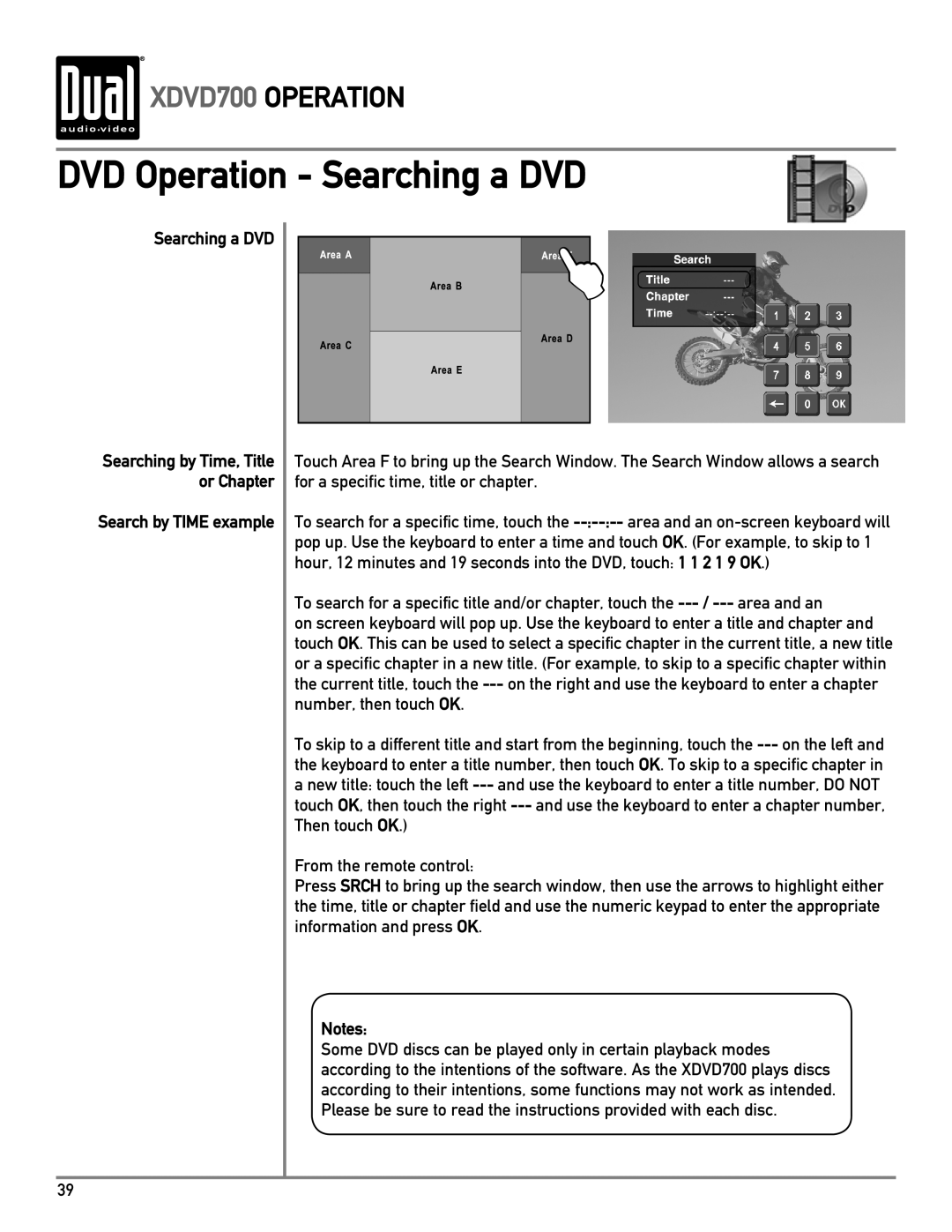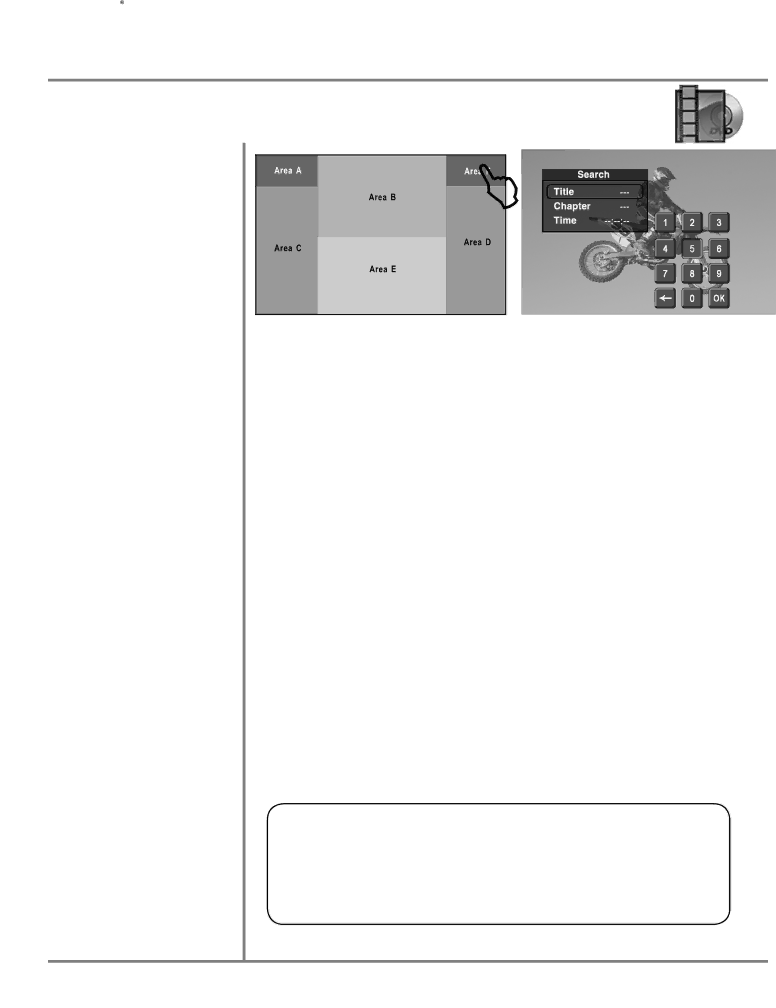
 XDVD700 OPERATION
XDVD700 OPERATION
DVD Operation - Searching a DVD
Searching a DVD
Searching by Time, Title or Chapter
Search by TIME example
Touch Area F to bring up the Search Window. The Search Window allows a search for a specific time, title or chapter.
To search for a specific time, touch the
To search for a specific title and/or chapter, touch the
on screen keyboard will pop up. Use the keyboard to enter a title and chapter and touch OK. This can be used to select a specific chapter in the current title, a new title or a specific chapter in a new title. (For example, to skip to a specific chapter within the current title, touch the
To skip to a different title and start from the beginning, touch the
From the remote control:
Press SRCH to bring up the search window, then use the arrows to highlight either the time, title or chapter field and use the numeric keypad to enter the appropriate information and press OK.
Notes:
Some DVD discs can be played only in certain playback modes according to the intentions of the software. As the XDVD700 plays discs according to their intentions, some functions may not work as intended. Please be sure to read the instructions provided with each disc.
39