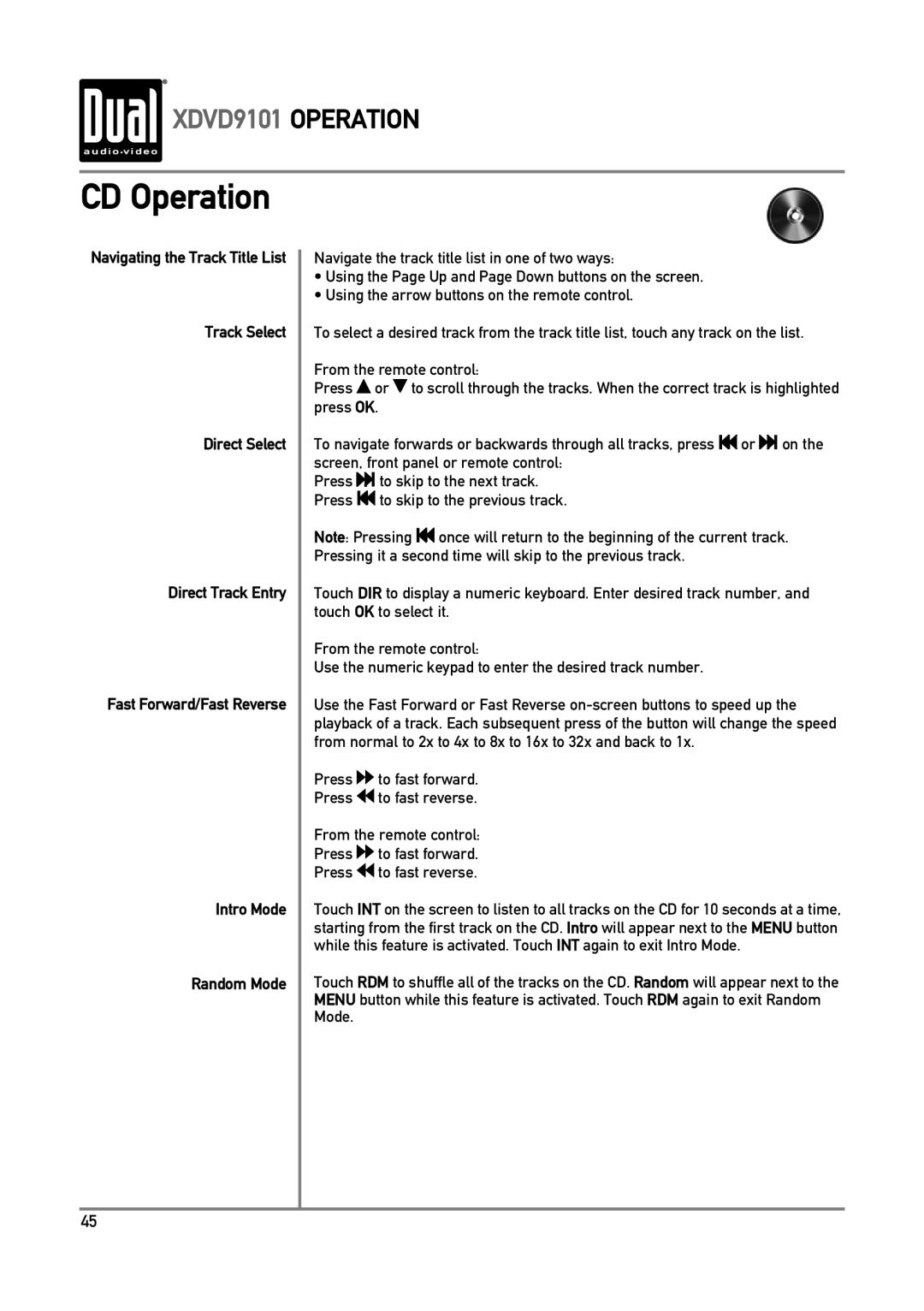XDVD9101 OPERATION
CD Operation
Navigating the Track Title List
Track Select
Direct Select
Direct Track Entry
Fast Forward/Fast Reverse
Intro Mode
Random Mode
Navigate the track title list in one of two ways:
•Using the Page Up and Page Down buttons on the screen.
•Using the arrow buttons on the remote control.
To select a desired track from the track title list, touch any track on the list.
From the remote control:
Press ![]() or
or ![]() to scroll through the tracks. When the correct track is highlighted press OK.
to scroll through the tracks. When the correct track is highlighted press OK.
To navigate forwards or backwards through all tracks, press ![]() or
or![]()
![]() on the screen, front panel or remote control:
on the screen, front panel or remote control:
Press![]()
![]() to skip to the next track. Press
to skip to the next track. Press ![]() to skip to the previous track.
to skip to the previous track.
Note: Pressing ![]() once will return to the beginning of the current track. Pressing it a second time will skip to the previous track.
once will return to the beginning of the current track. Pressing it a second time will skip to the previous track.
Touch DIR to display a numeric keyboard. Enter desired track number, and touch OK to select it.
From the remote control:
Use the numeric keypad to enter the desired track number.
Use the Fast Forward or Fast Reverse
Press ![]() to fast forward.
to fast forward.
Press ![]() to fast reverse.
to fast reverse.
From the remote control:
Press ![]() to fast forward.
to fast forward.
Press ![]() to fast reverse.
to fast reverse.
Touch INT on the screen to listen to all tracks on the CD for 10 seconds at a time,
starting from the first track on the CD. Intro will appear next to the MENU button while this feature is activated. Touch INT again to exit Intro Mode.
Touch RDM to shuffle all of the tracks on the CD. Random will appear next to the MENU button while this feature is activated. Touch RDM again to exit Random Mode.
45