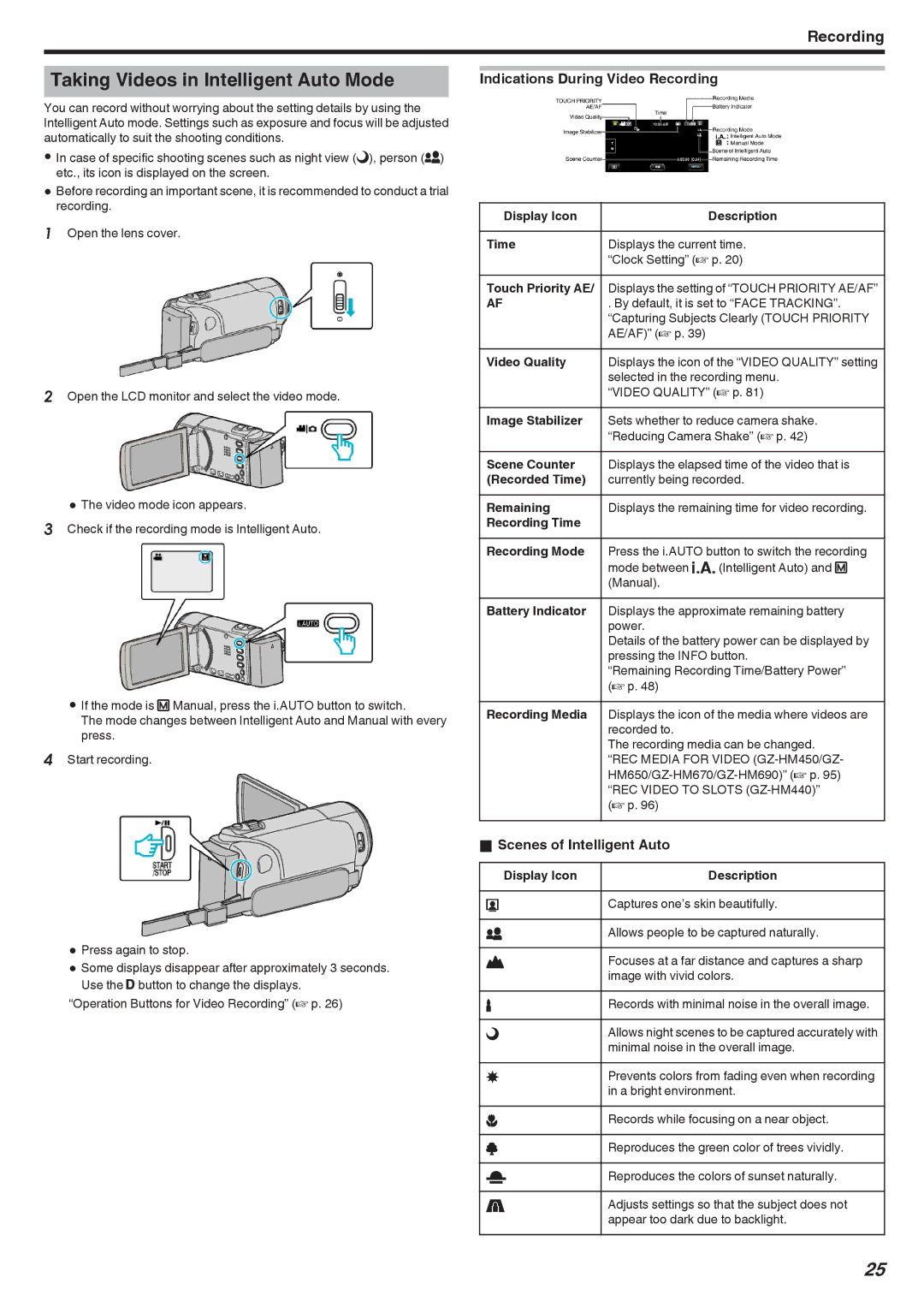Recording
Taking Videos in Intelligent Auto Mode
You can record without worrying about the setting details by using the Intelligent Auto mode. Settings such as exposure and focus will be adjusted automatically to suit the shooting conditions.
0In case of specific shooting scenes such as night view (B), person (A) etc., its icon is displayed on the screen.
0Before recording an important scene, it is recommended to conduct a trial recording.
1Open the lens cover.
2Open the LCD monitor and select the video mode.
0The video mode icon appears.
3Check if the recording mode is Intelligent Auto.
0If the mode is H Manual, press the i.AUTO button to switch.
The mode changes between Intelligent Auto and Manual with every press.
4Start recording.
0Press again to stop.
0Some displays disappear after approximately 3 seconds. Use the nbutton to change the displays.
“Operation Buttons for Video Recording” (A p. 26)
Indications During Video Recording
Display Icon | Description |
|
|
Time | Displays the current time. |
| “Clock Setting” (A p. 20) |
Touch Priority AE/ | Displays the setting of “TOUCH PRIORITY AE/AF” |
AF | . By default, it is set to “FACE TRACKING”. |
| “Capturing Subjects Clearly (TOUCH PRIORITY |
| AE/AF)” (A p. 39) |
Video Quality | Displays the icon of the “VIDEO QUALITY” setting |
| selected in the recording menu. |
| “VIDEO QUALITY” (A p. 81) |
Image Stabilizer | Sets whether to reduce camera shake. |
| “Reducing Camera Shake” (A p. 42) |
Scene Counter | Displays the elapsed time of the video that is |
(Recorded Time) | currently being recorded. |
Remaining | Displays the remaining time for video recording. |
Recording Time |
|
Recording Mode | Press the i.AUTO button to switch the recording |
| mode between P (Intelligent Auto) and H |
| (Manual). |
Battery Indicator | Displays the approximate remaining battery |
| power. |
| Details of the battery power can be displayed by |
| pressing the INFO button. |
| “Remaining Recording Time/Battery Power” |
| (A p. 48) |
Recording Media | Displays the icon of the media where videos are |
| recorded to. |
| The recording media can be changed. |
| “REC MEDIA FOR VIDEO |
| |
| “REC VIDEO TO SLOTS |
| (A p. 96) |
oScenes of Intelligent Auto
Display Icon | Description |
|
|
E | Captures one’s skin beautifully. |
|
|
A | Allows people to be captured naturally. |
|
|
D | Focuses at a far distance and captures a sharp |
| image with vivid colors. |
I | Records with minimal noise in the overall image. |
|
|
B | Allows night scenes to be captured accurately with |
| minimal noise in the overall image. |
J | Prevents colors from fading even when recording |
| in a bright environment. |
G | Records while focusing on a near object. |
|
|
H | Reproduces the green color of trees vividly. |
|
|
F | Reproduces the colors of sunset naturally. |
|
|
C | Adjusts settings so that the subject does not |
| appear too dark due to backlight. |
25