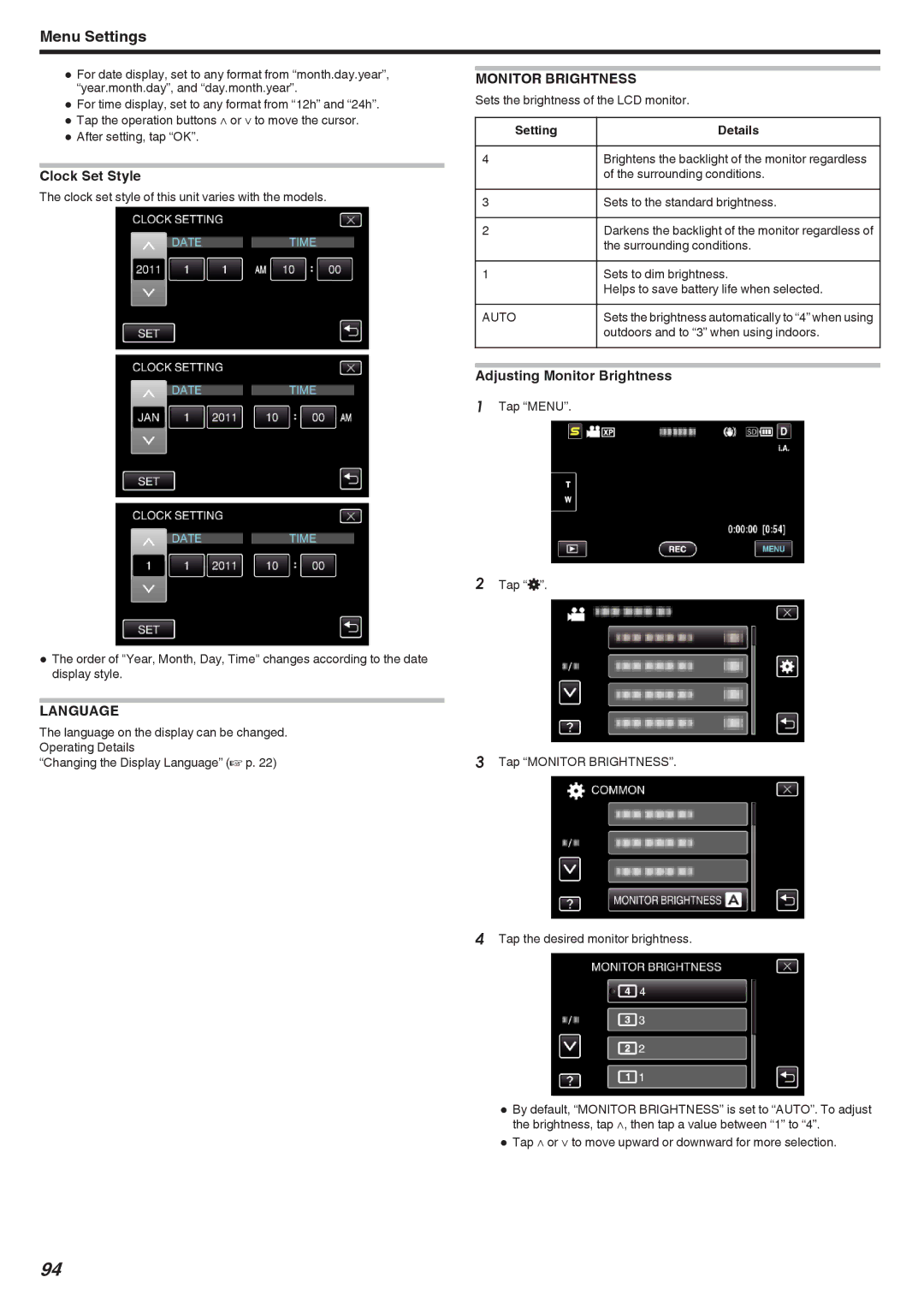Menu Settings
0For date display, set to any format from “month.day.year”, “year.month.day”, and “day.month.year”.
0For time display, set to any format from “12h” and “24h”.
0Tap the operation buttons ∧ or ∨ to move the cursor.
0After setting, tap “OK”.
Clock Set Style
The clock set style of this unit varies with the models.
MONITOR BRIGHTNESS
Sets the brightness of the LCD monitor.
Setting | Details |
|
|
4 | Brightens the backlight of the monitor regardless |
| of the surrounding conditions. |
3 | Sets to the standard brightness. |
|
|
2 | Darkens the backlight of the monitor regardless of |
| the surrounding conditions. |
1 | Sets to dim brightness. |
| Helps to save battery life when selected. |
AUTO | Sets the brightness automatically to “4” when using |
| outdoors and to “3” when using indoors. |
Adjusting Monitor Brightness
1 Tap “MENU”.
2 Tap “Q”.
0The order of "Year, Month, Day, Time" changes according to the date display style.
LANGUAGE
The language on the display can be changed. |
|
Operating Details | 3 Tap “MONITOR BRIGHTNESS”. |
“Changing the Display Language” (A p. 22) |
4 Tap the desired monitor brightness.
0 By default, “MONITOR BRIGHTNESS” is set to “AUTO”. To adjust the brightness, tap ∧, then tap a value between “1” to “4”.
0 Tap ∧ or ∨ to move upward or downward for more selection.
94