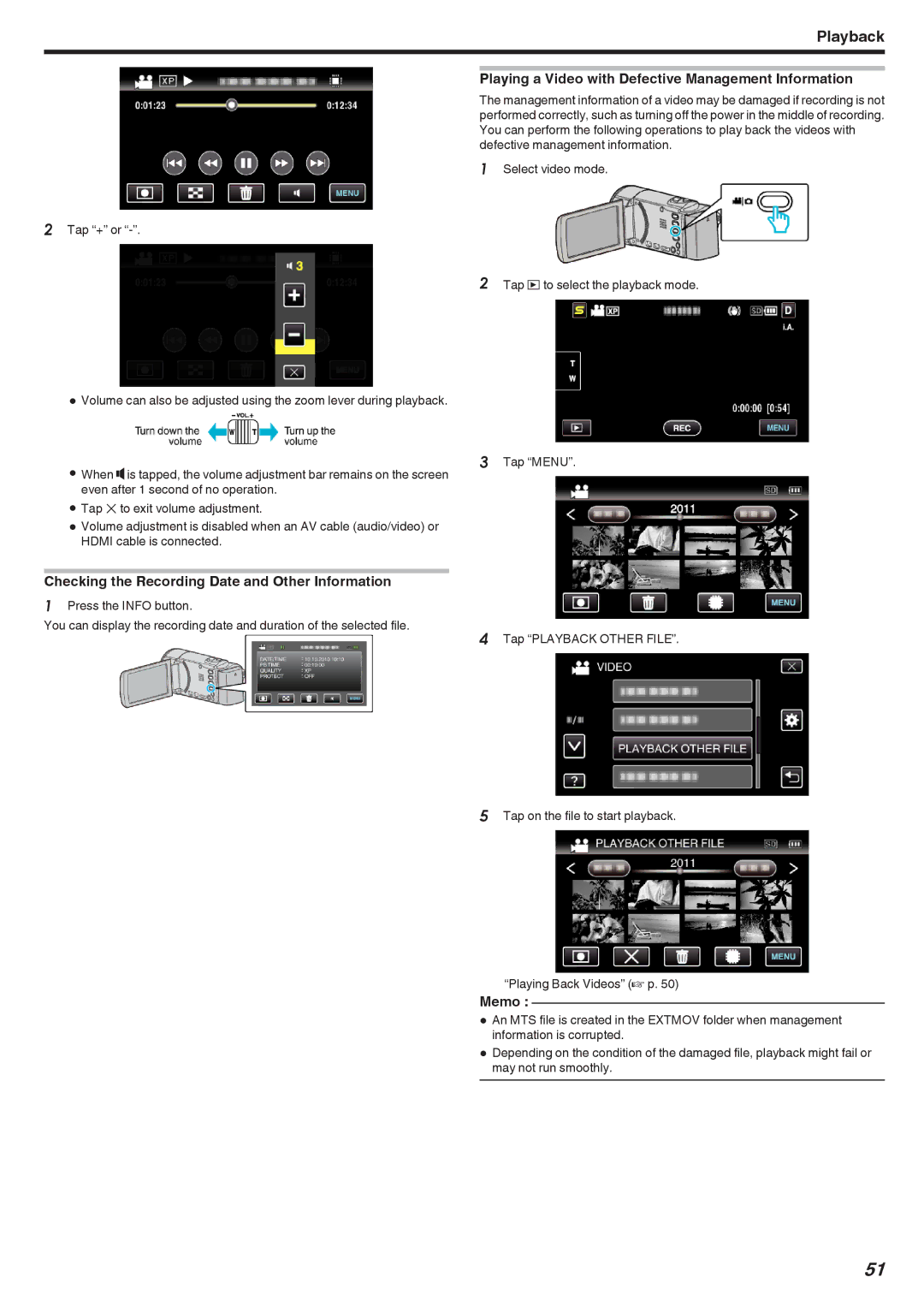Playback
Playing a Video with Defective Management Information
The management information of a video may be damaged if recording is not performed correctly, such as turning off the power in the middle of recording. You can perform the following operations to play back the videos with defective management information.
1 Select video mode.
2Tap “+” or
2 Tap L to select the playback mode.
0Volume can also be adjusted using the zoom lever during playback.
0When Uis tapped, the volume adjustment bar remains on the screen even after 1 second of no operation.
0Tap L to exit volume adjustment.
0Volume adjustment is disabled when an AV cable (audio/video) or HDMI cable is connected.
Checking the Recording Date and Other Information
1Press the INFO button.
You can display the recording date and duration of the selected file.
3Tap “MENU”.
4Tap “PLAYBACK OTHER FILE”.
5Tap on the file to start playback.
“Playing Back Videos” (A p. 50)
Memo :
0An MTS file is created in the EXTMOV folder when management information is corrupted.
0Depending on the condition of the damaged file, playback might fail or may not run smoothly.
51