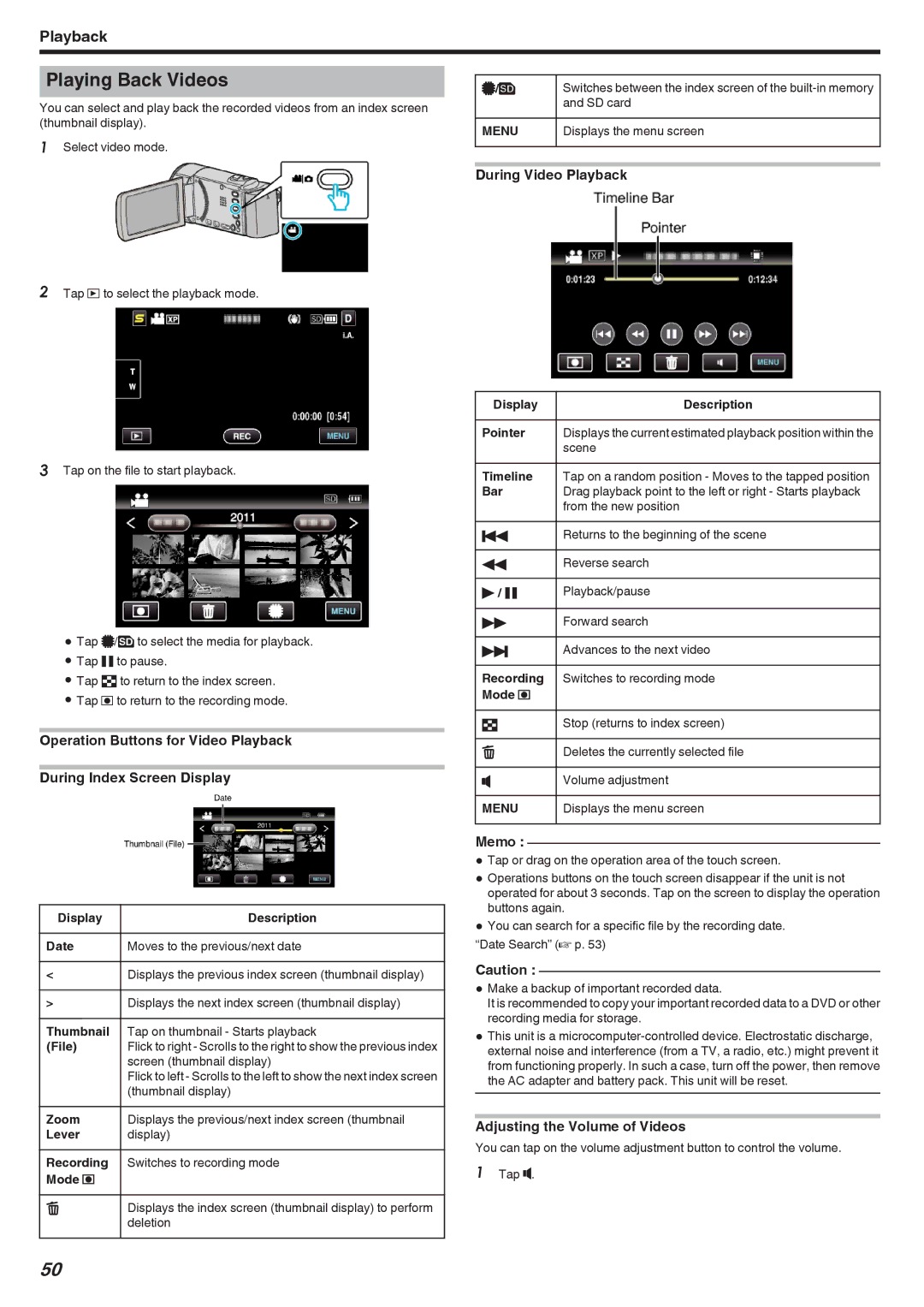Playback
Playing Back Videos
You can select and play back the recorded videos from an index screen (thumbnail display).
1Select video mode.
I/J | Switches between the index screen of the |
| and SD card |
|
|
MENU | Displays the menu screen |
|
|
During Video Playback
2Tap L to select the playback mode.
3Tap on the file to start playback.
0Tap I/J to select the media for playback.
0Tap e to pause.
0Tap u to return to the index screen.
0Tap R to return to the recording mode.
Operation Buttons for Video Playback
During Index Screen Display
Display | Description |
|
|
Date | Moves to the previous/next date |
|
|
< | Displays the previous index screen (thumbnail display) |
|
|
> | Displays the next index screen (thumbnail display) |
|
|
Thumbnail | Tap on thumbnail - Starts playback |
(File) | Flick to right - Scrolls to the right to show the previous index |
| screen (thumbnail display) |
| Flick to left - Scrolls to the left to show the next index screen |
| (thumbnail display) |
Zoom | Displays the previous/next index screen (thumbnail |
Lever | display) |
Recording | Switches to recording mode |
Mode R |
|
A | Displays the index screen (thumbnail display) to perform |
| deletion |
Display | Description |
|
|
Pointer | Displays the current estimated playback position within the |
| scene |
Timeline | Tap on a random position - Moves to the tapped position |
Bar | Drag playback point to the left or right - Starts playback |
| from the new position |
h | Returns to the beginning of the scene |
|
|
j | Reverse search |
|
|
d / e | Playback/pause |
|
|
i | Forward search |
|
|
g | Advances to the next video |
|
|
Recording | Switches to recording mode |
Mode R |
|
u | Stop (returns to index screen) |
|
|
A | Deletes the currently selected file |
|
|
U | Volume adjustment |
|
|
MENU | Displays the menu screen |
|
|
Memo :
0Tap or drag on the operation area of the touch screen.
0Operations buttons on the touch screen disappear if the unit is not operated for about 3 seconds. Tap on the screen to display the operation buttons again.
0You can search for a specific file by the recording date.
“Date Search” (A p. 53)
Caution :
0Make a backup of important recorded data.
It is recommended to copy your important recorded data to a DVD or other recording media for storage.
0This unit is a
Adjusting the Volume of Videos
You can tap on the volume adjustment button to control the volume.
1Tap U.
50