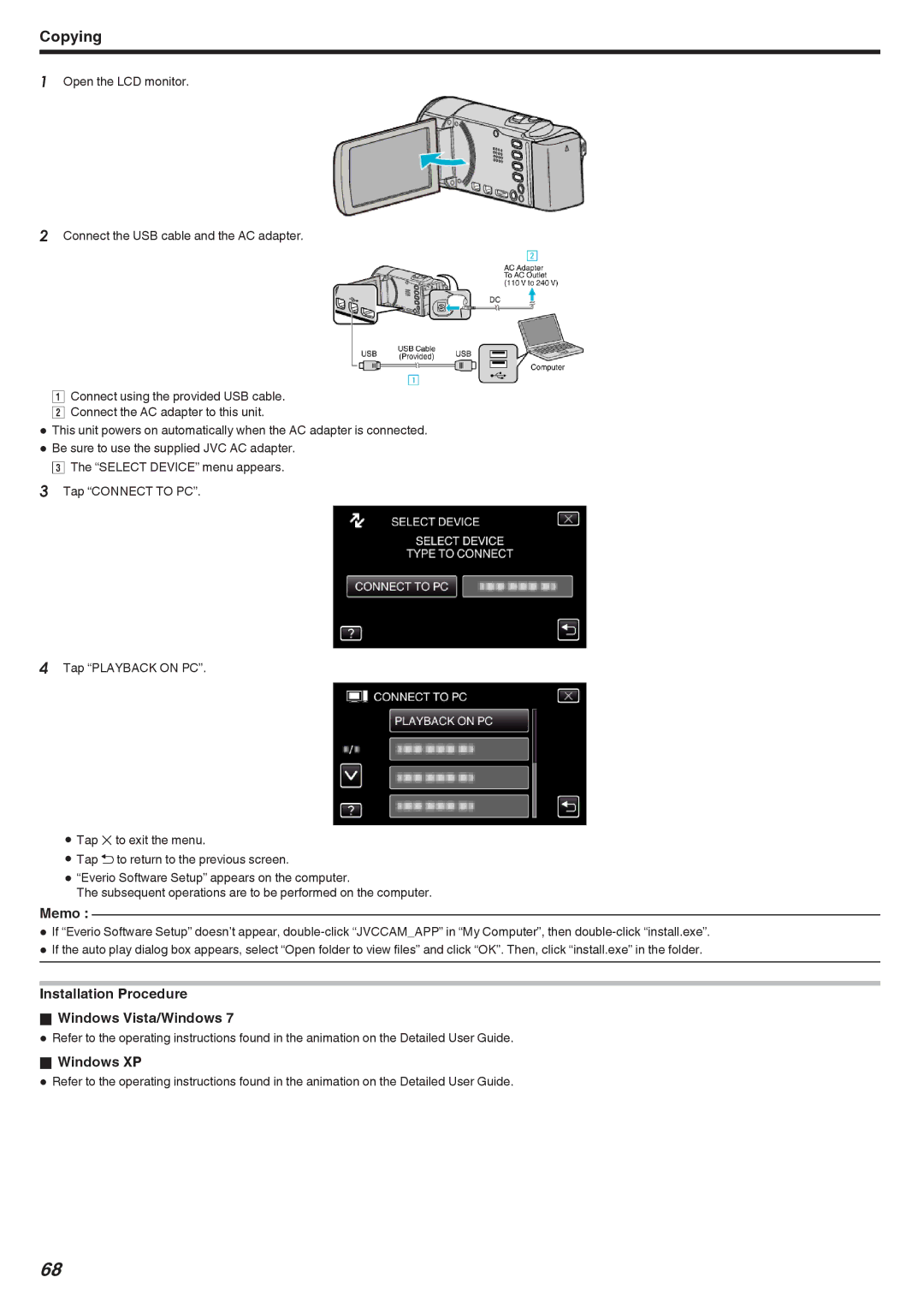Copying
1Open the LCD monitor.
2Connect the USB cable and the AC adapter.
AConnect using the provided USB cable. B Connect the AC adapter to this unit.
0This unit powers on automatically when the AC adapter is connected.
0Be sure to use the supplied JVC AC adapter. C The “SELECT DEVICE” menu appears.
3Tap “CONNECT TO PC”.
4Tap “PLAYBACK ON PC”.
0Tap L to exit the menu.
0Tap J to return to the previous screen.
0“Everio Software Setup” appears on the computer.
The subsequent operations are to be performed on the computer.
Memo :
0If “Everio Software Setup” doesn’t appear,
0If the auto play dialog box appears, select “Open folder to view files” and click “OK”. Then, click “install.exe” in the folder.
Installation Procedure
oWindows Vista/Windows 7
0Refer to the operating instructions found in the animation on the Detailed User Guide.
oWindows XP
0Refer to the operating instructions found in the animation on the Detailed User Guide.
68