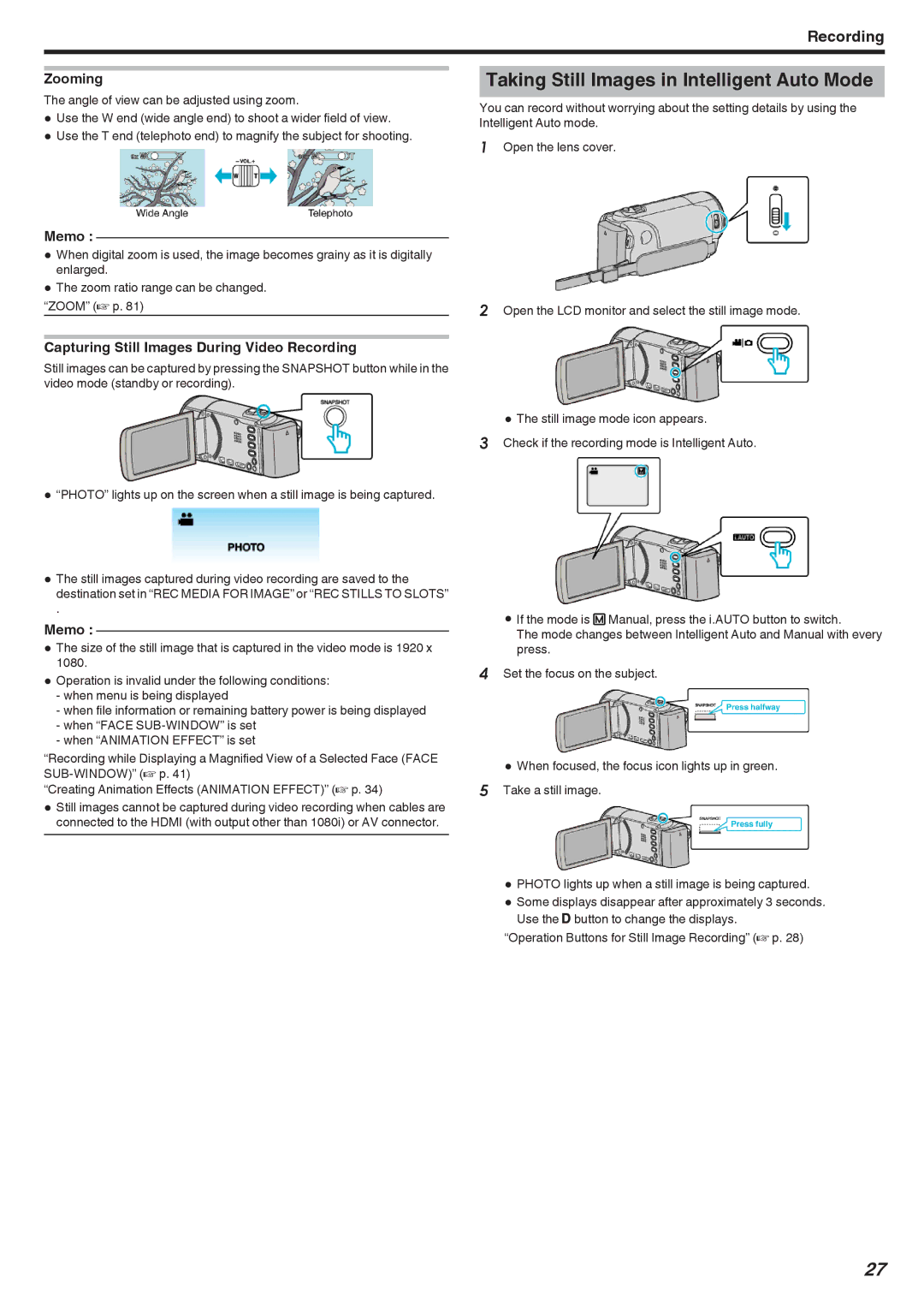Recording
Zooming
The angle of view can be adjusted using zoom.
0Use the W end (wide angle end) to shoot a wider field of view.
0Use the T end (telephoto end) to magnify the subject for shooting.
Memo :
0When digital zoom is used, the image becomes grainy as it is digitally enlarged.
0The zoom ratio range can be changed.
“ZOOM” (A p. 81)
Capturing Still Images During Video Recording
Still images can be captured by pressing the SNAPSHOT button while in the video mode (standby or recording).
0“PHOTO” lights up on the screen when a still image is being captured.
0The still images captured during video recording are saved to the destination set in “REC MEDIA FOR IMAGE” or “REC STILLS TO SLOTS”
.
Memo :
0The size of the still image that is captured in the video mode is 1920 x 1080.
0Operation is invalid under the following conditions:
-when menu is being displayed
-when file information or remaining battery power is being displayed
-when “FACE
-when “ANIMATION EFFECT” is set
“Recording while Displaying a Magnified View of a Selected Face (FACE
“Creating Animation Effects (ANIMATION EFFECT)” (A p. 34)
0Still images cannot be captured during video recording when cables are connected to the HDMI (with output other than 1080i) or AV connector.
Taking Still Images in Intelligent Auto Mode
You can record without worrying about the setting details by using the Intelligent Auto mode.
1Open the lens cover.
2Open the LCD monitor and select the still image mode.
0The still image mode icon appears.
3Check if the recording mode is Intelligent Auto.
0If the mode is H Manual, press the i.AUTO button to switch.
The mode changes between Intelligent Auto and Manual with every press.
4Set the focus on the subject.
0When focused, the focus icon lights up in green. 5 Take a still image.
0PHOTO lights up when a still image is being captured.
0Some displays disappear after approximately 3 seconds. Use the nbutton to change the displays.
“Operation Buttons for Still Image Recording” (A p. 28)
27