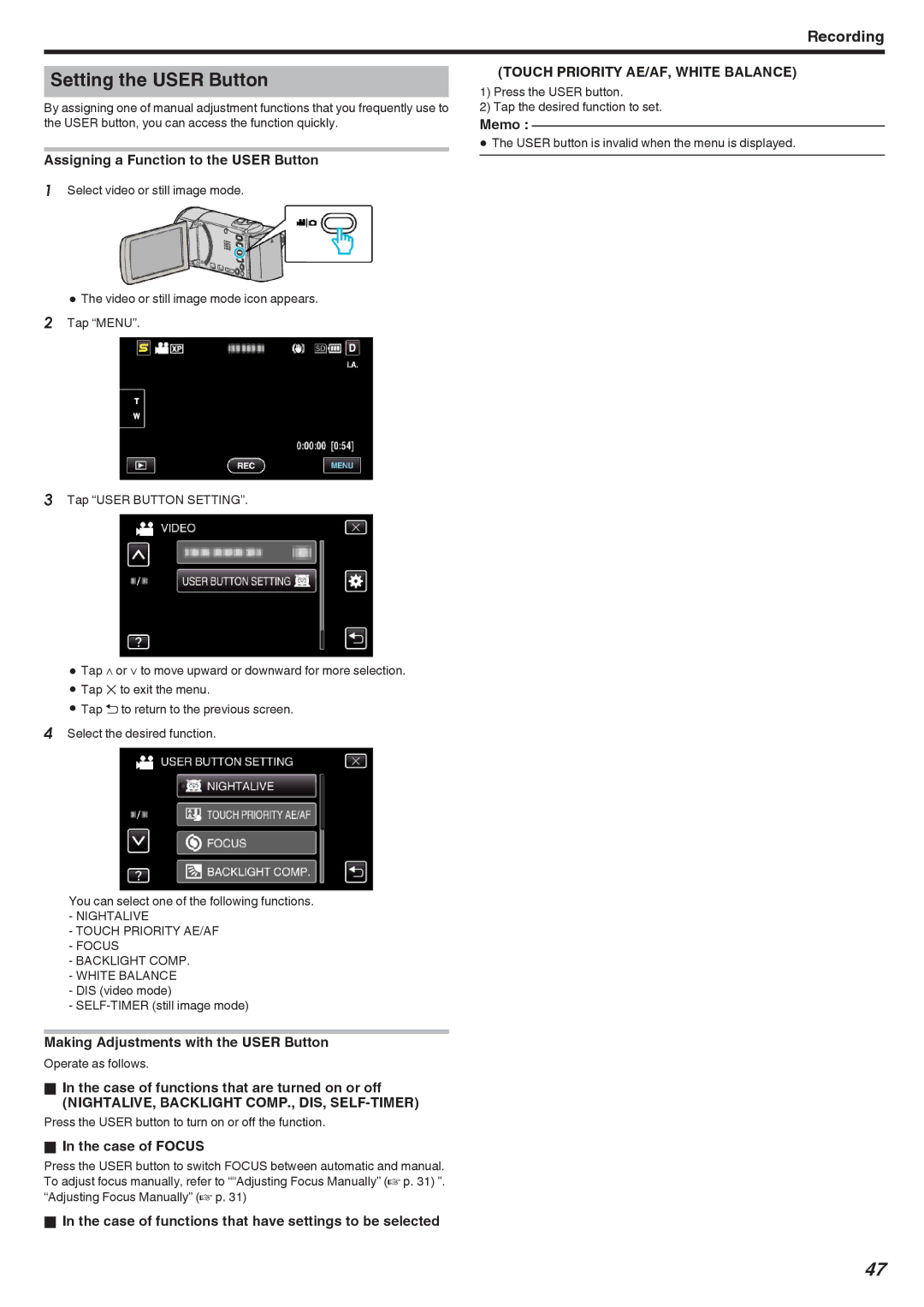Recording
Setting the USER Button
By assigning one of manual adjustment functions that you frequently use to the USER button, you can access the function quickly.
Assigning a Function to the USER Button
1Select video or still image mode.
(TOUCH PRIORITY AE/AF, WHITE BALANCE)
1)Press the USER button.
2)Tap the desired function to set.
Memo :
0The USER button is invalid when the menu is displayed.
0The video or still image mode icon appears. 2 Tap “MENU”.
3Tap “USER BUTTON SETTING”.
0Tap ∧ or ∨ to move upward or downward for more selection.
0Tap L to exit the menu.
0Tap J to return to the previous screen.
4Select the desired function.
You can select one of the following functions.
-NIGHTALIVE
-TOUCH PRIORITY AE/AF
-FOCUS
-BACKLIGHT COMP.
-WHITE BALANCE
-DIS (video mode)
-
Making Adjustments with the USER Button
Operate as follows.
oIn the case of functions that are turned on or off
(NIGHTALIVE, BACKLIGHT COMP., DIS, SELF-TIMER)
Press the USER button to turn on or off the function.
oIn the case of FOCUS
Press the USER button to switch FOCUS between automatic and manual. To adjust focus manually, refer to ““Adjusting Focus Manually” (A p. 31) ”. “Adjusting Focus Manually” (A p. 31)
oIn the case of functions that have settings to be selected
47