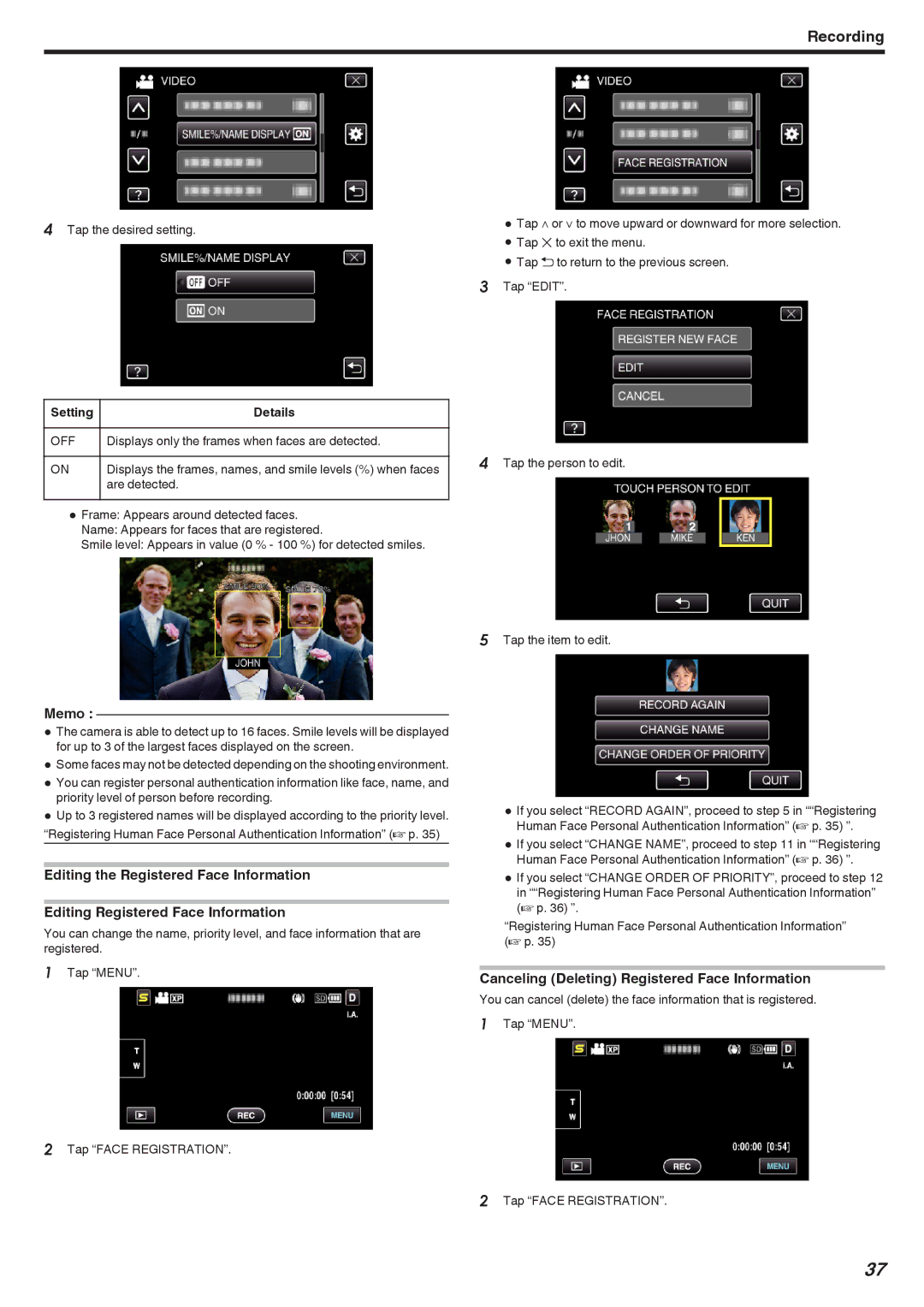Recording
4Tap the desired setting.
Setting | Details |
|
|
OFF | Displays only the frames when faces are detected. |
|
|
ON | Displays the frames, names, and smile levels (%) when faces |
| are detected. |
0Frame: Appears around detected faces.
Name: Appears for faces that are registered.
Smile level: Appears in value (0 % - 100 %) for detected smiles.
Memo :
0The camera is able to detect up to 16 faces. Smile levels will be displayed for up to 3 of the largest faces displayed on the screen.
0Some faces may not be detected depending on the shooting environment.
0You can register personal authentication information like face, name, and priority level of person before recording.
0Up to 3 registered names will be displayed according to the priority level. “Registering Human Face Personal Authentication Information” (A p. 35)
Editing the Registered Face Information
Editing Registered Face Information
You can change the name, priority level, and face information that are registered.
1Tap “MENU”.
2Tap “FACE REGISTRATION”.
0Tap ∧ or ∨ to move upward or downward for more selection.
0Tap L to exit the menu.
0Tap J to return to the previous screen.
3Tap “EDIT”.
4Tap the person to edit.
5Tap the item to edit.
0If you select “RECORD AGAIN”, proceed to step 5 in ““Registering Human Face Personal Authentication Information” (A p. 35) ”.
0If you select “CHANGE NAME”, proceed to step 11 in ““Registering Human Face Personal Authentication Information” (A p. 36) ”.
0If you select “CHANGE ORDER OF PRIORITY”, proceed to step 12 in ““Registering Human Face Personal Authentication Information” (A p. 36) ”.
“Registering Human Face Personal Authentication Information” (A p. 35)
Canceling (Deleting) Registered Face Information
You can cancel (delete) the face information that is registered.
1Tap “MENU”.
2Tap “FACE REGISTRATION”.
37