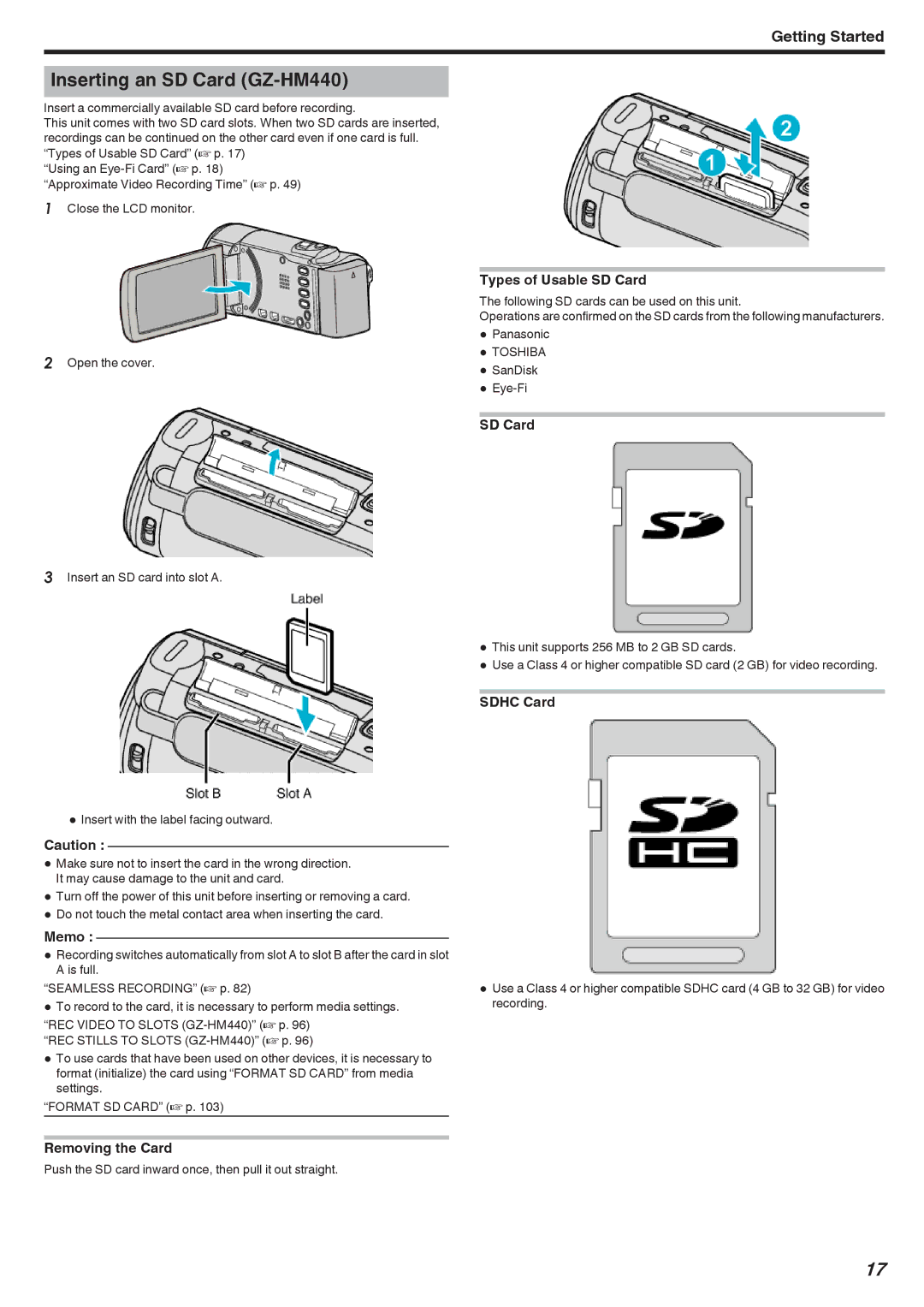Getting Started
Inserting an SD Card (GZ-HM440)
Insert a commercially available SD card before recording.
This unit comes with two SD card slots. When two SD cards are inserted, recordings can be continued on the other card even if one card is full. “Types of Usable SD Card” (A p. 17)
“Using an
1Close the LCD monitor.
2Open the cover.
3Insert an SD card into slot A.
0Insert with the label facing outward.
Caution :
0Make sure not to insert the card in the wrong direction. It may cause damage to the unit and card.
0Turn off the power of this unit before inserting or removing a card.
0Do not touch the metal contact area when inserting the card.
Memo :
0RecordingA is full. switches automatically from slot A to slot B after the card in slot “SEAMLESS RECORDING” (A p. 82)
0To record to the card, it is necessary to perform media settings.
“REC VIDEO TO SLOTS
0To use cards that have been used on other devices, it is necessary to format (initialize) the card using “FORMAT SD CARD” from media settings.
“FORMAT SD CARD” (A p. 103)
Removing the Card
Push the SD card inward once, then pull it out straight.
Types of Usable SD Card
The following SD cards can be used on this unit.
Operations are confirmed on the SD cards from the following manufacturers.
0Panasonic
0TOSHIBA
0SanDisk
0
SD Card
0This unit supports 256 MB to 2 GB SD cards.
0Use a Class 4 or higher compatible SD card (2 GB) for video recording.
SDHC Card
0Use a Class 4 or higher compatible SDHC card (4 GB to 32 GB) for video recording.
17