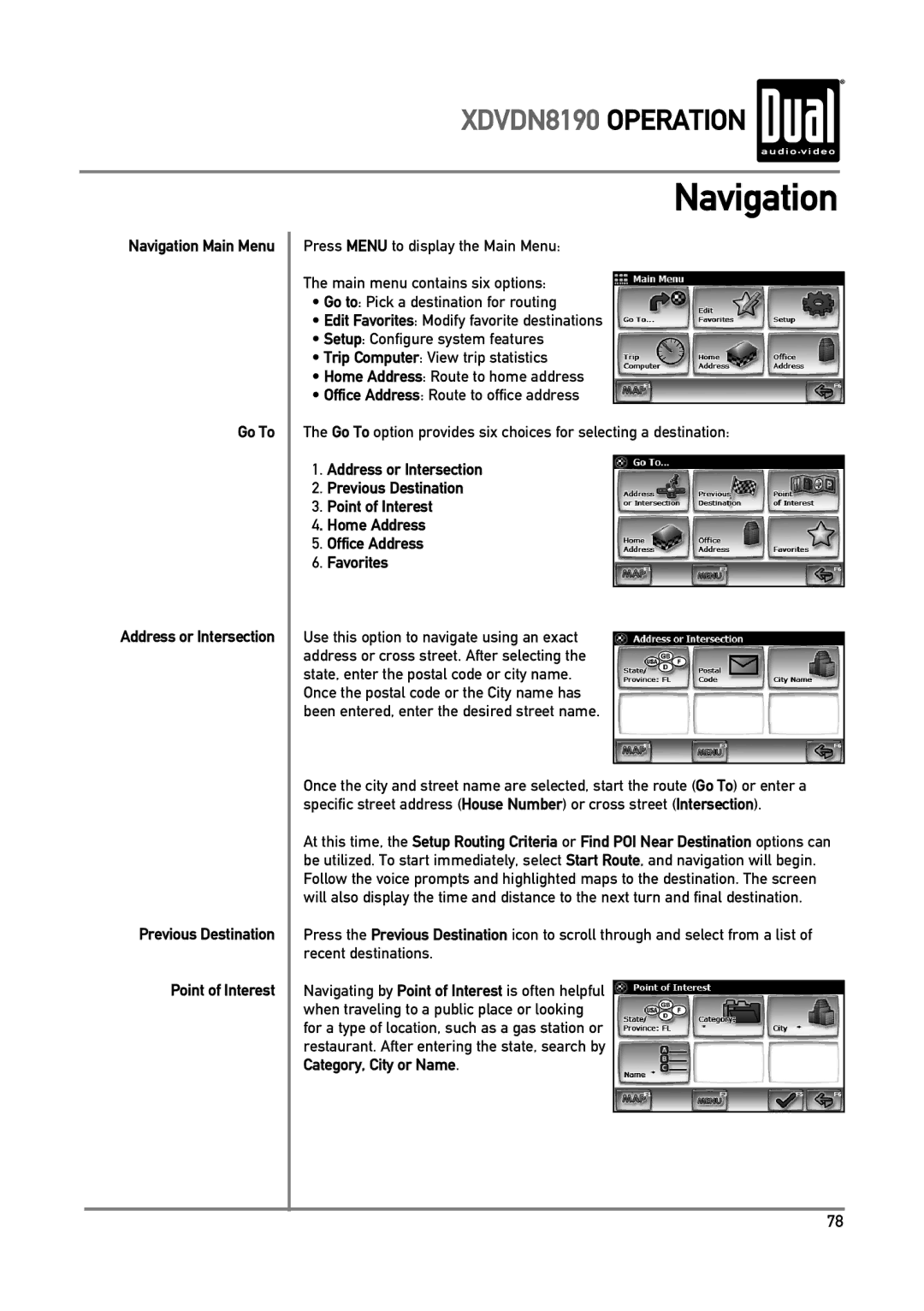XDVDN8190 OPERATION 
Navigation Main Menu
Go To
Address or Intersection
Previous Destination
Point of Interest
Navigation
Press MENU to display the Main Menu:
The main menu contains six options:
•Go to: Pick a destination for routing
•Edit Favorites: Modify favorite destinations
•Setup: Configure system features
•Trip Computer: View trip statistics
•Home Address: Route to home address
•Office Address: Route to office address
The Go To option provides six choices for selecting a destination:
1.Address or Intersection
2.Previous Destination
3.Point of Interest
4. Home Address
5.Office Address
6.Favorites
Use this option to navigate using an exact address or cross street. After selecting the state, enter the postal code or city name. Once the postal code or the City name has been entered, enter the desired street name.
Once the city and street name are selected, start the route (Go To) or enter a specific street address (House Number) or cross street (Intersection).
At this time, the Setup Routing Criteria or Find POI Near Destination options can be utilized. To start immediately, select Start Route, and navigation will begin. Follow the voice prompts and highlighted maps to the destination. The screen will also display the time and distance to the next turn and final destination.
Press the Previous Destination icon to scroll through and select from a list of recent destinations.
Navigating by Point of Interest is often helpful when traveling to a public place or looking for a type of location, such as a gas station or restaurant. After entering the state, search by Category, City or Name.
78