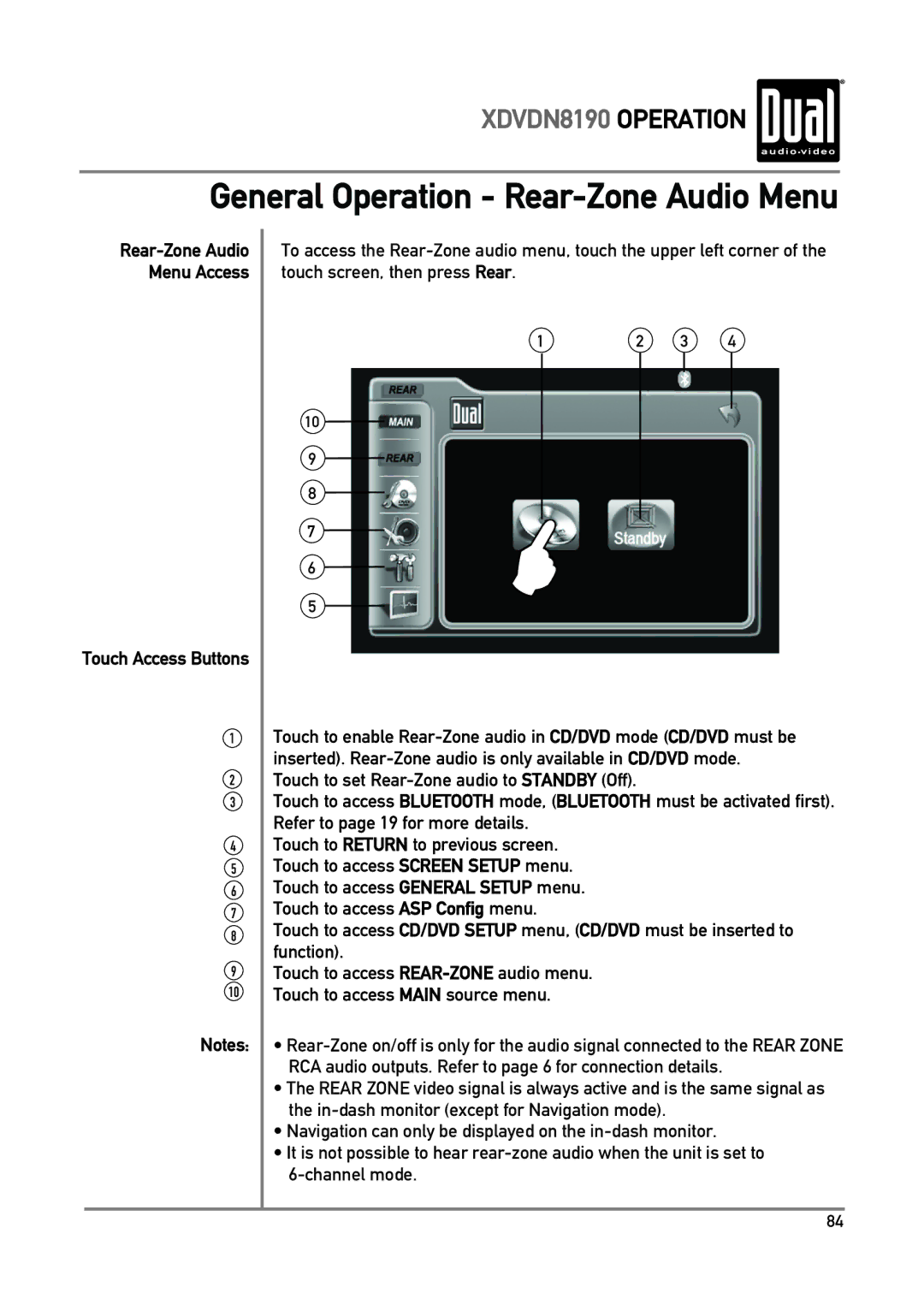XDVDN8190 OPERATION
General Operation - Rear-Zone Audio Menu
Touch Access Buttons
1
2
3
4
5
6
7
8
9
10
Notes:
To access the
1 | 2 | 3 | 4 |
10
9
8
7
6
5
Touch to enable
Touch to set
Touch to access BLUETOOTH mode, (BLUETOOTH must be activated first). Refer to page 19 for more details.
Touch to RETURN to previous screen. Touch to access SCREEN SETUP menu. Touch to access GENERAL SETUP menu. Touch to access ASP Config menu.
Touch to access CD/DVD SETUP menu, (CD/DVD must be inserted to function).
Touch to access
•
•The REAR ZONE video signal is always active and is the same signal as the
•Navigation can only be displayed on the
•It is not possible to hear
84