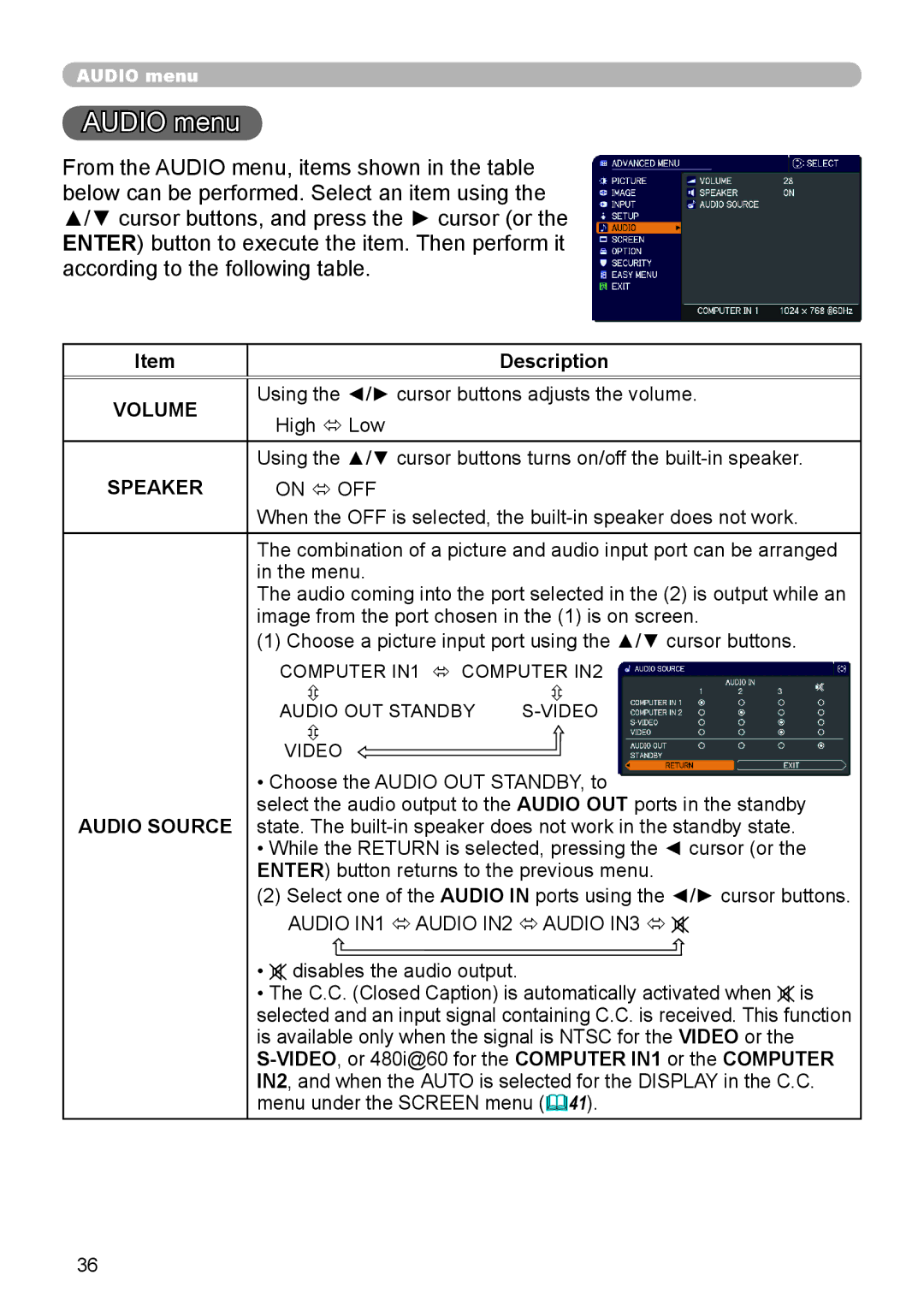AUDIO menu
AUDIO menu
From the AUDIO menu, items shown in the table below can be performed. Select an item using the ▲/▼ cursor buttons, and press the ► cursor (or the ENTER) button to execute the item. Then perform it according to the following table.
Item | Description | |
|
| |
VOLUME | Using the ◄/► cursor buttons adjusts the volume. | |
High ó Low | ||
| ||
| Using the ▲/▼ cursor buttons turns on/off the | |
SPEAKER | ON ó OFF | |
| When the OFF is selected, the |
The combination of a picture and audio input port can be arranged in the menu.
The audio coming into the port selected in the (2) is output while an image from the port chosen in the (1) is on screen.
(1) Choose a picture input port using the ▲/▼ cursor buttons. | |
COMPUTER IN1 ó COMPUTER IN2 | |
| |
AUDIO OUT STANDBY | |
|
|
VIDEO |
|
• Choose the AUDIO OUT STANDBY, to | |
select the audio output to the AUDIO OUT ports in the standby | |
AUDIO SOURCE state. The | |
•While the RETURN is selected, pressing the ◄ cursor (or the ENTER) button returns to the previous menu.
(2) Select one of the AUDIO IN ports using the ◄/► cursor buttons.
AUDIO IN1 ó AUDIO IN2 ó AUDIO IN3 ó ![]()
•![]() disables the audio output.
disables the audio output.
•The C.C. (Closed Caption) is automatically activated when ![]() is selected and an input signal containing C.C. is received. This function is available only when the signal is NTSC for the VIDEO or the
is selected and an input signal containing C.C. is received. This function is available only when the signal is NTSC for the VIDEO or the
36