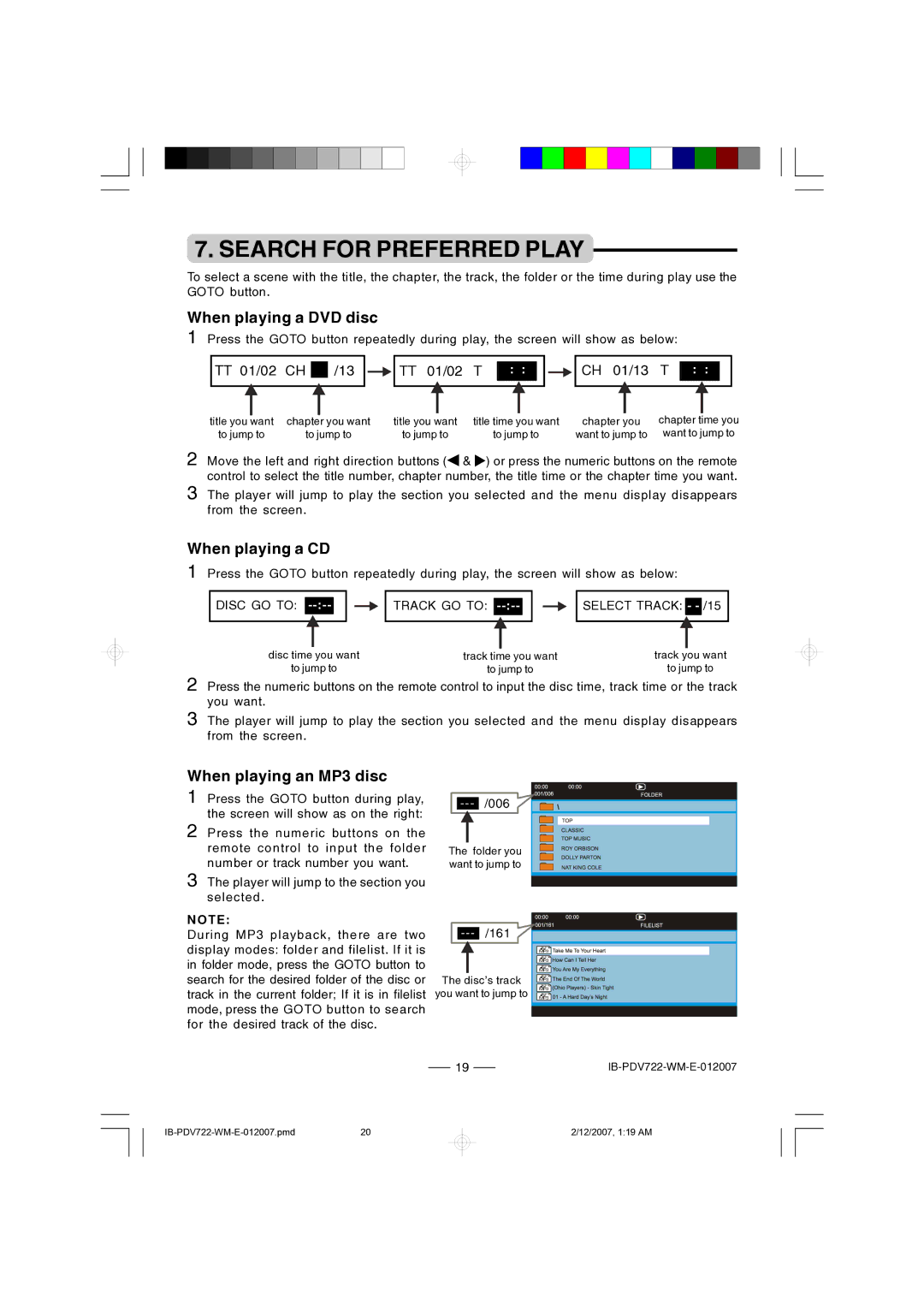7. SEARCH FOR PREFERRED PLAY
To select a scene with the title, the chapter, the track, the folder or the time during play use the GOTO button.
When playing a DVD disc
1 Press the GOTO button repeatedly during play, the screen will show as below:
TT 01/02 CH | /13 | TT 01/02 | T | : : | CH 01/13 | T | : : | |
title you want | chapter you want | title you want | title time you want | chapter you | chapter time you | |||
to jump to | to jump to | to jump to |
| to jump to | want to jump to | want to jump to | ||
2 Move the left and right direction buttons (![]() &
& ![]() ) or press the numeric buttons on the remote control to select the title number, chapter number, the title time or the chapter time you want.
) or press the numeric buttons on the remote control to select the title number, chapter number, the title time or the chapter time you want.
3 The player will jump to play the section you selected and the menu display disappears from the screen.
When playing a CD
1 Press the GOTO button repeatedly during play, the screen will show as below:
DISC GO TO: | TRACK GO TO: | SELECT TRACK: - |
disc time you want | track time you want | track you want |
to jump to | to jump to | to jump to |
2 Press the numeric buttons on the remote control to input the disc time, track time or the track you want.
3 The player will jump to play the section you selected and the menu display disappears from the screen.
When playing an MP3 disc
1 Press the GOTO button during play, the screen will show as on the right:
2 Press the numeric buttons on the remote control to input the folder number or track number you want.
3 The player will jump to the section you selected.
NOTE:
During MP3 playback, there are two display modes: folder and filelist. If it is in folder mode, press the GOTO button to search for the desired folder of the disc or track in the current folder; If it is in filelist mode, press the GOTO button to search for the desired track of the disc.
---/006
The folder you want to jump to
---/161
The disc’s track
you want to jump to
MP3
MP3
MP3
MP3
MP3
MP3
19 |
2/12/2007, 1:19 AM