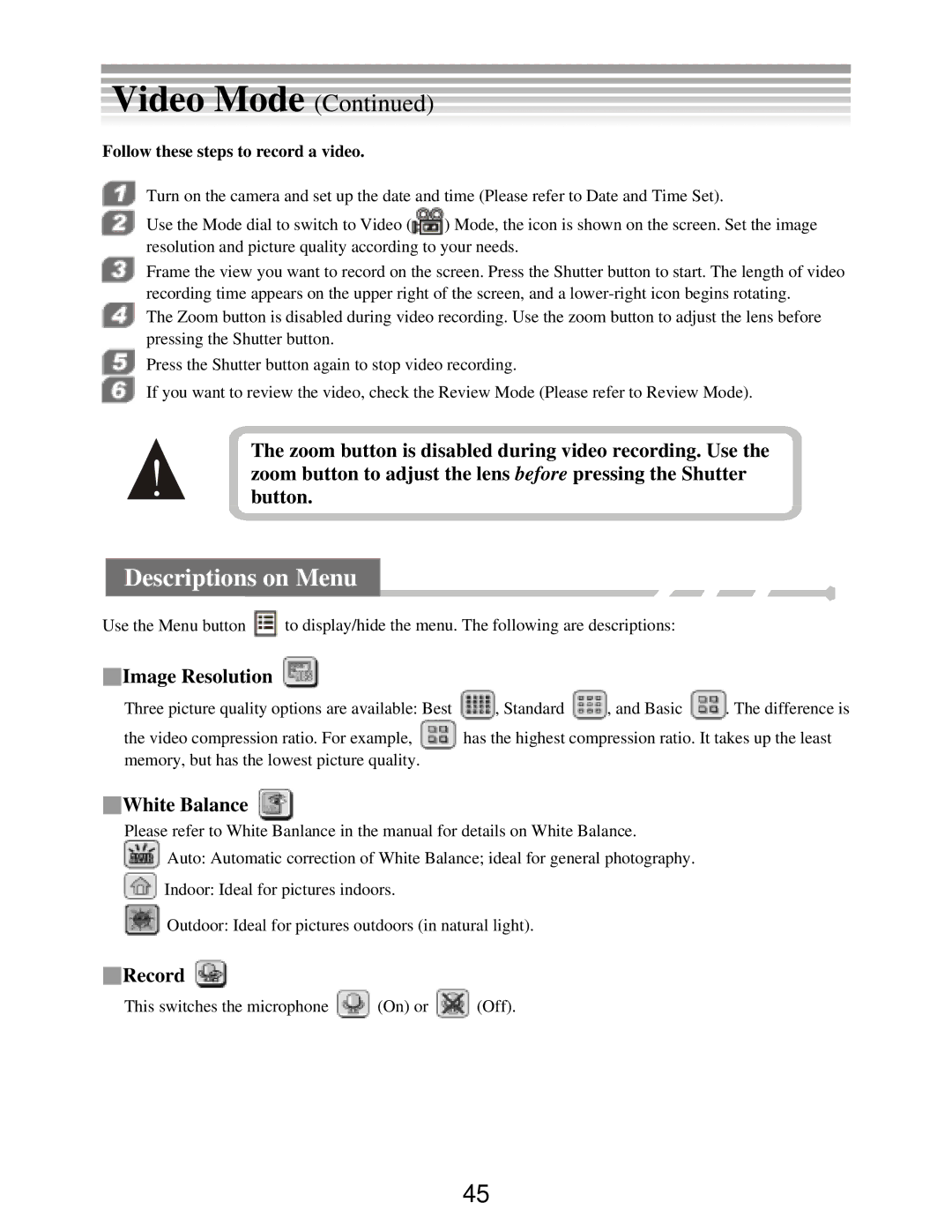Video Mode (Continued)
Follow these steps to record a video.
Turn on the camera and set up the date and time (Please refer to Date and Time Set).
Use the Mode dial to switch to Video (![]() ) Mode, the icon is shown on the screen. Set the image resolution and picture quality according to your needs.
) Mode, the icon is shown on the screen. Set the image resolution and picture quality according to your needs.
Frame the view you want to record on the screen. Press the Shutter button to start. The length of video recording time appears on the upper right of the screen, and a
The Zoom button is disabled during video recording. Use the zoom button to adjust the lens before pressing the Shutter button.
Press the Shutter button again to stop video recording.
If you want to review the video, check the Review Mode (Please refer to Review Mode).
The zoom button is disabled during video recording. Use the ! zoom button to adjust the lens before pressing the Shutter
button.
Descriptions on Menu
Use the Menu button ![]() to display/hide the menu. The following are descriptions:
to display/hide the menu. The following are descriptions:
■Image Resolution 
Three picture quality options are available: Best
the video compression ratio. For example, ![]() memory, but has the lowest picture quality.
memory, but has the lowest picture quality.
![]() , Standard
, Standard ![]() , and Basic
, and Basic ![]() . The difference is has the highest compression ratio. It takes up the least
. The difference is has the highest compression ratio. It takes up the least
■White Balance ![]()
Please refer to White Banlance in the manual for details on White Balance.
![]() Auto: Automatic correction of White Balance; ideal for general photography.
Auto: Automatic correction of White Balance; ideal for general photography.
![]() Indoor: Ideal for pictures indoors.
Indoor: Ideal for pictures indoors.
![]() Outdoor: Ideal for pictures outdoors (in natural light).
Outdoor: Ideal for pictures outdoors (in natural light).
■Record 
This switches the microphone ![]() (On) or
(On) or ![]() (Off).
(Off).
45