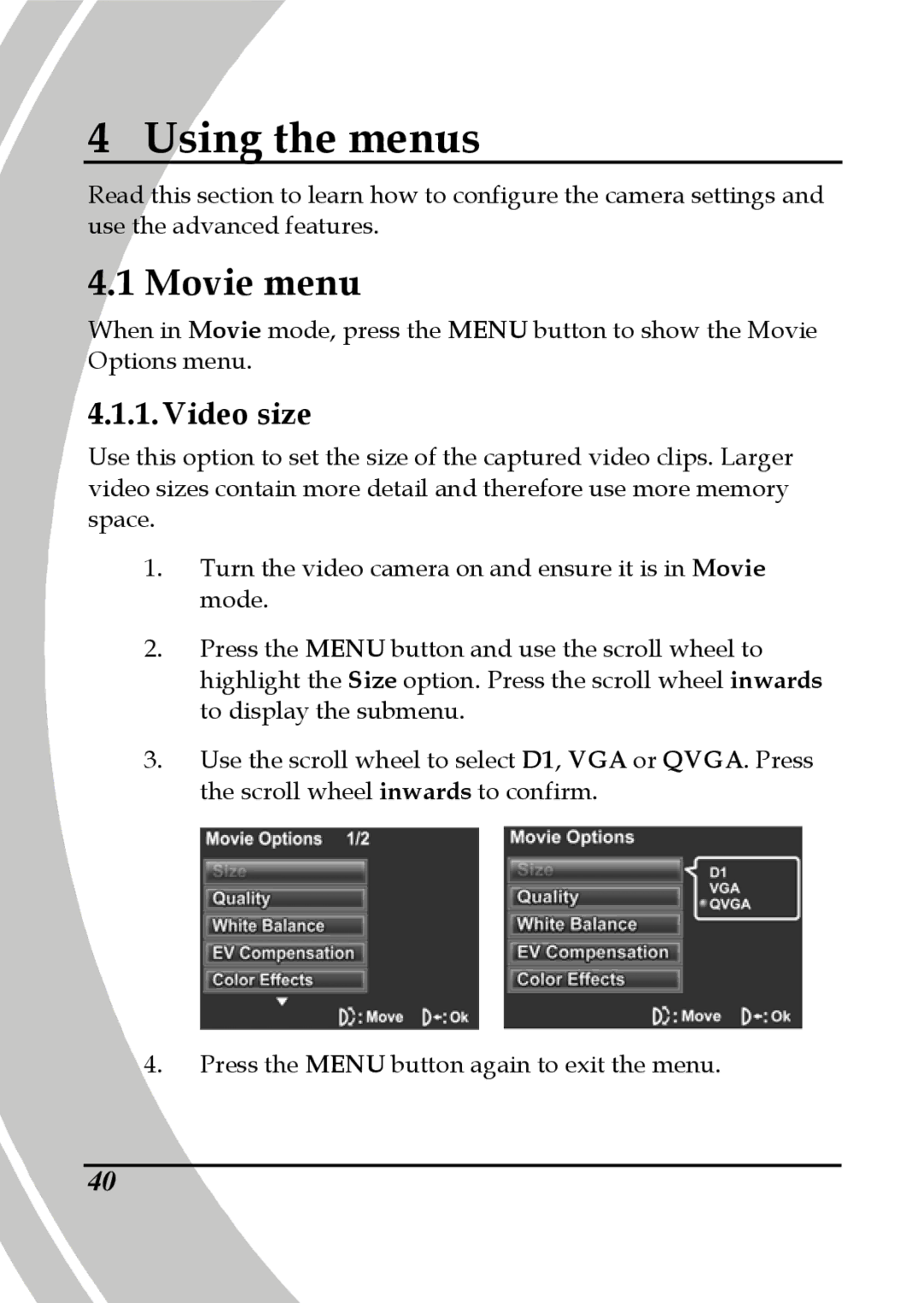4 Using the menus
Read this section to learn how to configure the camera settings and use the advanced features.
4.1 Movie menu
When in Movie mode, press the MENU button to show the Movie Options menu.
4.1.1. Video size
Use this option to set the size of the captured video clips. Larger video sizes contain more detail and therefore use more memory space.
1.Turn the video camera on and ensure it is in Movie mode.
2.Press the MENU button and use the scroll wheel to highlight the Size option. Press the scroll wheel inwards to display the submenu.
3.Use the scroll wheel to select D1, VGA or QVGA. Press the scroll wheel inwards to confirm.
4.Press the MENU button again to exit the menu.
40