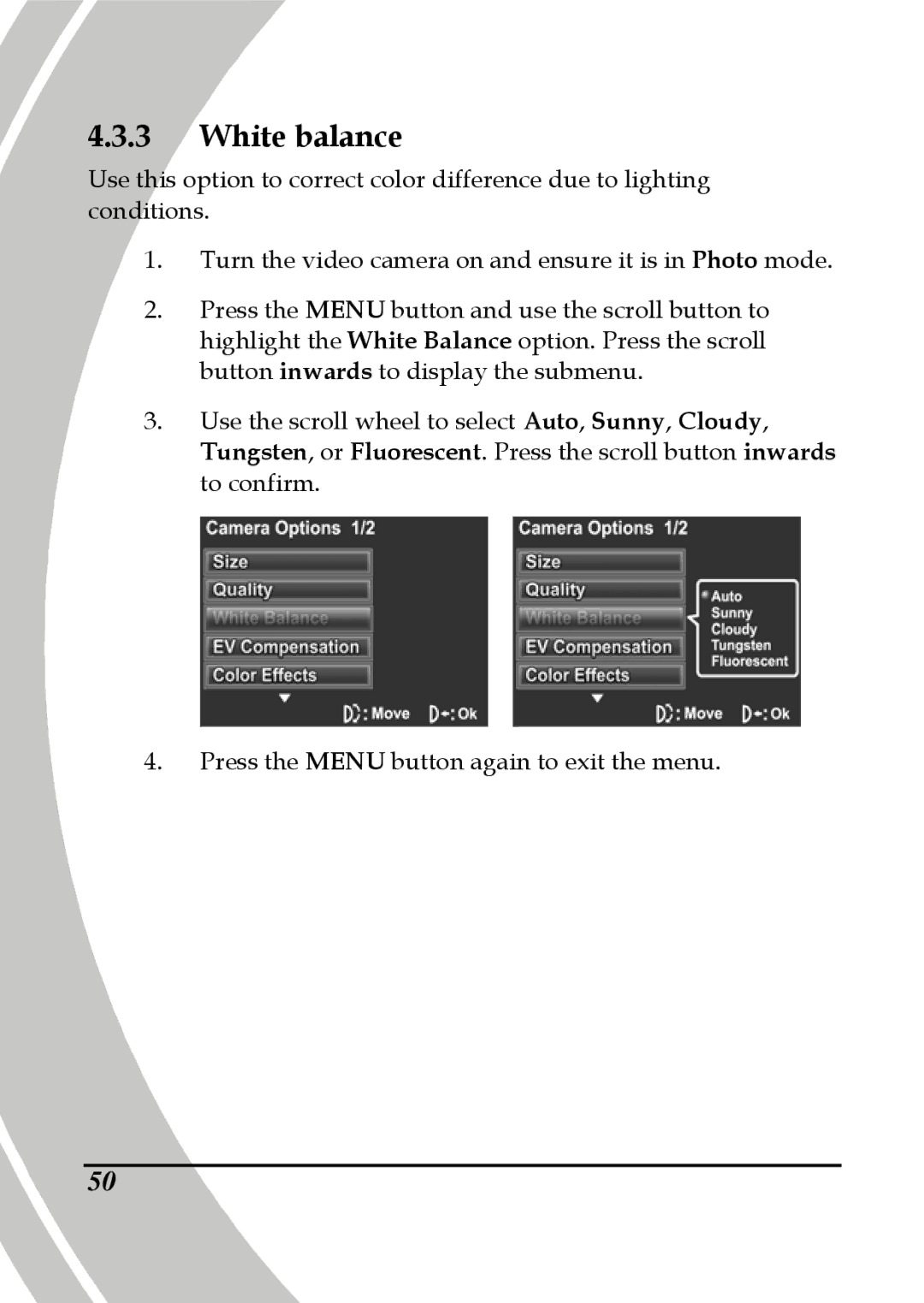4.3.3White balance
Use this option to correct color difference due to lighting conditions.
1.Turn the video camera on and ensure it is in Photo mode.
2.Press the MENU button and use the scroll button to highlight the White Balance option. Press the scroll button inwards to display the submenu.
3.Use the scroll wheel to select Auto, Sunny, Cloudy, Tungsten, or Fluorescent. Press the scroll button inwards to confirm.
4.Press the MENU button again to exit the menu.
50