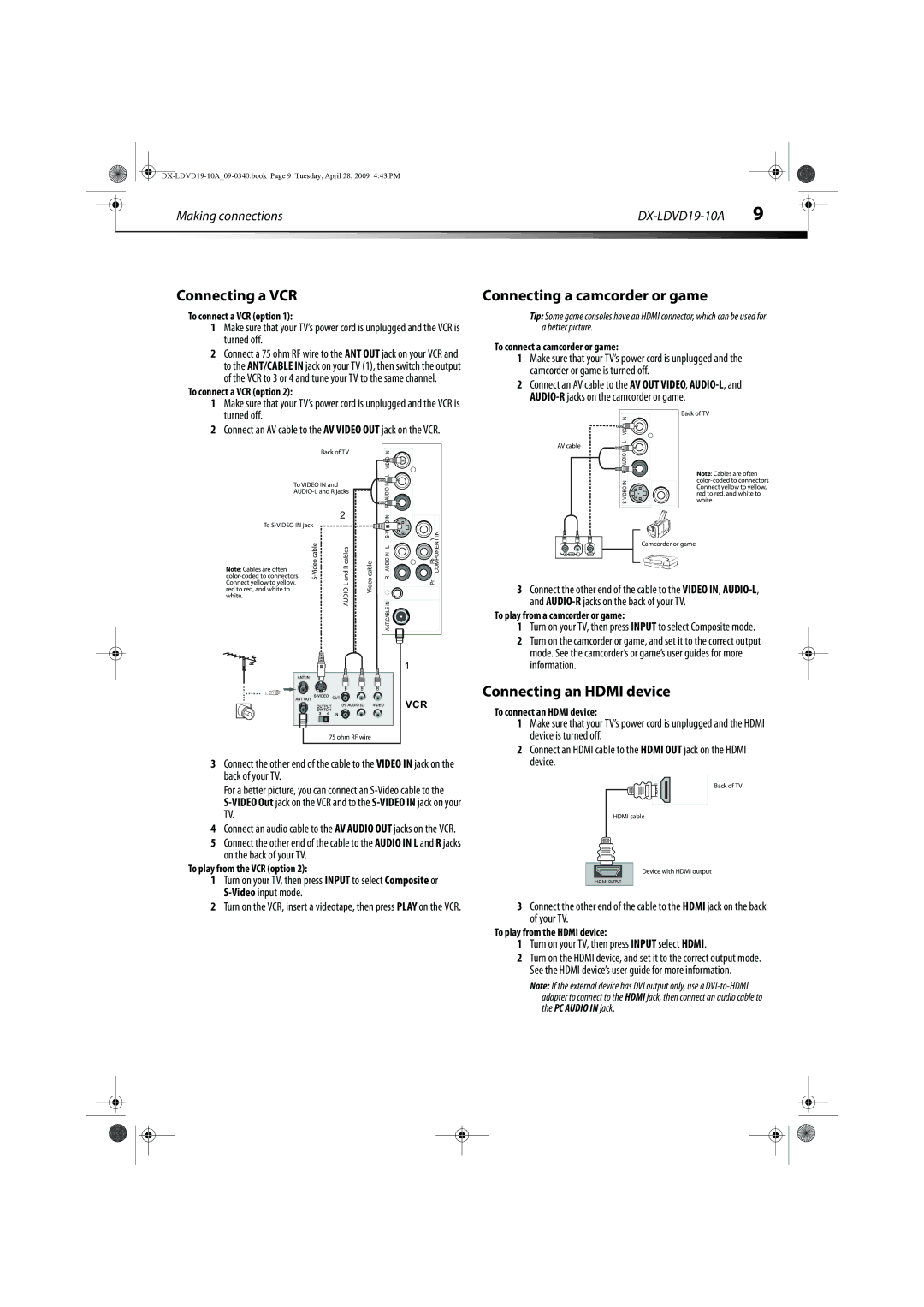Making connections
Connecting a VCR
To connect a VCR (option 1):
1Make sure that your TV’s power cord is unplugged and the VCR is turned off.
2Connect a 75 ohm RF wire to the ANT OUT jack on your VCR and to the ANT/CABLE IN jack on your TV (1), then switch the output of the VCR to 3 or 4 and tune your TV to the same channel.
To connect a VCR (option 2):
1 Make sure that your TV’s power cord is unplugged and the VCR is |
DX-LDVD19-10A 9
Connecting a camcorder or game
Tip: Some game consoles have an HDMI connector, which can be used for a better picture.
To connect a camcorder or game:
1Make sure that your TV’s power cord is unplugged and the camcorder or game is turned off.
2Connect an AV cable to the AV OUT VIDEO,
turned off. |
2Connect an AV cable to the AV VIDEO OUT jack on the VCR.
Back of TV | IN |
|
| VIDEO |
|
| L |
|
To VIDEO IN and | IN |
|
AUDIO |
| |
| ||
|
| |
2 | R |
|
IN |
| |
To |
|
|
| YIN |
IN
![]()
![]()
![]()
![]()
![]() DEOVI
DEOVI ![]()
![]()
![]()
![]()
![]()
L
AV cable
INAUDIO
![]()
![]() R
R
![]()
![]()
![]()
![]()
Back of TV
Note: Cables are often
|
| L | Pr Pb COMPONENT | ||
Note: Cables are often | Video cable | AUDIO IN | |||
R | |||||
Connect yellow to yellow, |
| ||||
red to red, and white to |
| ||||
white. |
| ||||
| IN | ||||
|
|
|
| ANT/CABLE |
|
|
|
|
|
| 1 |
|
|
|
|
| VCR |
75 ohm RF wire
3Connect the other end of the cable to the VIDEO IN jack on the back of your TV.
For a better picture, you can connect an
4Connect an audio cable to the AV AUDIO OUT jacks on the VCR.
5Connect the other end of the cable to the AUDIO IN L and R jacks on the back of your TV.
To play from the VCR (option 2):
1Turn on your TV, then press INPUT to select Composite or
2Turn on the VCR, insert a videotape, then press PLAY on the VCR.
Camcorder or game
3Connect the other end of the cable to the VIDEO IN,
To play from a camcorder or game:
1Turn on your TV, then press INPUT to select Composite mode.
2Turn on the camcorder or game, and set it to the correct output mode. See the camcorder’s or game’s user guides for more information.
Connecting an HDMI device
To connect an HDMI device:
1Make sure that your TV’s power cord is unplugged and the HDMI device is turned off.
2Connect an HDMI cable to the HDMI OUT jack on the HDMI device.
HDMI | Back of TV |
| |
HDMI cable |
|
Device with HDMI output
HDMI ![]()
![]()
![]()
3Connect the other end of the cable to the HDMI jack on the back of your TV.
To play from the HDMI device:
1Turn on your TV, then press INPUT select HDMI.
2Turn on the HDMI device, and set it to the correct output mode. See the HDMI device’s user guide for more information.
Note: If the external device has DVI output only, use a