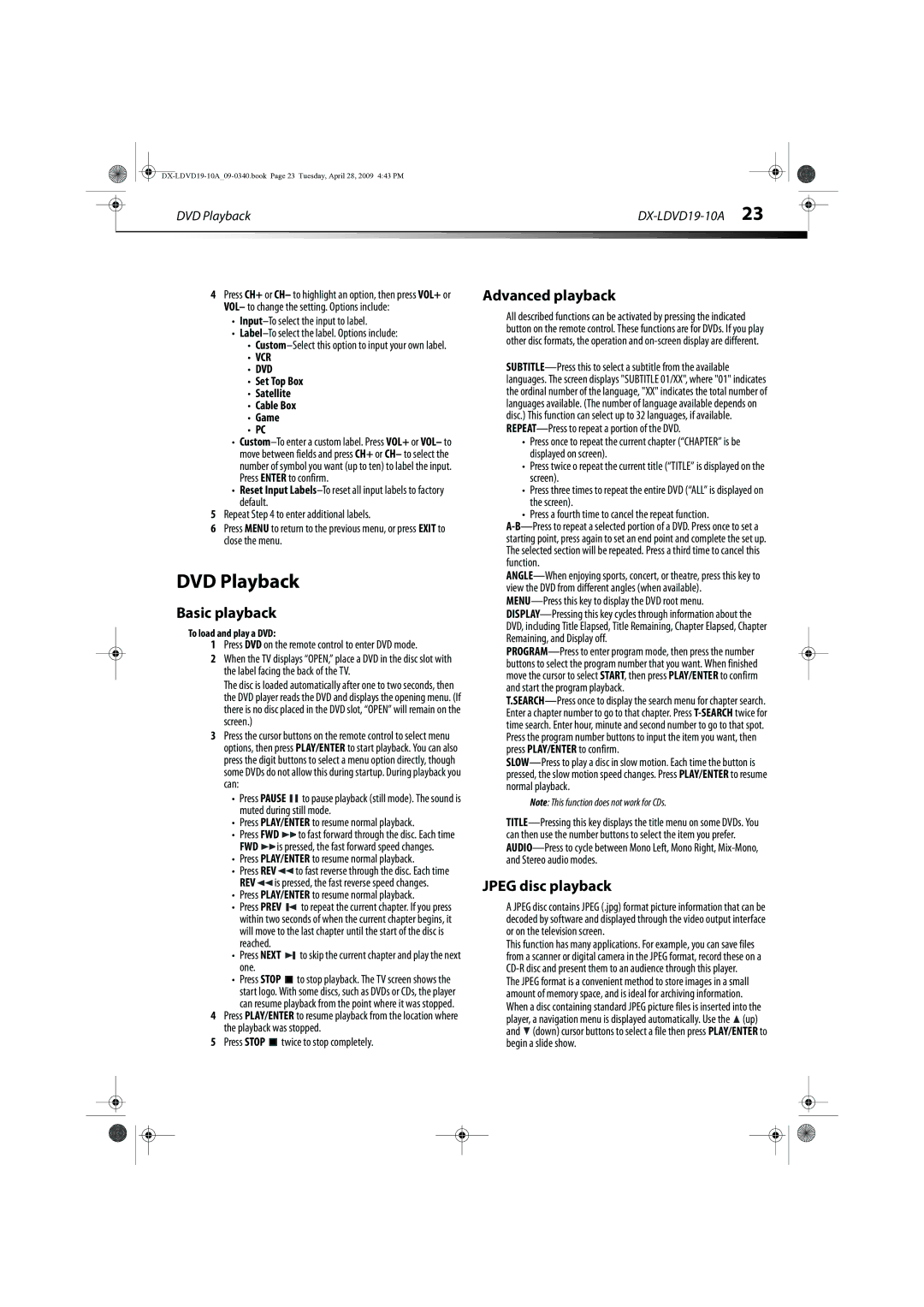|
|
|
|
|
|
|
|
| DVD Playback |
|
|
| |
|
|
|
|
|
|
|
4Press CH+ or CH– to highlight an option, then press VOL+ or VOL– to change the setting. Options include:
•
•
•
•VCR
•DVD
•Set Top Box
•Satellite
•Cable Box
•Game
•PC
•
•Reset Input
default.
5Repeat Step 4 to enter additional labels.
6Press MENU to return to the previous menu, or press EXIT to close the menu.
DVD Playback
Basic playback
To load and play a DVD:
1Press DVD on the remote control to enter DVD mode.
2When the TV displays “OPEN,” place a DVD in the disc slot with the label facing the back of the TV.
The disc is loaded automatically after one to two seconds, then the DVD player reads the DVD and displays the opening menu. (If there is no disc placed in the DVD slot, “OPEN” will remain on the screen.)
3Press the cursor buttons on the remote control to select menu options, then press PLAY/ENTER to start playback. You can also press the digit buttons to select a menu option directly, though some DVDs do not allow this during startup. During playback you can:
•Press PAUSE ![]()
![]() to pause playback (still mode). The sound is muted during still mode.
to pause playback (still mode). The sound is muted during still mode.
•Press PLAY/ENTER to resume normal playback.
•Press FWD![]() to fast forward through the disc. Each time FWD
to fast forward through the disc. Each time FWD![]() is pressed, the fast forward speed changes.
is pressed, the fast forward speed changes.
•Press PLAY/ENTER to resume normal playback.
•Press REV![]() to fast reverse through the disc. Each time REV
to fast reverse through the disc. Each time REV![]() is pressed, the fast reverse speed changes.
is pressed, the fast reverse speed changes.
•Press PLAY/ENTER to resume normal playback.
•Press PREV ![]() to repeat the current chapter. If you press within two seconds of when the current chapter begins, it will move to the last chapter until the start of the disc is reached.
to repeat the current chapter. If you press within two seconds of when the current chapter begins, it will move to the last chapter until the start of the disc is reached.
•Press NEXT ![]() to skip the current chapter and play the next one.
to skip the current chapter and play the next one.
•Press STOP ![]() to stop playback. The TV screen shows the start logo. With some discs, such as DVDs or CDs, the player can resume playback from the point where it was stopped.
to stop playback. The TV screen shows the start logo. With some discs, such as DVDs or CDs, the player can resume playback from the point where it was stopped.
4Press PLAY/ENTER to resume playback from the location where the playback was stopped.
5 Press STOP ![]() twice to stop completely.
twice to stop completely.
Advanced playback
All described functions can be activated by pressing the indicated button on the remote control. These functions are for DVDs. If you play other disc formats, the operation and
•Press once to repeat the current chapter (“CHAPTER” is be displayed on screen).
•Press twice o repeat the current title (“TITLE” is displayed on the screen).
•Press three times to repeat the entire DVD (“ALL” is displayed on the screen).
•Press a fourth time to cancel the repeat function.
Note: This function does not work for CDs.
JPEG disc playback
A JPEG disc contains JPEG (.jpg) format picture information that can be decoded by software and displayed through the video output interface or on the television screen.
This function has many applications. For example, you can save files from a scanner or digital camera in the JPEG format, record these on a
The JPEG format is a convenient method to store images in a small amount of memory space, and is ideal for archiving information. When a disc containing standard JPEG picture files is inserted into the player, a navigation menu is displayed automatically. Use the ![]() (up) and
(up) and ![]() (down) cursor buttons to select a file then press PLAY/ENTER to begin a slide show.
(down) cursor buttons to select a file then press PLAY/ENTER to begin a slide show.