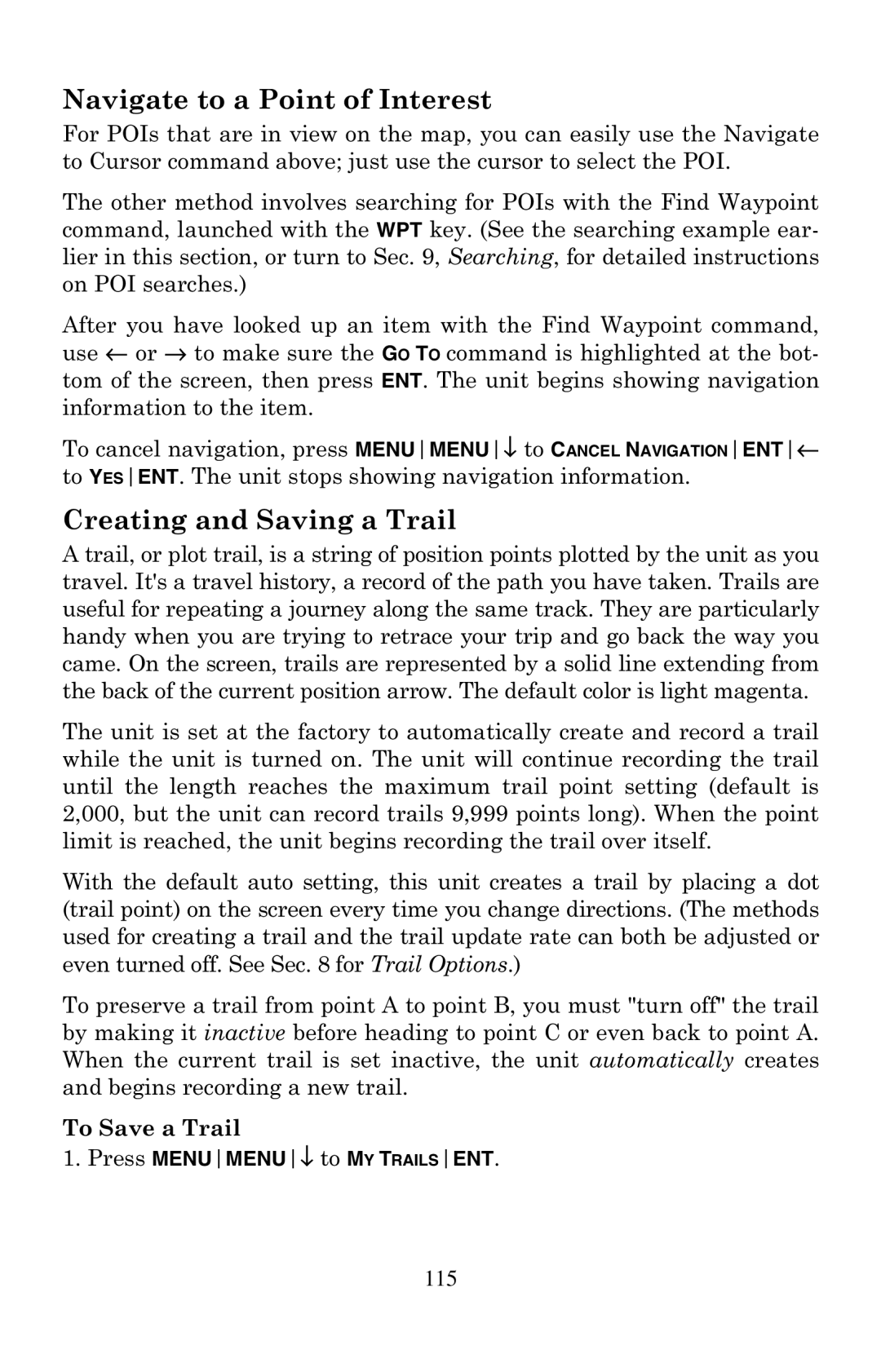Navigate to a Point of Interest
For POIs that are in view on the map, you can easily use the Navigate to Cursor command above; just use the cursor to select the POI.
The other method involves searching for POIs with the Find Waypoint command, launched with the WPT key. (See the searching example ear- lier in this section, or turn to Sec. 9, Searching, for detailed instructions on POI searches.)
After you have looked up an item with the Find Waypoint command, use ← or → to make sure the GO TO command is highlighted at the bot- tom of the screen, then press ENT. The unit begins showing navigation information to the item.
To cancel navigation, press MENUMENU↓ to CANCEL NAVIGATIONENT← to YESENT. The unit stops showing navigation information.
Creating and Saving a Trail
A trail, or plot trail, is a string of position points plotted by the unit as you travel. It's a travel history, a record of the path you have taken. Trails are useful for repeating a journey along the same track. They are particularly handy when you are trying to retrace your trip and go back the way you came. On the screen, trails are represented by a solid line extending from the back of the current position arrow. The default color is light magenta.
The unit is set at the factory to automatically create and record a trail while the unit is turned on. The unit will continue recording the trail until the length reaches the maximum trail point setting (default is 2,000, but the unit can record trails 9,999 points long). When the point limit is reached, the unit begins recording the trail over itself.
With the default auto setting, this unit creates a trail by placing a dot (trail point) on the screen every time you change directions. (The methods used for creating a trail and the trail update rate can both be adjusted or even turned off. See Sec. 8 for Trail Options.)
To preserve a trail from point A to point B, you must "turn off" the trail by making it inactive before heading to point C or even back to point A. When the current trail is set inactive, the unit automatically creates and begins recording a new trail.