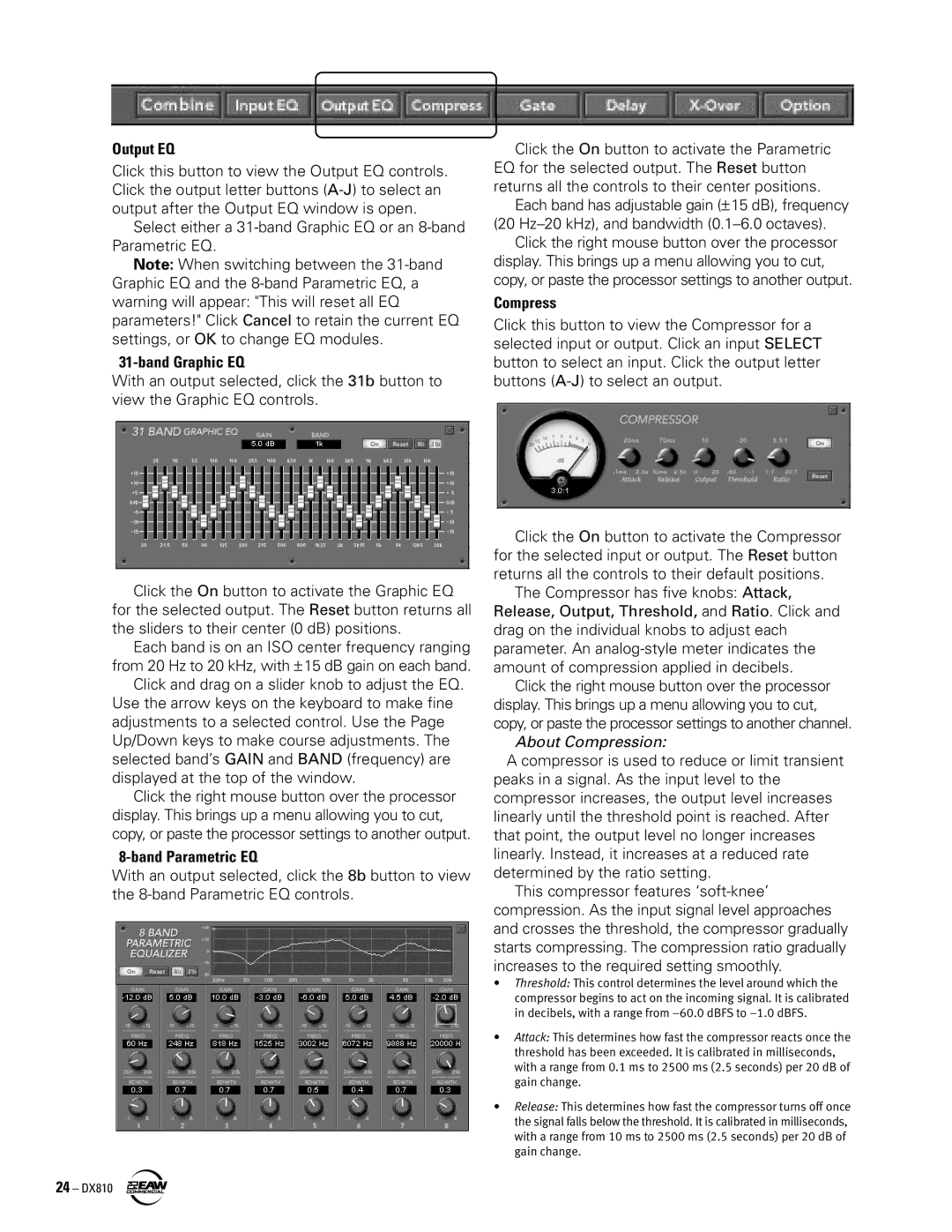Output EQ
Click this button to view the Output EQ controls. Click the output letter buttons
Select either a
Note: When switching between the
31-band Graphic EQ
With an output selected, click the 31b button to view the Graphic EQ controls.
Click the On button to activate the Graphic EQ for the selected output. The Reset button returns all the sliders to their center (0 dB) positions.
Each band is on an ISO center frequency ranging from 20 Hz to 20 kHz, with ± 15 dB gain on each band.
Click and drag on a slider knob to adjust the EQ. Use the arrow keys on the keyboard to make fine adjustments to a selected control. Use the Page Up/Down keys to make course adjustments. The selected band’s GAIN and BAND (frequency) are displayed at the top of the window.
Click the right mouse button over the processor display. This brings up a menu allowing you to cut, copy, or paste the processor settings to another output.
8-band Parametric EQ
With an output selected, click the 8b button to view the
24 – DX810
Click the On button to activate the Parametric EQ for the selected output. The Reset button returns all the controls to their center positions.
Each band has adjustable gain (± 15 dB), frequency (20
Click the right mouse button over the processor display. This brings up a menu allowing you to cut, copy, or paste the processor settings to another output.
Compress
Click this button to view the Compressor for a selected input or output. Click an input SELECT button to select an input. Click the output letter buttons
Click the On button to activate the Compressor for the selected input or output. The Reset button returns all the controls to their default positions.
The Compressor has five knobs: Attack, Release, Output, Threshold, and Ratio. Click and drag on the individual knobs to adjust each parameter. An
Click the right mouse button over the processor display. This brings up a menu allowing you to cut, copy, or paste the processor settings to another channel.
About Compression:
A compressor is used to reduce or limit transient peaks in a signal. As the input level to the compressor increases, the output level increases linearly until the threshold point is reached. After that point, the output level no longer increases linearly. Instead, it increases at a reduced rate determined by the ratio setting.
This compressor features
•Threshold: This control determines the level around which the compressor begins to act on the incoming signal. It is calibrated in decibels, with a range from
•Attack: This determines how fast the compressor reacts once the threshold has been exceeded. It is calibrated in milliseconds, with a range from 0.1 ms to 2500 ms (2.5 seconds) per 20 dB of gain change.
•Release: This determines how fast the compressor turns off once the signal falls below the threshold. It is calibrated in milliseconds, with a range from 10 ms to 2500 ms (2.5 seconds) per 20 dB of gain change.