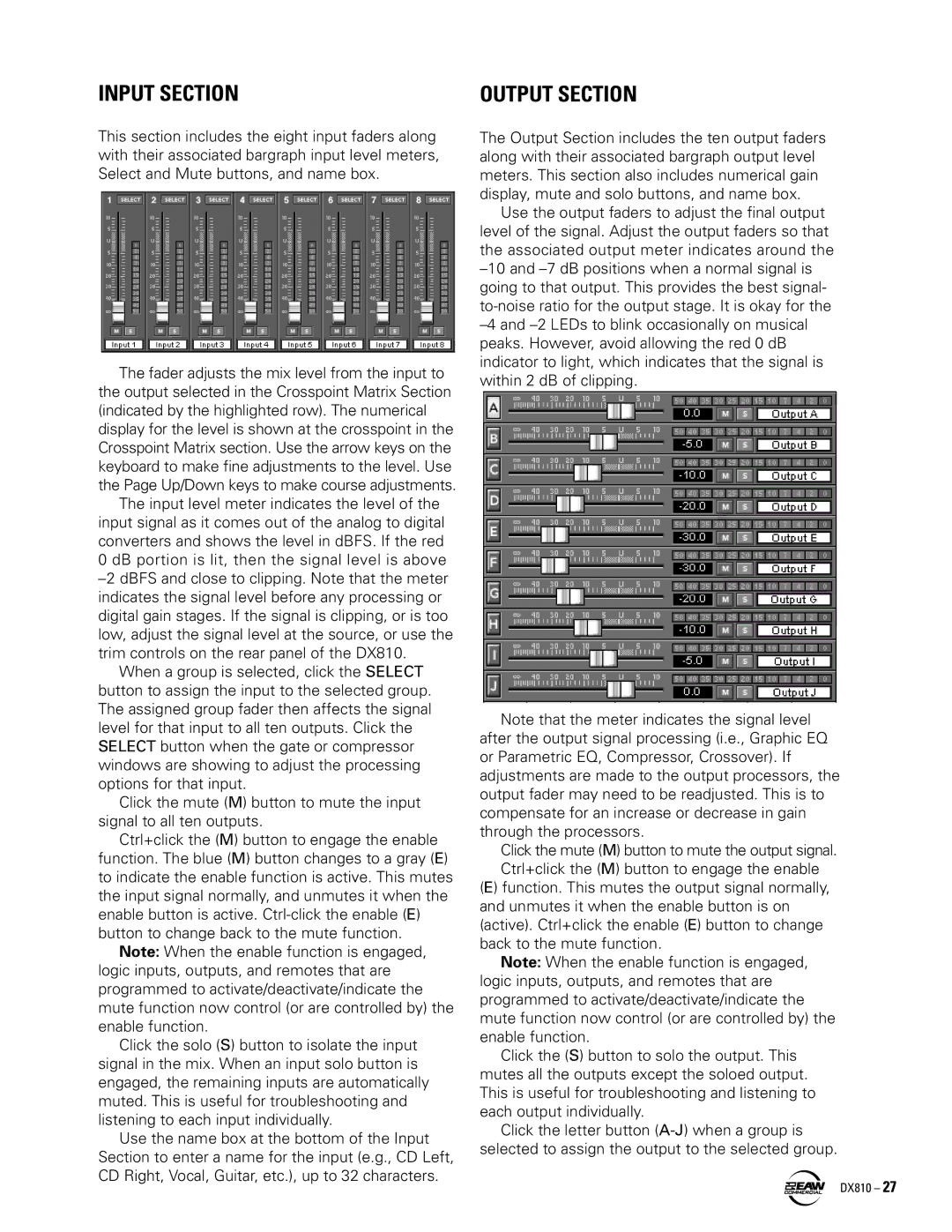INPUT SECTION | OUTPUT SECTION |
This section includes the eight input faders along with their associated bargraph input level meters, Select and Mute buttons, and name box.
The fader adjusts the mix level from the input to the output selected in the Crosspoint Matrix Section (indicated by the highlighted row). The numerical display for the level is shown at the crosspoint in the Crosspoint Matrix section. Use the arrow keys on the keyboard to make fine adjustments to the level. Use the Page Up/Down keys to make course adjustments.
The input level meter indicates the level of the input signal as it comes out of the analog to digital converters and shows the level in dBFS. If the red
0 dB portion is lit, then the signal level is above
When a group is selected, click the SELECT button to assign the input to the selected group. The assigned group fader then affects the signal level for that input to all ten outputs. Click the SELECT button when the gate or compressor windows are showing to adjust the processing options for that input.
Click the mute (M) button to mute the input signal to all ten outputs.
Ctrl+click the (M) button to engage the enable function. The blue (M) button changes to a gray (E) to indicate the enable function is active. This mutes the input signal normally, and unmutes it when the enable button is active.
Note: When the enable function is engaged, logic inputs, outputs, and remotes that are programmed to activate/deactivate/indicate the mute function now control (or are controlled by) the enable function.
Click the solo (S) button to isolate the input signal in the mix. When an input solo button is engaged, the remaining inputs are automatically muted. This is useful for troubleshooting and listening to each input individually.
Use the name box at the bottom of the Input Section to enter a name for the input (e.g., CD Left, CD Right, Vocal, Guitar, etc.), up to 32 characters.
The Output Section includes the ten output faders along with their associated bargraph output level meters. This section also includes numerical gain display, mute and solo buttons, and name box.
Use the output faders to adjust the final output level of the signal. Adjust the output faders so that the associated output meter indicates around the
Note that the meter indicates the signal level after the output signal processing (i.e., Graphic EQ or Parametric EQ, Compressor, Crossover). If adjustments are made to the output processors, the output fader may need to be readjusted. This is to compensate for an increase or decrease in gain through the processors.
Click the mute (M) button to mute the output signal. Ctrl+click the (M) button to engage the enable
(E) function. This mutes the output signal normally, and unmutes it when the enable button is on (active). Ctrl+click the enable (E) button to change back to the mute function.
Note: When the enable function is engaged, logic inputs, outputs, and remotes that are programmed to activate/deactivate/indicate the mute function now control (or are controlled by) the enable function.
Click the (S) button to solo the output. This mutes all the outputs except the soloed output. This is useful for troubleshooting and listening to each output individually.
Click the letter button
DX810 – 27