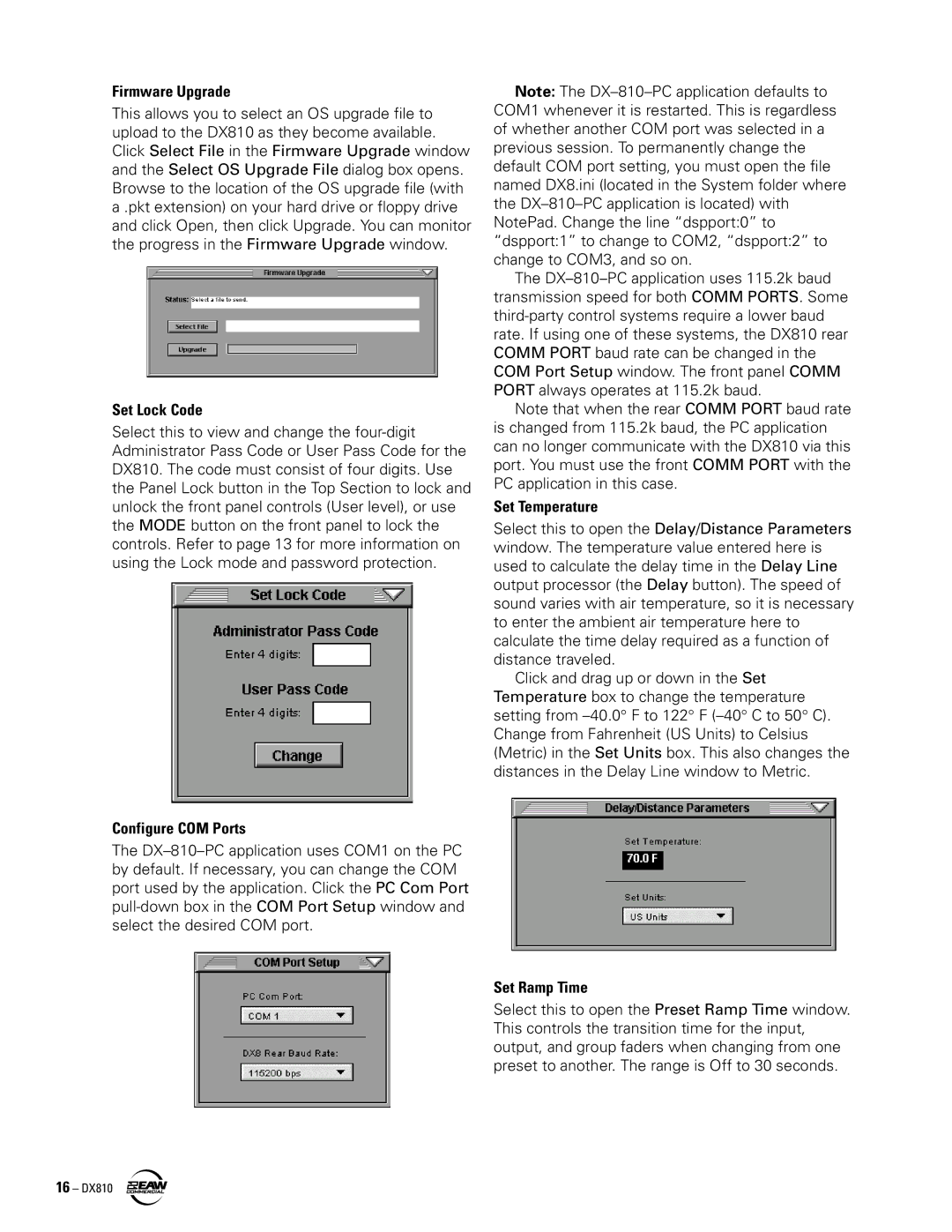Firmware Upgrade
This allows you to select an OS upgrade file to upload to the DX810 as they become available. Click Select File in the Firmware Upgrade window and the Select OS Upgrade File dialog box opens. Browse to the location of the OS upgrade file (with a .pkt extension) on your hard drive or floppy drive and click Open, then click Upgrade. You can monitor the progress in the Firmware Upgrade window.
Set Lock Code
Select this to view and change the
Configure COM Ports
The
Note: The
The
Note that when the rear COMM PORT baud rate is changed from 115.2k baud, the PC application can no longer communicate with the DX810 via this port. You must use the front COMM PORT with the PC application in this case.
Set Temperature
Select this to open the Delay/Distance Parameters window. The temperature value entered here is used to calculate the delay time in the Delay Line output processor (the Delay button). The speed of sound varies with air temperature, so it is necessary to enter the ambient air temperature here to calculate the time delay required as a function of distance traveled.
Click and drag up or down in the Set Temperature box to change the temperature setting from
Set Ramp Time
Select this to open the Preset Ramp Time window. This controls the transition time for the input, output, and group faders when changing from one preset to another. The range is Off to 30 seconds.
16 – DX810