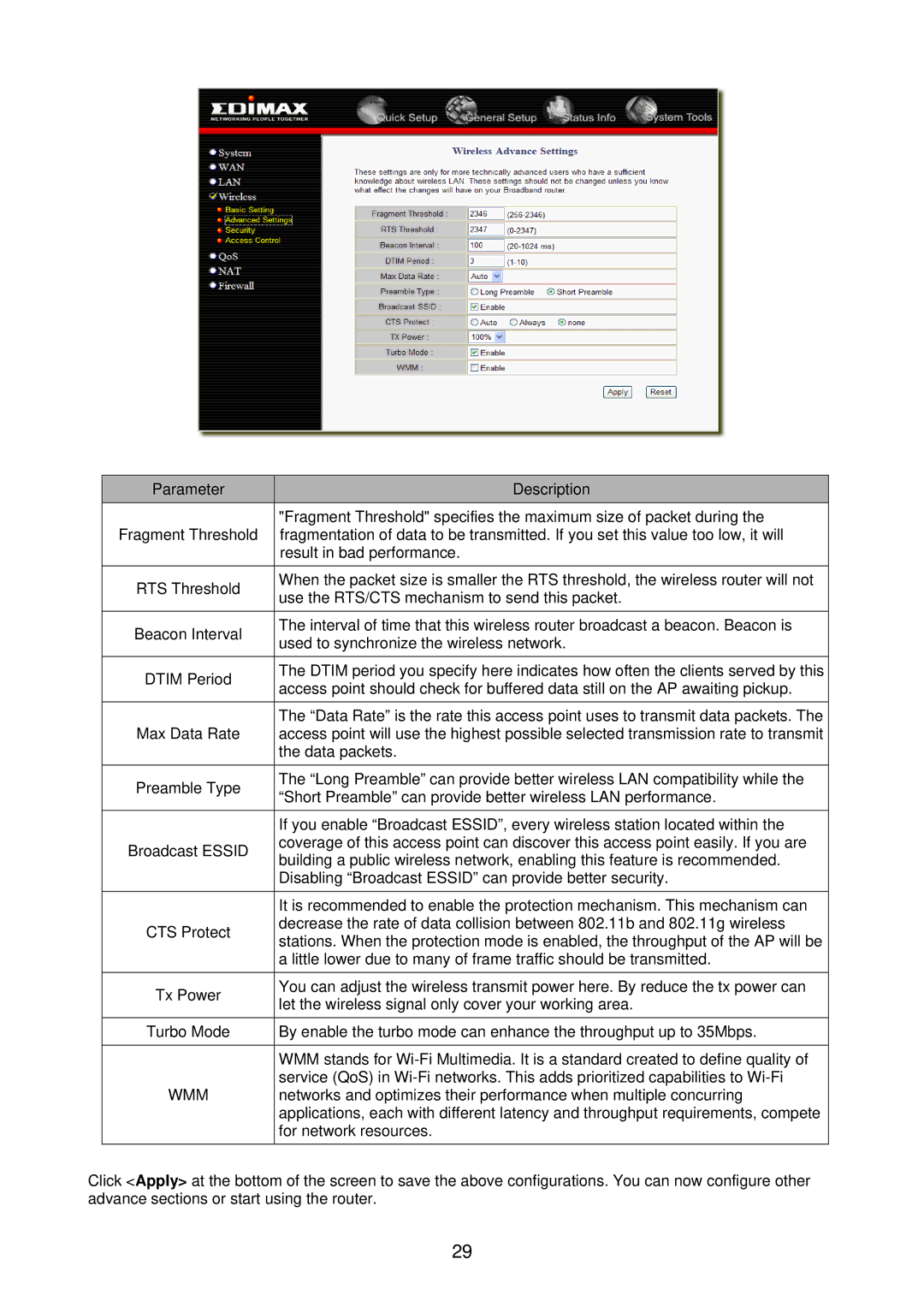| Parameter |
| Description |
| Fragment Threshold |
| "Fragment Threshold" specifies the maximum size of packet during the |
|
| fragmentation of data to be transmitted. If you set this value too low, it will | |
|
|
| result in bad performance. |
| RTS Threshold |
| When the packet size is smaller the RTS threshold, the wireless router will not |
|
| use the RTS/CTS mechanism to send this packet. | |
|
|
| |
| Beacon Interval |
| The interval of time that this wireless router broadcast a beacon. Beacon is |
|
| used to synchronize the wireless network. | |
|
|
| |
| DTIM Period |
| The DTIM period you specify here indicates how often the clients served by this |
|
| access point should check for buffered data still on the AP awaiting pickup. | |
|
|
| |
| Max Data Rate |
| The “Data Rate” is the rate this access point uses to transmit data packets. The |
|
| access point will use the highest possible selected transmission rate to transmit | |
|
|
| the data packets. |
| Preamble Type |
| The “Long Preamble” can provide better wireless LAN compatibility while the |
|
| “Short Preamble” can provide better wireless LAN performance. | |
|
|
| |
|
|
| If you enable “Broadcast ESSID”, every wireless station located within the |
| Broadcast ESSID |
| coverage of this access point can discover this access point easily. If you are |
|
| building a public wireless network, enabling this feature is recommended. | |
|
|
| |
|
|
| Disabling “Broadcast ESSID” can provide better security. |
|
|
|
|
|
|
| It is recommended to enable the protection mechanism. This mechanism can |
| CTS Protect |
| decrease the rate of data collision between 802.11b and 802.11g wireless |
|
| stations. When the protection mode is enabled, the throughput of the AP will be | |
|
|
| |
|
|
| a little lower due to many of frame traffic should be transmitted. |
|
|
|
|
| Tx Power |
| You can adjust the wireless transmit power here. By reduce the tx power can |
|
| let the wireless signal only cover your working area. | |
|
|
| |
| Turbo Mode | By enable the turbo mode can enhance the throughput up to 35Mbps. | |
|
|
|
|
|
|
| WMM stands for |
| WMM |
| service (QoS) in |
|
| networks and optimizes their performance when multiple concurring | |
|
|
| applications, each with different latency and throughput requirements, compete |
|
|
| for network resources. |
|
|
|
|
Click <Apply> at the bottom of the screen to save the above configurations. You can now configure other advance sections or start using the router.
29