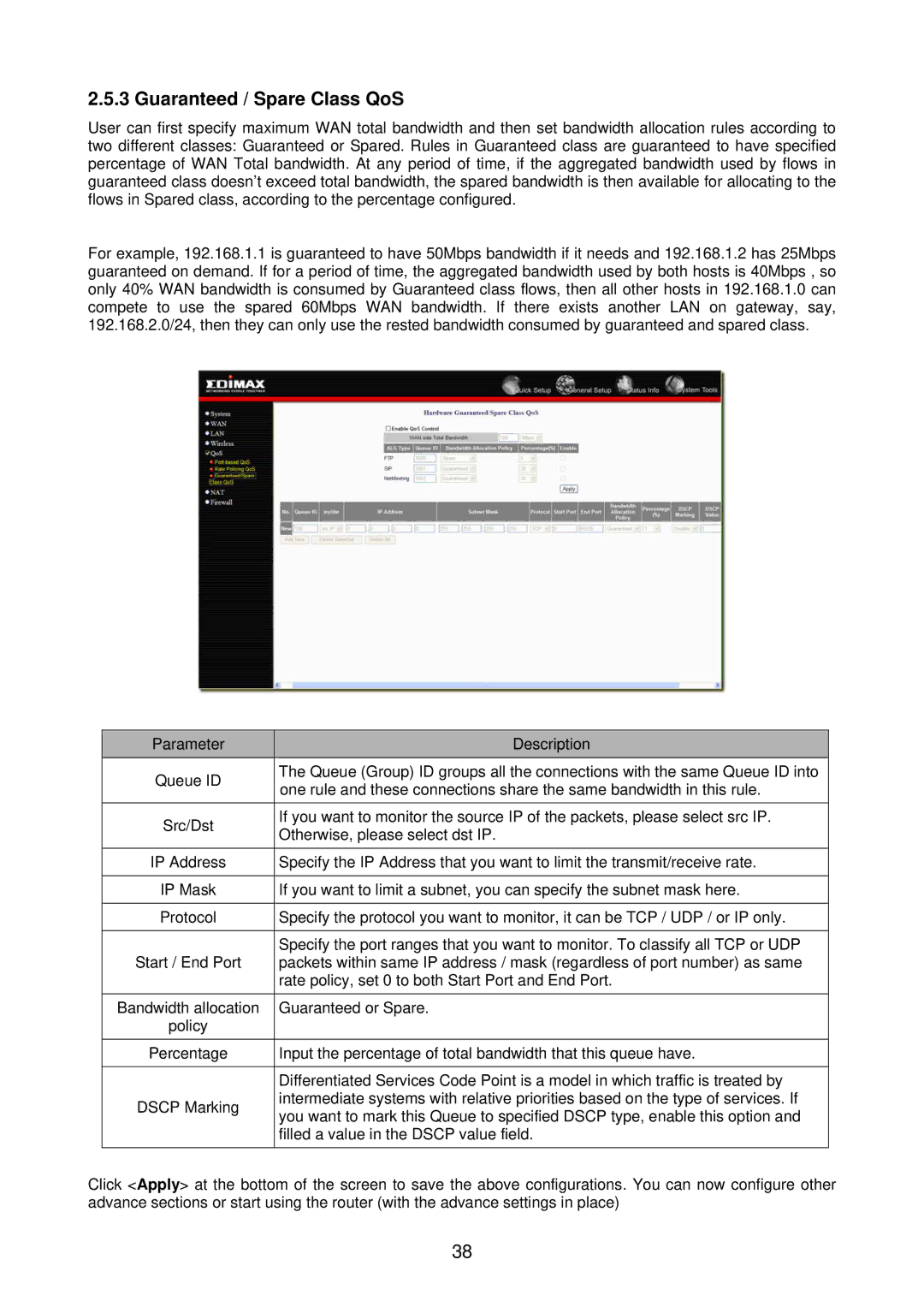2.5.3 Guaranteed / Spare Class QoS
User can first specify maximum WAN total bandwidth and then set bandwidth allocation rules according to two different classes: Guaranteed or Spared. Rules in Guaranteed class are guaranteed to have specified percentage of WAN Total bandwidth. At any period of time, if the aggregated bandwidth used by flows in guaranteed class doesn’t exceed total bandwidth, the spared bandwidth is then available for allocating to the flows in Spared class, according to the percentage configured.
For example, 192.168.1.1 is guaranteed to have 50Mbps bandwidth if it needs and 192.168.1.2 has 25Mbps guaranteed on demand. If for a period of time, the aggregated bandwidth used by both hosts is 40Mbps , so only 40% WAN bandwidth is consumed by Guaranteed class flows, then all other hosts in 192.168.1.0 can compete to use the spared 60Mbps WAN bandwidth. If there exists another LAN on gateway, say, 192.168.2.0/24, then they can only use the rested bandwidth consumed by guaranteed and spared class.
| Parameter |
| Description |
| Queue ID |
| The Queue (Group) ID groups all the connections with the same Queue ID into |
|
| one rule and these connections share the same bandwidth in this rule. | |
|
|
| |
| Src/Dst |
| If you want to monitor the source IP of the packets, please select src IP. |
|
| Otherwise, please select dst IP. | |
|
|
| |
|
|
| |
| IP Address | Specify the IP Address that you want to limit the transmit/receive rate. | |
|
|
| |
| IP Mask | If you want to limit a subnet, you can specify the subnet mask here. | |
|
|
| |
| Protocol | Specify the protocol you want to monitor, it can be TCP / UDP / or IP only. | |
|
|
|
|
| Start / End Port |
| Specify the port ranges that you want to monitor. To classify all TCP or UDP |
|
| packets within same IP address / mask (regardless of port number) as same | |
|
|
| rate policy, set 0 to both Start Port and End Port. |
| Bandwidth allocation |
| Guaranteed or Spare. |
| policy |
|
|
|
|
| |
| Percentage | Input the percentage of total bandwidth that this queue have. | |
|
|
|
|
|
|
| Differentiated Services Code Point is a model in which traffic is treated by |
| DSCP Marking |
| intermediate systems with relative priorities based on the type of services. If |
|
| you want to mark this Queue to specified DSCP type, enable this option and | |
|
|
| |
|
|
| filled a value in the DSCP value field. |
|
|
|
|
Click <Apply> at the bottom of the screen to save the above configurations. You can now configure other advance sections or start using the router (with the advance settings in place)
38