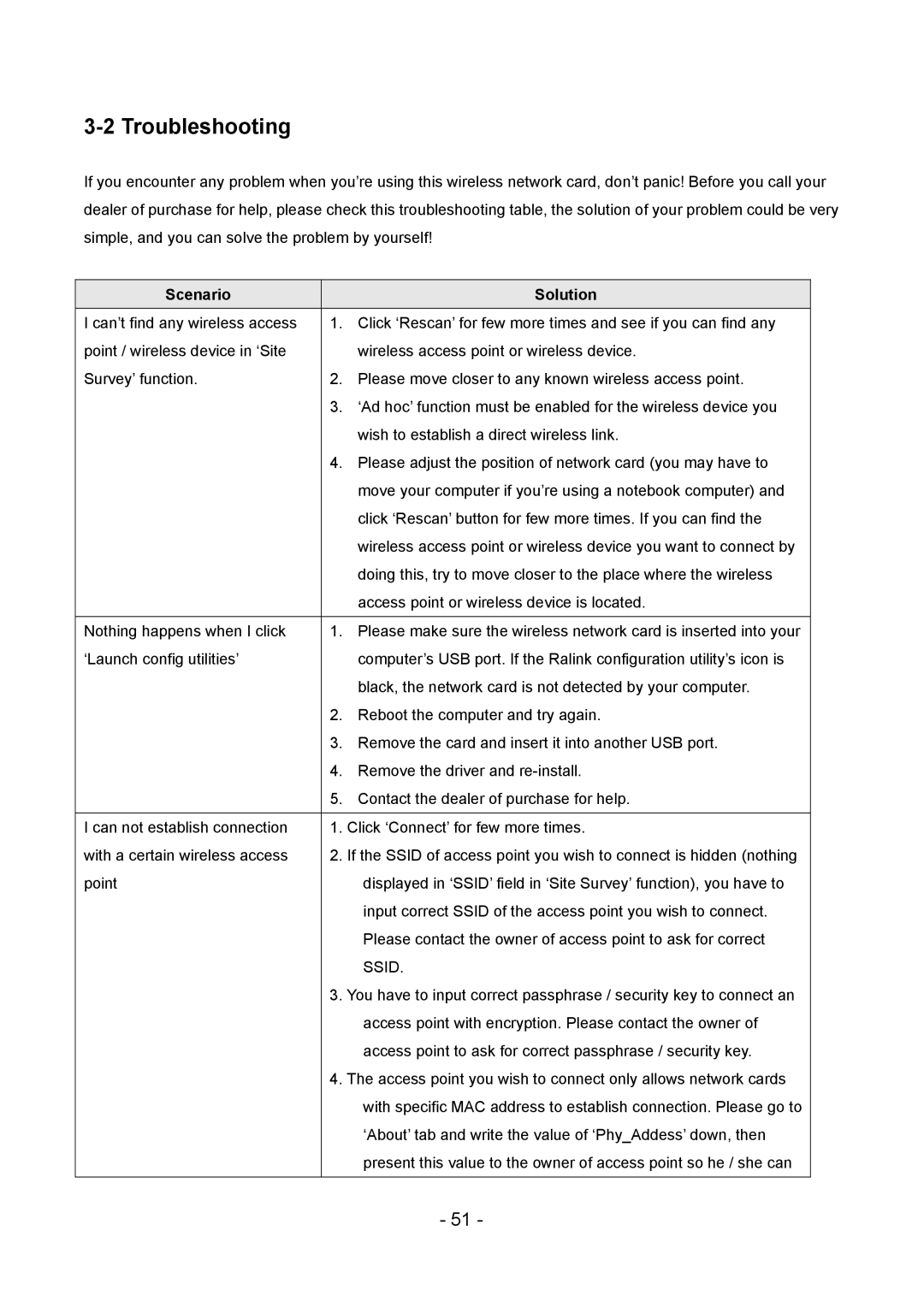LAN USB Adapter specifications
Edimax Technology is renowned for its innovative solutions in the realm of networking, and the Edimax LAN USB Adapter exemplifies this commitment. This device is designed to enhance connectivity for a wide range of users, from casual consumers to professionals requiring reliable internet access.One of the main features of the Edimax LAN USB Adapter is its ability to connect a computer or laptop to a wired network quickly and efficiently. This is particularly useful for devices that lack an Ethernet port or are limited in Wi-Fi connectivity. The adapter ensures stable and uninterrupted internet access, which is essential for gaming, streaming, and other high-bandwidth tasks.
In terms of technology, the adapter supports USB 3.0, allowing for faster data transfer rates compared to its predecessors. USB 3.0 connectivity ensures that the device can handle demanding applications without any lag, providing users with the performance they expect. Additionally, the adapter is backward compatible with USB 2.0, making it versatile and compatible with a variety of devices, including older models.
The Edimax LAN USB Adapter is also equipped with advanced network security protocols, ensuring safe and secure connections. It supports 802.1X authentication, which is particularly beneficial for users in corporate environments seeking to protect their data from unauthorized access. This commitment to security helps establish trust in the device, particularly in today's digital age, where cyber threats are increasingly prevalent.
Another characteristic of the Edimax adapter is its plug-and-play functionality, which simplifies the installation process. Users can easily connect the adapter to their device without needing complicated software or drivers. This feature is essential for users who may not be tech-savvy and prefer a hassle-free experience.
Furthermore, the compact and portable design of the Edimax LAN USB Adapter makes it an ideal travel companion. Its lightweight profile allows users to carry it in their laptop bag without adding significant bulk. This convenience is particularly appealing for professionals on the go or individuals who frequently move between locations.
Overall, the Edimax Technology LAN USB Adapter provides a reliable and efficient networking solution packed with features that enhance connectivity while maintaining security. Whether for home use or business applications, this adapter serves as a vital tool for anyone seeking to improve their internet experience. Its combination of speed, security, and user-friendly design makes it a standout choice in the crowded market of networking accessories.