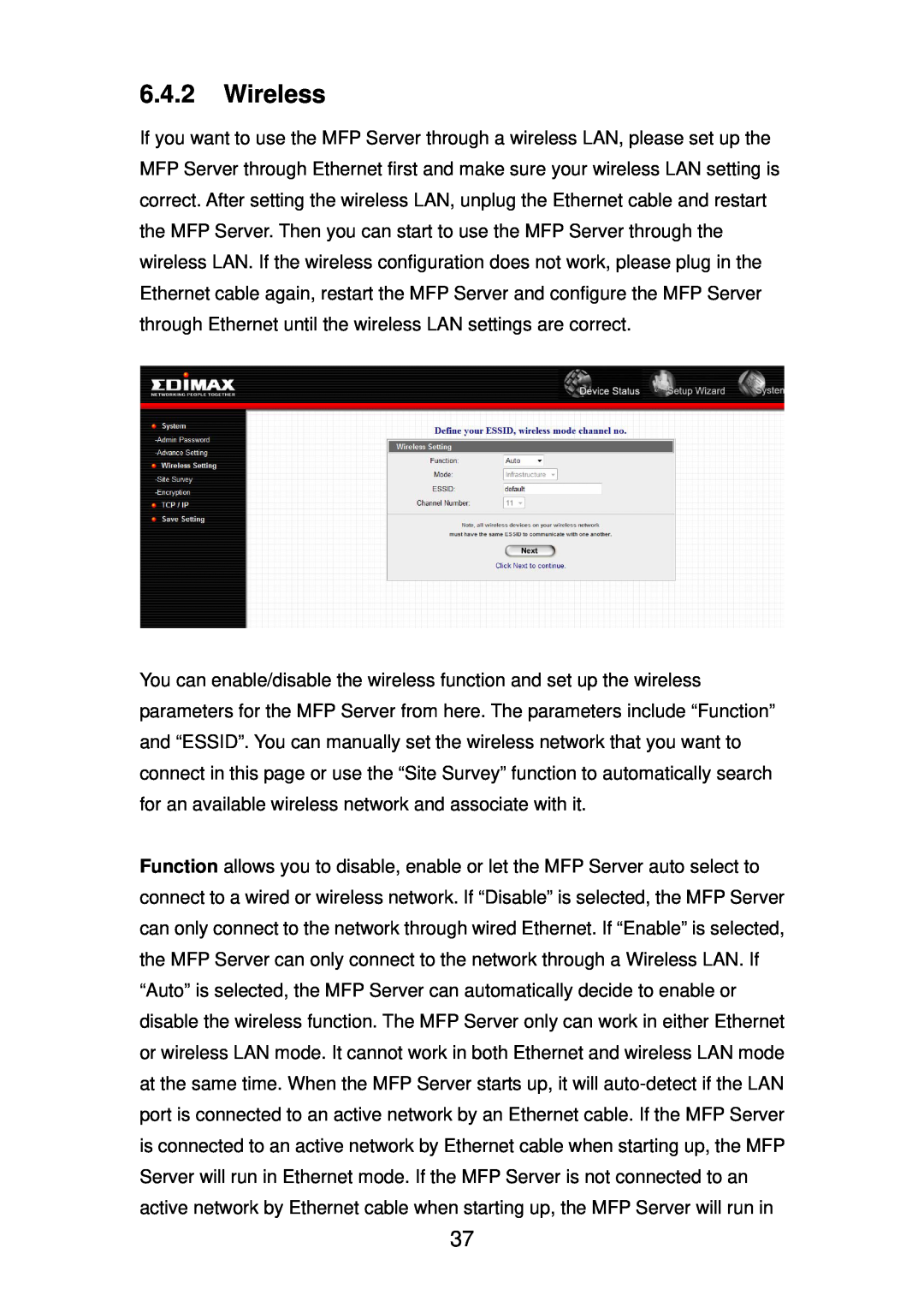6.4.2Wireless
If you want to use the MFP Server through a wireless LAN, please set up the MFP Server through Ethernet first and make sure your wireless LAN setting is correct. After setting the wireless LAN, unplug the Ethernet cable and restart the MFP Server. Then you can start to use the MFP Server through the wireless LAN. If the wireless configuration does not work, please plug in the Ethernet cable again, restart the MFP Server and configure the MFP Server through Ethernet until the wireless LAN settings are correct.
You can enable/disable the wireless function and set up the wireless parameters for the MFP Server from here. The parameters include “Function” and “ESSID”. You can manually set the wireless network that you want to connect in this page or use the “Site Survey” function to automatically search for an available wireless network and associate with it.
Function allows you to disable, enable or let the MFP Server auto select to connect to a wired or wireless network. If “Disable” is selected, the MFP Server can only connect to the network through wired Ethernet. If “Enable” is selected, the MFP Server can only connect to the network through a Wireless LAN. If “Auto” is selected, the MFP Server can automatically decide to enable or disable the wireless function. The MFP Server only can work in either Ethernet or wireless LAN mode. It cannot work in both Ethernet and wireless LAN mode at the same time. When the MFP Server starts up, it will
37