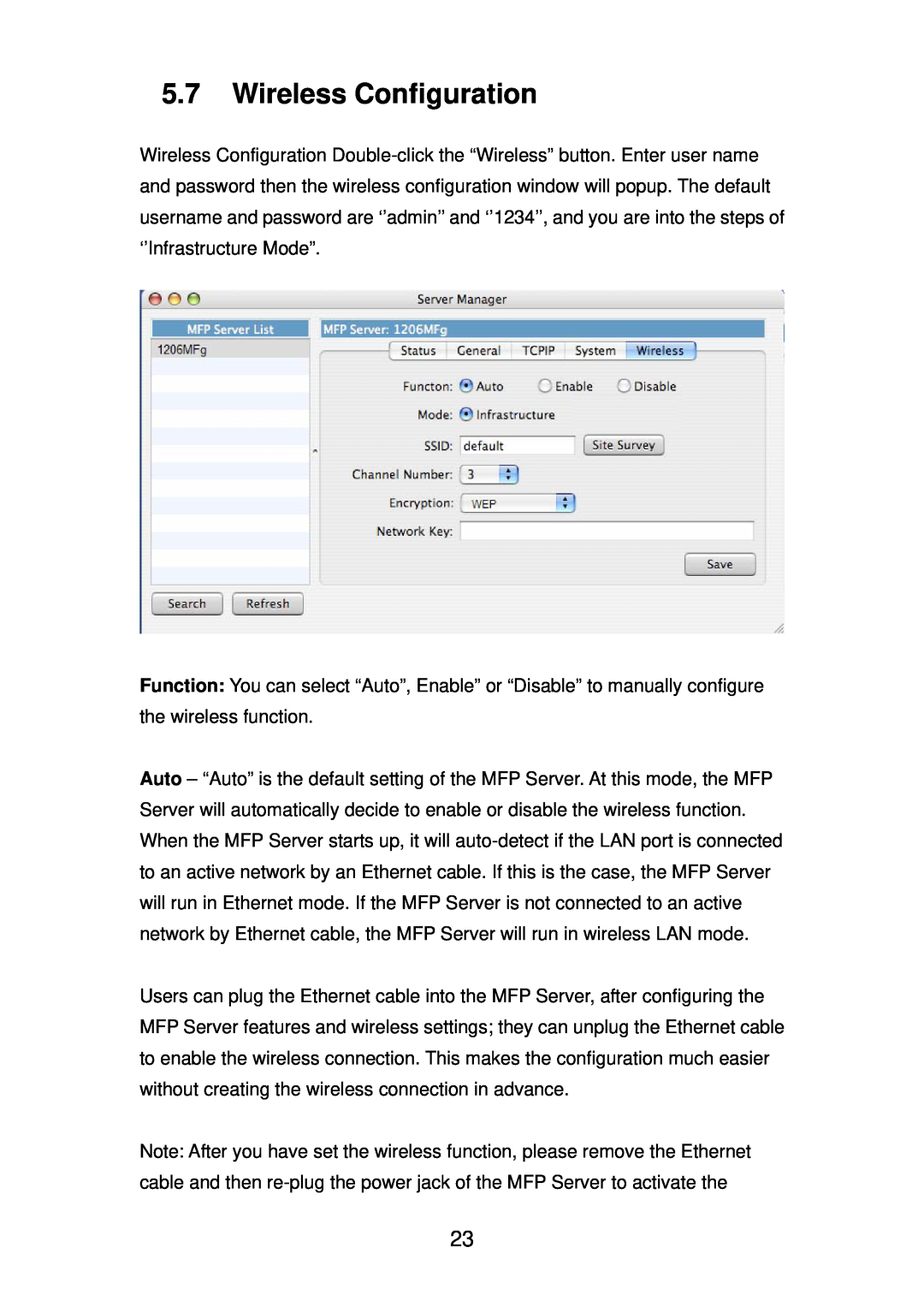5.7Wireless Configuration
Wireless Configuration
Function: You can select “Auto”, Enable” or “Disable” to manually configure the wireless function.
Auto – “Auto” is the default setting of the MFP Server. At this mode, the MFP Server will automatically decide to enable or disable the wireless function. When the MFP Server starts up, it will
Users can plug the Ethernet cable into the MFP Server, after configuring the MFP Server features and wireless settings; they can unplug the Ethernet cable to enable the wireless connection. This makes the configuration much easier without creating the wireless connection in advance.
Note: After you have set the wireless function, please remove the Ethernet cable and then
23