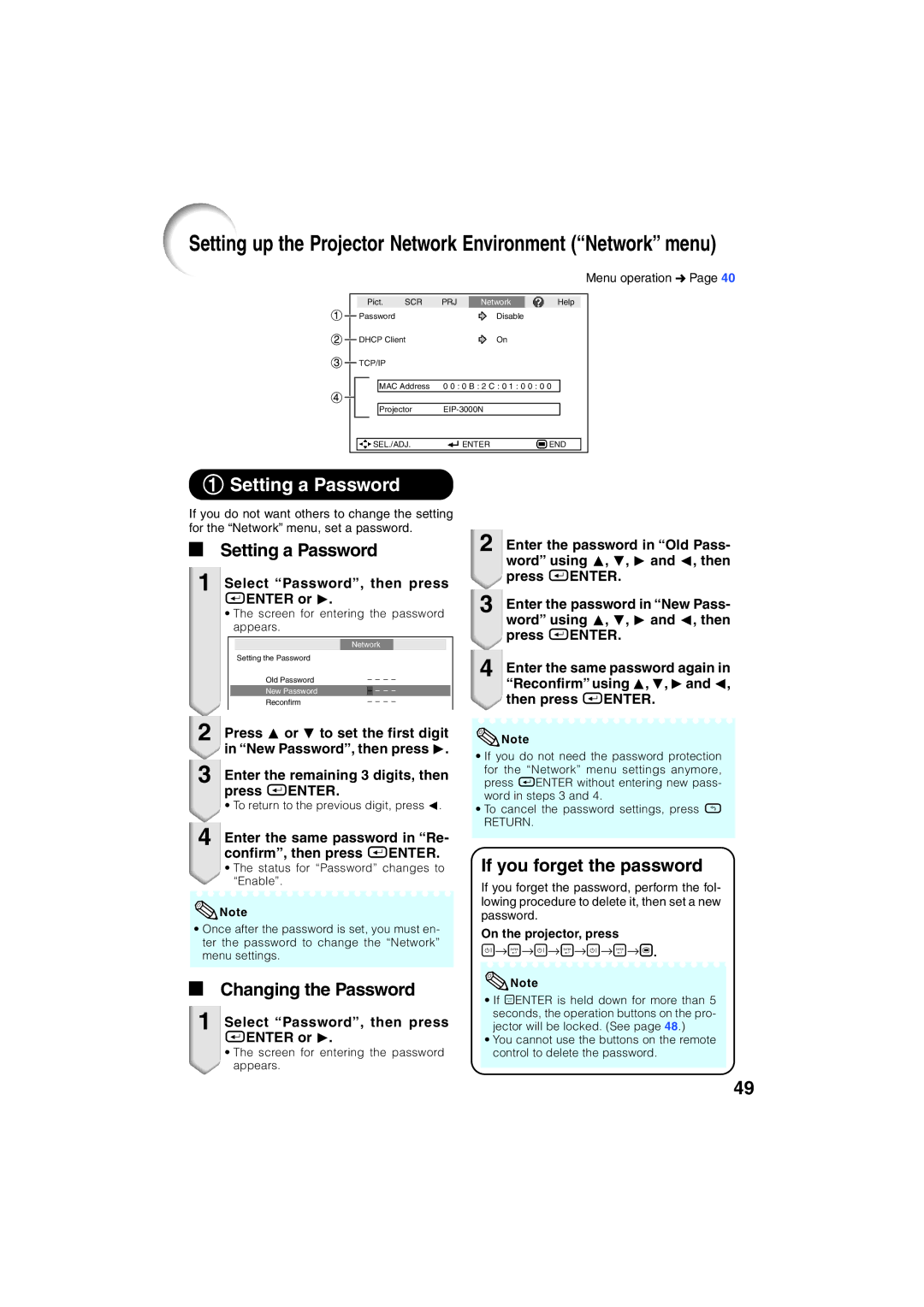Setting up the Projector Network Environment (“Network” menu)
Menu operation n Page 40
|
|
|
|
|
|
|
|
|
|
|
|
|
| Pict. | SCR | PRJ |
| Network | Help |
| |||
|
| Password |
|
|
| Disable |
|
|
| ||
|
|
|
|
|
|
|
| ||||
|
| DHCP Client |
|
| On |
|
|
| |||
|
|
|
|
|
|
| |||||
|
| TCP/IP |
|
|
|
|
|
|
| ||
|
|
|
|
|
|
|
|
| |||
|
|
|
|
|
|
| |||||
|
|
|
| MAC Address | 0 0 : 0 B : 2 C : 0 1 : 0 0 : 0 0 |
|
| ||||
|
|
|
|
|
|
|
|
|
|
|
|
|
|
|
| Projector |
|
|
| ||||
|
|
|
|
|
|
|
|
|
|
|
|
|
|
|
|
|
|
|
|
|
|
|
|
|
|
| SEL./ADJ. |
| ENTER | END |
| ||||
|
|
|
|
|
|
|
|
|
|
|
|
1Setting a Password
If you do not want others to change the setting for the “Network” menu, set a password.
aSetting a Password
1Select “Password”, then press hENTER or Q.
•The screen for entering the password appears.
|
| Network |
|
| ||||
| Setting the Password |
|
|
|
|
|
|
|
| Old Password |
| – – – – |
| ||||
| New Password |
| – | – | – | – |
| |
| Reconfirm |
| – – – – |
| ||||
2 | Press P or R to set the first digit |
| in “New Password”, then press Q. |
3 | Enter the remaining 3 digits, then |
| press hENTER. |
| • To return to the previous digit, press O. |
4 | Enter the same password in “Re- |
| confirm”, then press hENTER. |
• The status for “Password” changes to “Enable”.
![]() Note
Note
•Once after the password is set, you must en- ter the password to change the “Network” menu settings.
aChanging the Password
1Select “Password”, then press hENTER or Q.
•The screen for entering the password appears.
2 | Enter the password in “Old Pass- |
| word” using P, R, Q and O, then |
| press hENTER. |
3 | Enter the password in “New Pass- |
| word” using P, R, Q and O, then |
| press hENTER. |
4 | Enter the same password again in |
| “Reconfirm” using P, R, Qand O, |
then press hENTER.
![]() Note
Note
•If you do not need the password protection
for the “Network” menu settings anymore, press hENTER without entering new pass- word in steps 3 and 4.
•To cancel the password settings, press l
RETURN.
If you forget the password
If you forget the password, perform the fol- lowing procedure to delete it, then set a new password.
On the projector, press
o→p→o→p→o→p→r.
![]() Note
Note
•If pENTER is held down for more than 5 seconds, the operation buttons on the pro- jector will be locked. (See page 48.)
•You cannot use the buttons on the remote control to delete the password.
49